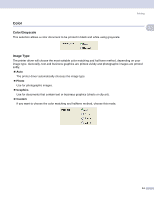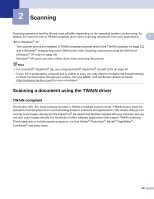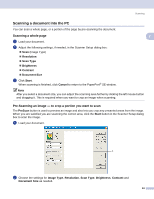Brother International DCP-130C Software & Network Users Manual - English - Page 25
Device Options, Print Date & Time - printers
 |
UPC - 012502615699
View all Brother International DCP-130C manuals
Add to My Manuals
Save this manual to your list of manuals |
Page 25 highlights
Device Options You can set the following Printer Functions: Printing 1 1 Print Date & Time 1 When the Print Date & Time feature is enabled, the date and time will print on your document from your PC's system clock. Click the Setting button to change the Date, Time, Position and Font. To include a background with the Date and Time, choose Opaque. When Opaque is chosen, you can click the Color button to change the color of the Date and Time background. Note The selection box shows the format of Date and Time to be printed. The actual Date and Time printed on your document is automatically retrieved from the settings on your PC. 19

Printing
19
1
Device Options
1
You can set the following Printer Functions:
Print Date & Time
1
When the
Print Date & Time
feature is enabled, the date and time will print on your document from your PC’s
system clock.
Click the
Setting
button to change the
Date
,
Time
,
Position
and
Font
. To include a background with the
Date
and
Time
, choose
Opaque
. When
Opaque
is chosen, you can click the
Color
button to change the
color of the
Date
and
Time
background.
Note
The selection box shows the format of
Date
and
Time
to be printed. The actual
Date
and
Time
printed on
your document is automatically retrieved from the settings on your PC.