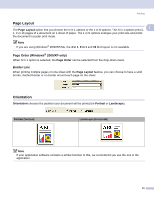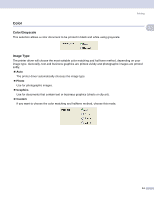Brother International DCP-130C Software & Network Users Manual - English - Page 22
Scaling, Halftone Pattern, Diffusion, Dither, Media Type, Quality, Fit to Paper Size, Mirror Printing
 |
UPC - 012502615699
View all Brother International DCP-130C manuals
Add to My Manuals
Save this manual to your list of manuals |
Page 22 highlights
Printing „ Halftone Pattern The machine can use two methods (Diffusion or Dither) to arrange dots to express halftones. There are 1 some predefined patterns and you can choose which one to use for your document. • Diffusion: Dots are put at random to create the halftones. Use for printing photographs that have delicate shades and graphics. • Dither: Dots are arranged in a pre-defined pattern to make halftones. Use for printing graphics that have definite color boundaries or for printing charts such as business charts. Note Some halftone settings cannot be chosen with certain combinations of Media Type and Quality settings. Scaling 1 You can change the print size of your document with the Scaling feature. „ Choose Off if you want to print the document as it appears on your screen. „ Choose Fit to Paper Size if your document has an unusual size, or if you only have standard size paper. „ Choose Free if you want to reduce the size. „ Check Mirror Printing to reverse the data from left to right. Note Mirror Printing is not available when you choose Transparencies as the Media Type. 16