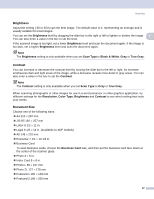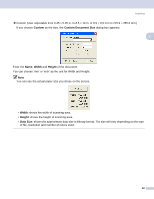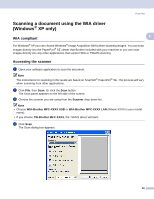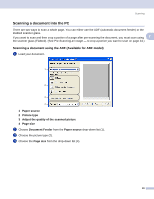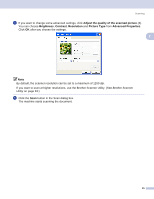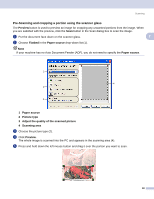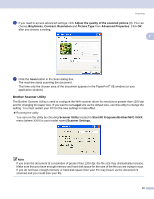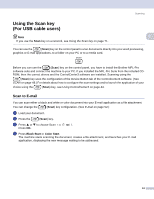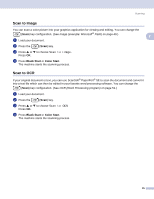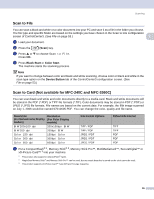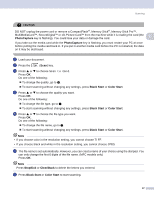Brother International DCP-130C Software & Network Users Manual - English - Page 38
Pre-Scanning and cropping a portion using the scanner glass, Preview, Flatbed, Paper source
 |
UPC - 012502615699
View all Brother International DCP-130C manuals
Add to My Manuals
Save this manual to your list of manuals |
Page 38 highlights
Scanning Pre-Scanning and cropping a portion using the scanner glass 2 The Preview button is used to preview an image for cropping any unwanted portions from the image. When you are satisfied with the preview, click the Scan button in the Scan dialog box to scan the image. a Put the document face down on the scanner glass. 2 b Choose Flatbed in the Paper source drop-down list (1). Note If your machine has no Auto Document Feeder (ADF), you do not need to specify the Paper source. 1 4 2 3 1 Paper source 2 Picture type 3 Adjust the quality of the scanned picture 4 Scanning area c Choose the picture type (2). d Click Preview. The whole image is scanned into the PC and appears in the scanning area (4). e Press and hold down the left mouse button and drag it over the portion you want to scan. 32