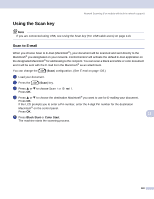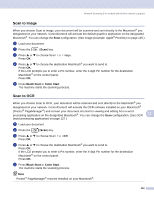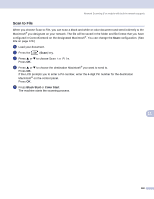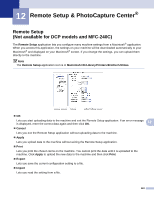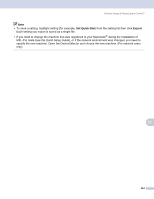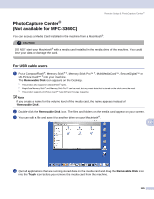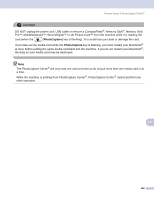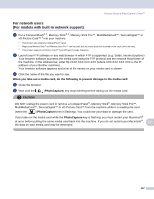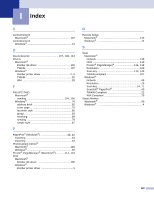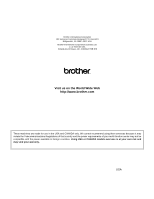Brother International DCP-130C Software & Network Users Manual - English - Page 151
PhotoCapture Center® (Not available for MFC-3360C), For USB cable users, Removable Disk, Trash
 |
UPC - 012502615699
View all Brother International DCP-130C manuals
Add to My Manuals
Save this manual to your list of manuals |
Page 151 highlights
Remote Setup & PhotoCapture Center® PhotoCapture Center® (Not available for MFC-3360C) 12 You can access a Media Card installed in the machine from a Macintosh®. CAUTION DO NOT start your Macintosh® with a media card installed in the media drive of the machine. You could lose your data or damage the card. For USB cable users 12 a Put a CompactFlash®, Memory Stick® 1, Memory Stick Pro™ 2, MultiMediaCard™, SecureDigital™ or xD-Picture Card™ 3 into your machine. The Removable Disk icon appears on the Desktop. 1 This product also supports CompactFlash® type1. 2 MagicGate Memory Stick® and Memory Stick Pro™ can be used, but any music data that is stored on the stick cannot be read. 3 This product supports xD-Picture Card™ Type M/Type H (Large Capacity). Note If you create a name for the volume level of the media card, the name appears instead of 'Removable Disk'. b Double-click the Removable Disk icon. The files and folders on the media card appear on your screen. c You can edit a file and save it to another drive on your Macintosh®. 12 d Quit all applications that are running stored data on the media card and drag the Removable Disk icon into the Trash icon before you remove the media card from the machine. 145