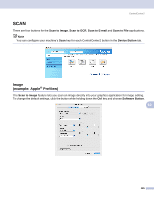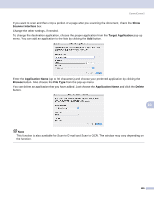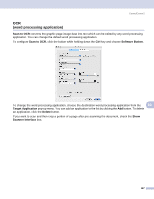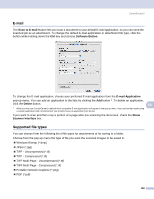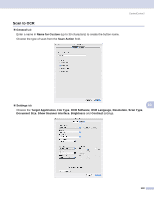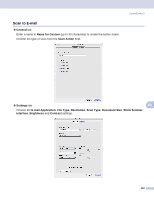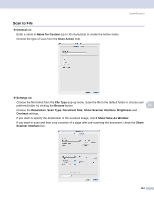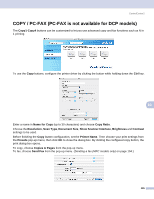Brother International DCP-130C Software & Network Users Manual - English - Page 136
CUSTOM SCAN, User-defined button, Scan to Image, Scan to OCR, Scan to File
 |
UPC - 012502615699
View all Brother International DCP-130C manuals
Add to My Manuals
Save this manual to your list of manuals |
Page 136 highlights
ControlCenter2 CUSTOM SCAN 10 There are four buttons which you can configure to fit your scanning needs. To customize a button, click the button while holding down the Ctrl key, and the configuration window appears. There are four scan functions: Scan to Image, Scan to OCR, Scan to E-mail and Scan to File. „ Scan to Image Lets you scan a page directly into any image viewer/editor software. You can choose any image editor application on your Macintosh® as a destination. „ Scan to OCR Converts scanned documents into editable text files. You can choose the destination application for the editable text. You must install Presto!® PageManager® for this feature. „ Scan to E-mail Attaches the scanned images to an E-mail message. You can choose any E-mail application on your Macintosh®. You can also choose the file attachment type and create a quick send list of E-mail addresses chosen from your E-mail address book. „ Scan to File Lets you save a scanned image to any folder on a local or network hard disk. You can also choose the file type to be used. 10 User-defined button 10 To customize a button, click the button while holding down the Ctrl key, and the configuration window appears. Follow these guidelines for button configuration. 130