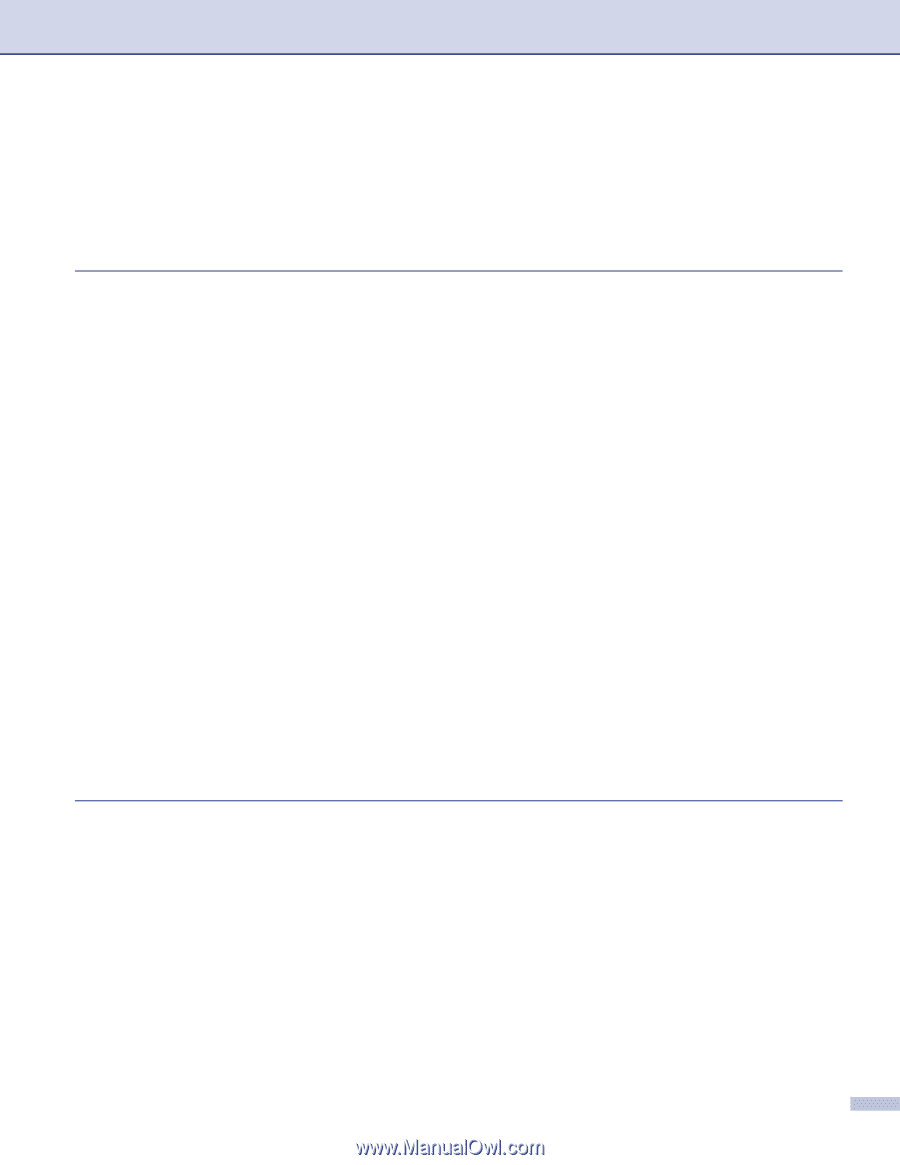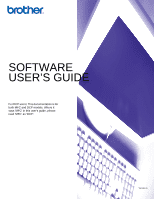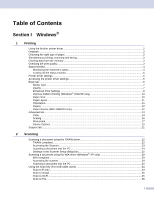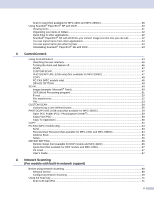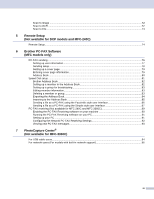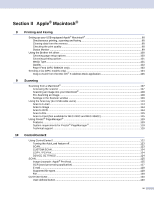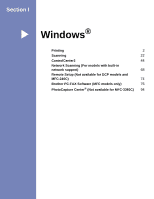i
Table of Contents
Section I
Windows
®
1
Printing
Using the Brother printer driver
..................................................................................................................
2
Features
....................................................................................................................................................
2
Choosing the right type of paper
................................................................................................................
3
Simultaneous printing, scanning and faxing
..............................................................................................
3
Clearing data from the memory
.................................................................................................................
3
Checking the print quality
..........................................................................................................................
3
Status Monitor
............................................................................................................................................
4
Monitoring the machine’s status
..........................................................................................................
4
Turning off the status monitor
..............................................................................................................
5
Printer driver settings
.................................................................................................................................
5
Accessing the printer driver settings
..........................................................................................................
5
Basic tab
....................................................................................................................................................
6
Media Type
..........................................................................................................................................
7
Quality
.................................................................................................................................................
7
Enhanced Print Settings
......................................................................................................................
8
Improve Pattern Printing (Windows
®
2000/XP only)
.........................................................................
10
Paper Size
.........................................................................................................................................
10
Page Layout
......................................................................................................................................
11
Orientation
.........................................................................................................................................
11
Copies
...............................................................................................................................................
12
Paper Source (MFC-5860CN only)
...................................................................................................
12
Advanced tab
...........................................................................................................................................
13
Color
..................................................................................................................................................
14
Scaling
...............................................................................................................................................
16
Watermark
.........................................................................................................................................
17
Device Options
..................................................................................................................................
19
Support tab
..............................................................................................................................................
21
2
Scanning
Scanning a document using the TWAIN driver
........................................................................................
22
TWAIN compliant
...............................................................................................................................
22
Accessing the Scanner
......................................................................................................................
23
Scanning a document into the PC
.....................................................................................................
24
Settings in the Scanner Setup dialog box
..........................................................................................
25
Scanning a document using the WIA driver (Windows
®
XP only)
...........................................................
29
WIA compliant
...................................................................................................................................
29
Accessing the scanner
......................................................................................................................
29
Scanning a document into the PC
.....................................................................................................
30
Using the Scan key (For USB cable users)
.............................................................................................
34
Scan to E-mail
...................................................................................................................................
34
Scan to Image
...................................................................................................................................
35
Scan to OCR
.....................................................................................................................................
35
Scan to File
........................................................................................................................................
36