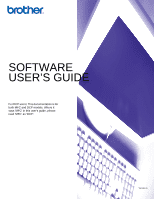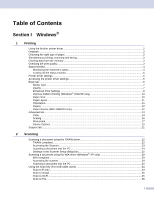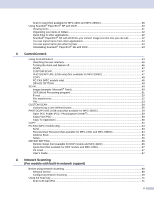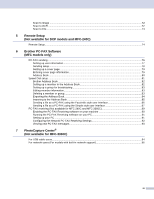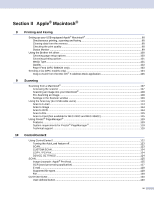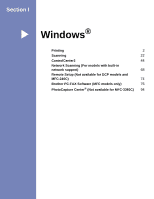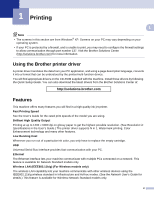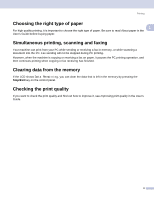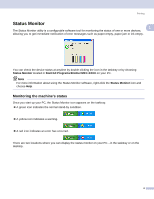iv
Section II
Apple
®
Macintosh
®
8
Printing and Faxing
Setting up your USB-equipped Apple
®
Macintosh
®
................................................................................
98
Simultaneous printing, scanning and faxing
......................................................................................
98
Clearing data from the memory
.........................................................................................................
98
Checking the print quality
..................................................................................................................
98
Status Monitor
...................................................................................................................................
99
Using the Brother Ink driver
...................................................................................................................
100
Choosing page setup options
..........................................................................................................
100
Choosing printing options
................................................................................................................
101
Media Type
......................................................................................................................................
101
Quality
.............................................................................................................................................
102
Paper Feed (MFC-5860CN only)
.....................................................................................................
103
Sending a fax (MFC models only)
.........................................................................................................
104
Drag a vCard from the Mac OS
®
X Address Book application
........................................................
106
9
Scanning
Scanning from a Macintosh
®
.................................................................................................................
107
Accessing the scanner
....................................................................................................................
107
Scanning an image into your Macintosh
®
.......................................................................................
108
Pre-Scanning an image
...................................................................................................................
108
Settings in the Scanner window
......................................................................................................
109
Using the Scan key (For USB cable users)
...........................................................................................
113
Scan to E-mail
.................................................................................................................................
113
Scan to Image
.................................................................................................................................
114
Scan to OCR
...................................................................................................................................
114
Scan to File
......................................................................................................................................
115
Scan to Card (Not available for MFC-240C and MFC-3360C)
........................................................
115
Using Presto!
®
PageManager
®
.............................................................................................................
119
Features
..........................................................................................................................................
119
System requirements for Presto!
®
PageManager
®
.........................................................................
119
Technical support
............................................................................................................................
120
10
ControlCenter2
Using ControlCenter2
............................................................................................................................
122
Turning the AutoLoad feature off
.....................................................................................................
123
SCAN
...............................................................................................................................................
123
CUSTOM SCAN
..............................................................................................................................
124
COPY / PC-FAX
..............................................................................................................................
124
DEVICE SETTINGS
........................................................................................................................
124
SCAN
.....................................................................................................................................................
125
Image (example: Apple
®
PreView)
..................................................................................................
125
OCR (word processing application)
.................................................................................................
127
E-mail
..............................................................................................................................................
128
Supported file types
.........................................................................................................................
128
File
...................................................................................................................................................
129
CUSTOM SCAN
....................................................................................................................................
130
User-defined button
.........................................................................................................................
130