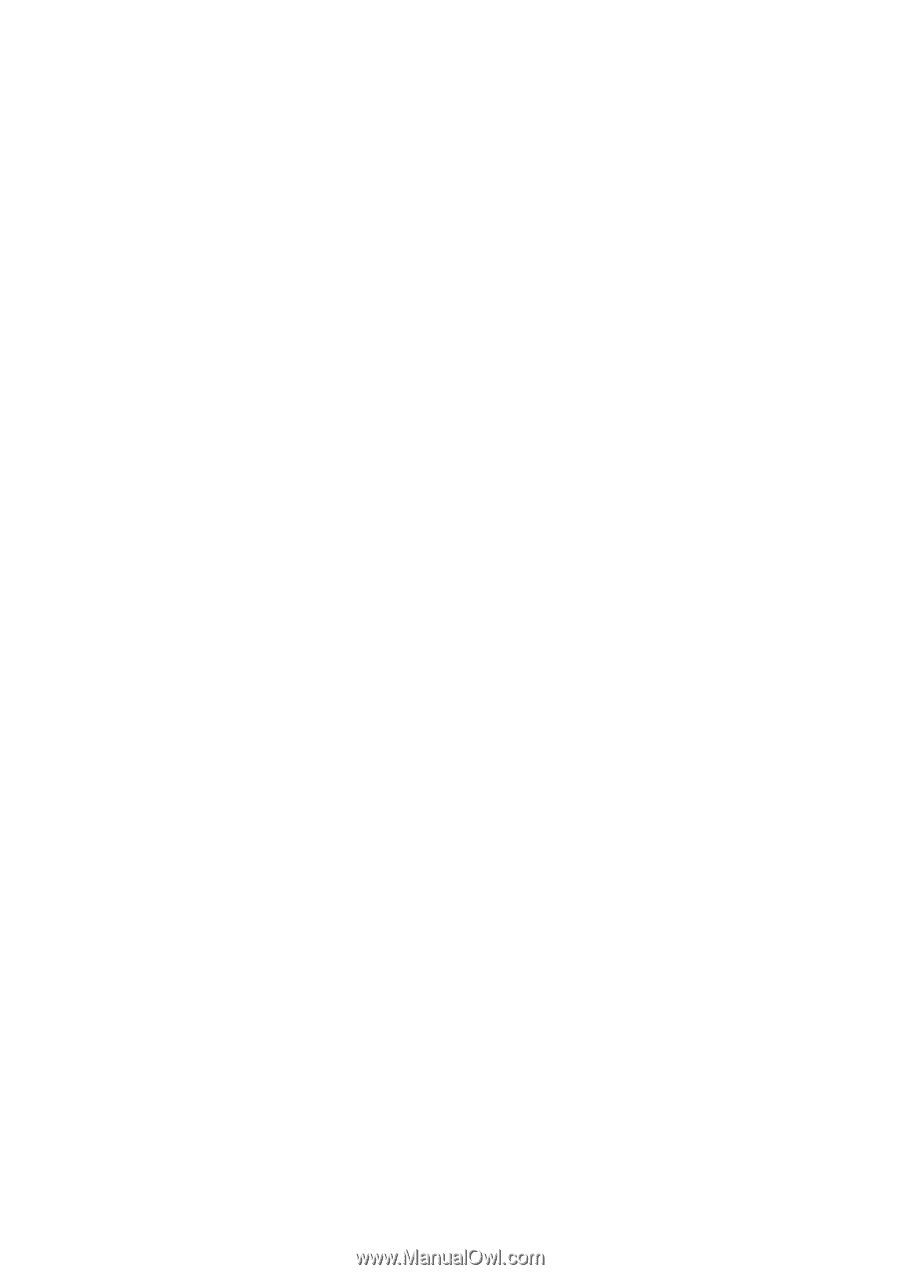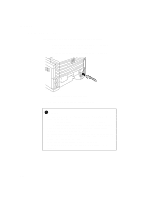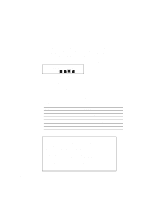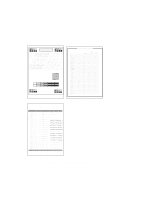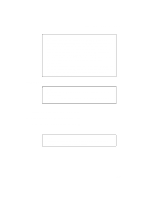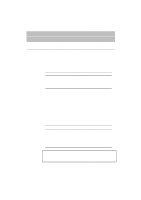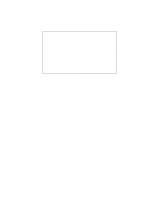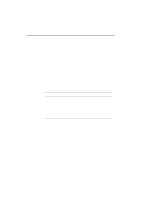Brother International HL-2400CEN Users Manual - English - Page 49
Install the Printer Driver, the on screen instructions.
 |
View all Brother International HL-2400CEN manuals
Add to My Manuals
Save this manual to your list of manuals |
Page 49 highlights
USER'S GUIDE Install the Printer Driver Computer Requirements The following are the minimum computer requirements to setup and operate the printer: CPU: 80486 or higher RAM: (Pentium recommended) 8 MB or more for Windows® 95/ 98, 3.1x and Windows NT® 4.0 (16 MB or more recommended) Hard Disk Drive: 10Mbyte free space available for the driver and Fonts (more space is necessary for printing) OS: Windows® 95/ 98, 3.1x and Windows NT® 4.0 For Windows® 3.1x, 95/98 & Windows NT®4.0 Users You can set up the printer easily by following the Initial Setup instructions on the supplied CD-ROM. 1. Turn your PC power on and insert the CD-ROM into the CD-ROM drive. 2. The opening screen will appear automatically in Windows® 95/98/WindowsNT ®4.0. 3. If the screen does not appear, click 'Start' and choose 'Run', enter the CD drive letter and type 'START.EXE'. If you are using Windows® 3.1x, click 'Run' from the 'File Menu' in 'Program Manager', enter the CD drive letter and type 'START.EXE'. 4. Select 'HL-2400Ce series', and then select the language you require and follow the on screen instructions. 5. Click the 'Install Driver & Software', select the printer driver type you want to install and you can install the driver and fonts immediately. 6. After the printer driver has been installed, the HL-2400Ce series window will appear. Follow the onscreen messages to complete the installation. 2-20