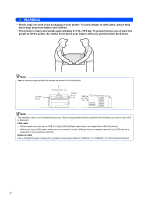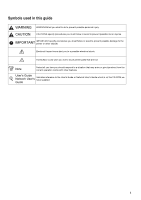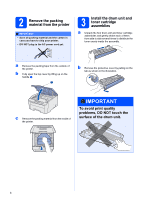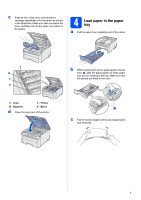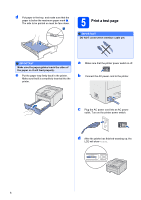Brother International HL-3070CW Quick Setup Guide - English
Brother International HL-3070CW - Color LED Printer Manual
 |
UPC - 012502622345
View all Brother International HL-3070CW manuals
Add to My Manuals
Save this manual to your list of manuals |
Brother International HL-3070CW manual content summary:
- Brother International HL-3070CW | Quick Setup Guide - English - Page 1
Status LEDs (Light Emitting Diodes) o 10/100BASE-TX (Ethernet) port p USB Interface Connector CD-ROM (including User's Guide and Network User's Guide) Quick Setup Guide AC Power Cord Waste Toner Box (pre-installed) Belt Unit (pre-installed) Drum Unit and Toner Cartridge Assemblies (Black - Brother International HL-3070CW | Quick Setup Guide - English - Page 2
41.9 lb. (19.0 kg). To prevent injuries use at least two people to lift the printer. Be careful not to pinch your fingers when you put the printer back down. Note Keep a minimum gap around the printer as shown in the illustration. 100mm (4 in.) 510mm (20.1 in.) 100mm (4 in.) 120mm (4.7 in - Brother International HL-3070CW | Quick Setup Guide - English - Page 3
in this guide WARNING WARNINGS tell you what to do to prevent possible personal injury. CAUTION CAUTIONS specify procedures you must follow or avoid to prevent possible minor injuries. IMPORTANT IMPORTANT specify procedures you must follow or avoid to prevent possible damage to the printer or - Brother International HL-3070CW | Quick Setup Guide - English - Page 4
Save all packing material and the carton in case you have to ship your printer. • DO NOT plug in the AC power cord yet. 3 Install the drum unit and toner cartridge assemblies a Unpack the four drum unit and toner cartridge assemblies and gently shake each of them from side to side several times to - Brother International HL-3070CW | Quick Setup Guide - English - Page 5
illustration. Make sure that you match the toner cartridge color to the same color label on the printer. 4 Load paper in the paper tray a Pull the paper tray completely out of the printer. b While pressing the green paper-guide release lever a, slide the paper guides to fit the paper size you are - Brother International HL-3070CW | Quick Setup Guide - English - Page 6
cable yet. IM PORTA NT Make sure the paper guides touch the sides of the paper so it will feed properly. e Put the paper tray firmly back in the printer. Make sure that it is completely inserted into the printer. a Make sure that the printer power switch is off. b Connect the AC power cord - Brother International HL-3070CW | Quick Setup Guide - English - Page 7
job you send from your computer. a Press + or - to choose General Setup. Press OK. General Setup b Press OK again. Local Language c Press + or - to choose your language. Press OK to accept. English d Press Cancel to exit from Menu. Now go to Go to the next page to install the printer driver. 7 - Brother International HL-3070CW | Quick Setup Guide - English - Page 8
8 - Brother International HL-3070CW | Quick Setup Guide - English - Page 9
cable Windows®, go to page 10 Macintosh, go to page 13 For Wired Network Windows®, go to page 15 Macintosh, go to page 20 For Wireless Network Windows® and Macintosh, go to page 23 9 Windows® Macintosh - Brother International HL-3070CW | Quick Setup Guide - English - Page 10
model and the language. Note If the Brother screen does not appear automatically, go to My Computer (Computer), double-click the CD-ROM icon, and then doubleclick start.exe. e Click Install Printer Driver on the menu screen. Note Choose the Install Printer Driver icon for your region. a Turn off - Brother International HL-3070CW | Quick Setup Guide - English - Page 11
sure the printer power switch is on. Connect the USB cable to the USB connector marked with the symbol, and then connect the cable to the computer. Click Next. • If you want to install the PS driver (Brother's BR-Script Driver), choose Custom Setup and then follow the on-screen instructions. When - Brother International HL-3070CW | Quick Setup Guide - English - Page 12
set your printer as Default printer, uncheck Set as Default Printer. • Printer Driver The XML Paper Specification Printer Driver is the most suitable driver when printing from the applications that use the XML Paper Specification documents. Please download the latest driver by accessing the Brother - Brother International HL-3070CW | Quick Setup Guide - English - Page 13
hub. • Connect the printer directly to your computer. c Make sure the printer power switch is on. g Click USB cable users and follow the on-screen instructions. Then, restart your Macintosh. Note Please see the User's Guide on the CD-ROM to install the PS driver (Brother's BR-Script Driver). 13 - Brother International HL-3070CW | Quick Setup Guide - English - Page 14
USB h The Brother software will search for the Brother printer. During this time the following screen will appear. i Choose the printer you wish to connect, and then click OK. Macintosh j When this screen appears, click OK. Finish The installation is now complete. 14 - Brother International HL-3070CW | Quick Setup Guide - English - Page 15
. Once you are sure that you can print, configure the software settings following the instructions. Connect the printer to your network and install the driver IM PORTA NT Make sure there are no USB Flash memory drive inserted. a Connect the network interface cable to the LAN connector marked with - Brother International HL-3070CW | Quick Setup Guide - English - Page 16
from a list of discovered devices (Recommended). Or enter your printer's IP Address or its node name. Click Next. • If you want to install the PS driver (Brother's BR-Script Driver), choose Custom Setup and then follow the on-screen instructions. When the Select Components screen appears, check PS - Brother International HL-3070CW | Quick Setup Guide - English - Page 17
set your printer as Default printer, uncheck Set as Default Printer. • Printer Driver The XML Paper Specification Printer Driver is the most suitable driver when printing from the applications that use the XML Paper Specification documents. Please download the latest driver by accessing the Brother - Brother International HL-3070CW | Quick Setup Guide - English - Page 18
Choose your printer model and the language. d Click Network cable users. Note • For Windows Vista®, when the User Account Control screen appears, click Continue. • If you want to install the PS driver (Brother's BR-Script Driver), choose Custom Setup and then follow the on-screen instructions. When - Brother International HL-3070CW | Quick Setup Guide - English - Page 19
set your printer as Default printer, uncheck Set as Default Printer. • Printer Driver The XML Paper Specification Printer Driver is the most suitable driver when printing from the applications that use the XML Paper Specification documents. Please download the latest driver by accessing the Brother - Brother International HL-3070CW | Quick Setup Guide - English - Page 20
on-screen instructions. Then, restart your Macintosh. b Make sure the printer power switch is on. c Turn on your Macintosh. Put the supplied CD- ROM into your CD-ROM drive. Note Please see the User's Guide on the CD-ROM to install the PS driver (Brother's BR-Script Driver). g The Brother software - Brother International HL-3070CW | Quick Setup Guide - English - Page 21
can also confirm your IP Address by scrolling to the right. • You can find your printer's MAC Address (Ethernet Address) and the IP Address by printing out the Printer Settings Page. See Print the Printer Settings Page on page 44. i When this screen appears, click OK. Finish The installation is - Brother International HL-3070CW | Quick Setup Guide - English - Page 22
the Brother HL-3070CW can be used in a both wired and wireless network, only one of the connection methods can be used at a time. • The following instructions are for infrastructure mode. To set up your printer in any other wireless environment you can find instructions in the Network User's Guide - Brother International HL-3070CW | Quick Setup Guide - English - Page 23
use an Ethernet cable when you configure your Brother printer with this method. The Ethernet cable is Setup If your wireless access point a supports Wi-Fi Protected Setup, you can also configure using the PIN Method of Wi-Fi Protected Setup. For instructions, see Chapter 7 in the Network User's Guide - Brother International HL-3070CW | Quick Setup Guide - English - Page 24
see the documentation provided with your access point or wireless router. This key is a 64-bit or (this is case sensitive) Uses 10 digits of hexadecimal data e.g. "71f2234aba" Uses 13 text appear automatically. Choose your printer model and the language. Note If the Brother screen does not appear - Brother International HL-3070CW | Quick Setup Guide - English - Page 25
For Windows Vista®, when the User Account Control screen appears, click Allow. i Connect your Brother wireless device (your printer) to your access point using a network cable and then click Next. f Choose Wireless Setup and Driver Install (Recommended), and then click Next. Windows® Macintosh - Brother International HL-3070CW | Quick Setup Guide - English - Page 26
wireless networks available from your printer. Choose the access point you wish to associate the printer with (The SSID you wrote down on page 24), and then click Next. Note • SETUP is the default SSID of the printer configuring your Brother wireless printer, you must configure your printer to match - Brother International HL-3070CW | Quick Setup Guide - English - Page 27
from d on page 25 again. Windows® Macintosh Wireless Network q Disconnect the network cable between your access point (hub or router) and the printer, and click Next. Note • If you want to manually enter the IP Address settings of your printer, click Change IP Address and enter the necessary IP - Brother International HL-3070CW | Quick Setup Guide - English - Page 28
on-screen instructions. Note If your printer takes a long time to appear on the list, 1 minute or more, then click Refresh. If your printer still fails to appear, reset the print server back to its factory default settings (see page 44) and go back to d on page 25 and try the wireless setup again - Brother International HL-3070CW | Quick Setup Guide - English - Page 29
Paper Specification Printer Driver is the most suitable driver when printing from the applications that use the XML Paper Specification documents. Please download the latest driver by accessing the Brother Solutions Center at http://solutions.brother.com/. Windows® Macintosh Wireless Network 29 - Brother International HL-3070CW | Quick Setup Guide - English - Page 30
. See the user's guide for your wireless access point/router for instructions on how to access one-push mode. 1 Push Button Configuration Note Access points or routers that support SecureEasySetup™, Wi-Fi Protected Setup or AOSS™ have the symbols shown below. Note If the Brother screen does not - Brother International HL-3070CW | Quick Setup Guide - English - Page 31
Next. Windows® Macintosh Wireless Network f Choose Wireless Setup and Driver Install (Recommended), and instruction manual that came with your access point. o If the LCD shows Connected, the printer has successfully connected to your access point/router. You can now use your printer in a wireless - Brother International HL-3070CW | Quick Setup Guide - English - Page 32
appear during the installation of the printer driver and the installation will be terminated. If you encounter this failure, reset the print server back to its factory default settings (see page 44), and please go back to step d on page 30 and setup the wireless connection again. r When the License - Brother International HL-3070CW | Quick Setup Guide - English - Page 33
still fails to appear, reset the print server back to its factory default settings (see page 44) and go back to d on page 30 and try the wireless setup again. Finish The installation is now complete. Note XML Paper Specification Printer Driver The XML Paper Specification Printer Driver is the most - Brother International HL-3070CW | Quick Setup Guide - English - Page 34
Shared Key, which lets the Brother wireless machine associate with access points is case sensitive) Uses 10 digits of hexadecimal data e.g. "71f2234aba" Uses printer power switch is on. c Double-click the HL3000 icon on your desktop. Double-click the Start Here icon. Follow the on-screen instructions - Brother International HL-3070CW | Quick Setup Guide - English - Page 35
screen. h Choose With cable (Recommended) and then click Next. e Click Wireless Network users. i Connect the Brother printer to you access point using a network cable and click Next. f Choose Wireless Setup and Driver Install (Recommended), and then click Next. g Choose Step by Step install - Brother International HL-3070CW | Quick Setup Guide - English - Page 36
your Brother wireless printer, you must configure your printer printer and the access point are within range for wireless communication. Then, click Refresh. • If your access point is set to not broadcast the SSID you can manually add it by clicking the Add button. Follow the on-screen instructions - Brother International HL-3070CW | Quick Setup Guide - English - Page 37
factory default settings (see page 44), and please go back to step d on page 35 and setup the wireless connection again. r The driver installation starts. Follow the on-screen instructions. Then, restart your Macintosh. Note Please see the User's Guide on the CD-ROM to install the PS driver (Brother - Brother International HL-3070CW | Quick Setup Guide - English - Page 38
Settings Page on page 44. • If your printer fails to appear on the list, reset the print server back to its factory default settings (See Reset the network settings to the factory default on page 44) and go back to d on page 35 and try the wireless setup again. u When this screen appears, click OK - Brother International HL-3070CW | Quick Setup Guide - English - Page 39
Note Access points or routers that support SecureEasySetup™, Wi-Fi Protected Setup or AOSS™ have the symbols shown below. c Double-click the HL3000 icon on your desktop. Double-click the Start Here icon. Follow the on-screen instructions. d Click Install Printer Driver on the menu screen. a Make - Brother International HL-3070CW | Quick Setup Guide - English - Page 40
by your access point. Please refer to the instruction manual that came with your access point. o If the LCD shows Connected, the printer has successfully connected to your access point/router. You can now use your printer in a wireless network. If the LCD shows Connection Error, a session overlap - Brother International HL-3070CW | Quick Setup Guide - English - Page 41
and setup the wireless connection again. r The driver installation starts. Follow the on-screen instructions. Then, restart your Macintosh. Note Please see the User's Guide on the CD-ROM to install the PS driver (Brother's BR-Script Driver). s The Brother software will search for the Brother printer - Brother International HL-3070CW | Quick Setup Guide - English - Page 42
following the instructions. Install the BRAdmin Light configuration utility Set your IP Address, Subnet Mask and Gateway using BRAdmin Light Note The default password for the print server is 'access'. You can use BRAdmin Light to change this password. a Click Install Other Drivers or Utilities - Brother International HL-3070CW | Quick Setup Guide - English - Page 43
installed on your computer. • The default password for the print server is 'access'. You can use BRAdmin Light to change this password. d Double-click the unconfigured device. a Double-click the Macintosh HD icon on your desktop. b Choose Library, Printers, Brother and then Utilities. e Choose - Brother International HL-3070CW | Quick Setup Guide - English - Page 44
browser) The Brother print server is equipped with a web server that allows you to monitor its status or change some of its configuration settings, using HTTP (Hyper Text Transfer Protocol). Note • The login name for the Administrator is 'admin' (case sensitive) and the default password is 'access - Brother International HL-3070CW | Quick Setup Guide - English - Page 45
shock. Refer to Chapter 6 of the User's Guide for how to clean the printer. DO NOT use a vacuum cleaner to clean up scattered toner. Doing this might cause the toner dust to ignite inside the vacuum cleaner, potentially starting a fire. Carefully clean the toner dust with a dry, lint-free cloth and - Brother International HL-3070CW | Quick Setup Guide - English - Page 46
will be extremely hot. When you open the top or back cover (back output tray) of the printer, DO NOT touch the shaded parts shown in the illustration. s Inside the printer (Front View) Inside the printer (Back View) IM PORTA NT DO NOT remove or damage the caution labels located on or around - Brother International HL-3070CW | Quick Setup Guide - English - Page 47
Brother International Corporation 100 Somerset Corporate Boulevard Bridgewater, NJ 08807-0911 USA Telephone: (908) 704-1700 declares, that the products Product name: Model number: Color Printer HL-3070CW HL B digital device, instructions Changes or modifications not expressly approved by Brother - Brother International HL-3070CW | Quick Setup Guide - English - Page 48
, you must disconnect the power cord from the AC power outlet to shut off power completely. EU Directive 2002/96/EC and EN50419 Warning - This printer must be earthed. The wires in the mains lead are coloured in line with the following code: Green and Yellow: Earth Blue: Neutral Brown: Live - Brother International HL-3070CW | Quick Setup Guide - English - Page 49
by you, the user; one for the waste toner box, and one each for the four drum and toner cartridge assemblies b Protective covers that the original drum and toner cartridge assembly came with c Packing material for locking the belt unit WARNING This printer is heavy and weights approximately 41.9 lb - Brother International HL-3070CW | Quick Setup Guide - English - Page 50
the belt unit back in the printer. i Using two people, place the printer into the plastic bag. j Put the printer and the Styrofoam pieces into the carton. Match the front side of the printer to the "FRONT" mark on the Styrofoam pieces. Put the Styrofoam piece for the drum unit and toner cartridge - Brother International HL-3070CW | Quick Setup Guide - English - Page 51
's Guide in PDF format by accessing the Brother Solutions Center. Brother Solutions Center The Brother Solutions Center (http://solutions.brother.com/) is a one-stop resource for all your printer support needs. Download the latest drivers and utilities for your printer, read FAQs and troubleshooting - Brother International HL-3070CW | Quick Setup Guide - English - Page 52
. Back: Go back one level in the menu structure. d Secure Print button Prints data saved in memory when you enter your four-digit password. e Cancel button Stops and Cancels the printer operation in progress. f Go button Pause and continue printing / Error recovery / Reprint For the details of - Brother International HL-3070CW | Quick Setup Guide - English - Page 53
about the consumables for your printer, visit us at http://www.brother.com/original/ or contact your local Brother reseller. Toner cartridges Drum units Belt Unit (BU-200CL) Waste Toner Box (WT-200CL) For replacing the consumable items, see Chapter 5 of the User's Guide on the CD-ROM. 53 - Brother International HL-3070CW | Quick Setup Guide - English - Page 54
respective owners. Compilation and Publication Notice Under the supervision of Brother Industries Ltd., this manual has been compiled and published, covering the latest product descriptions and specifications. The contents of this manual and the specifications of this product are subject to change
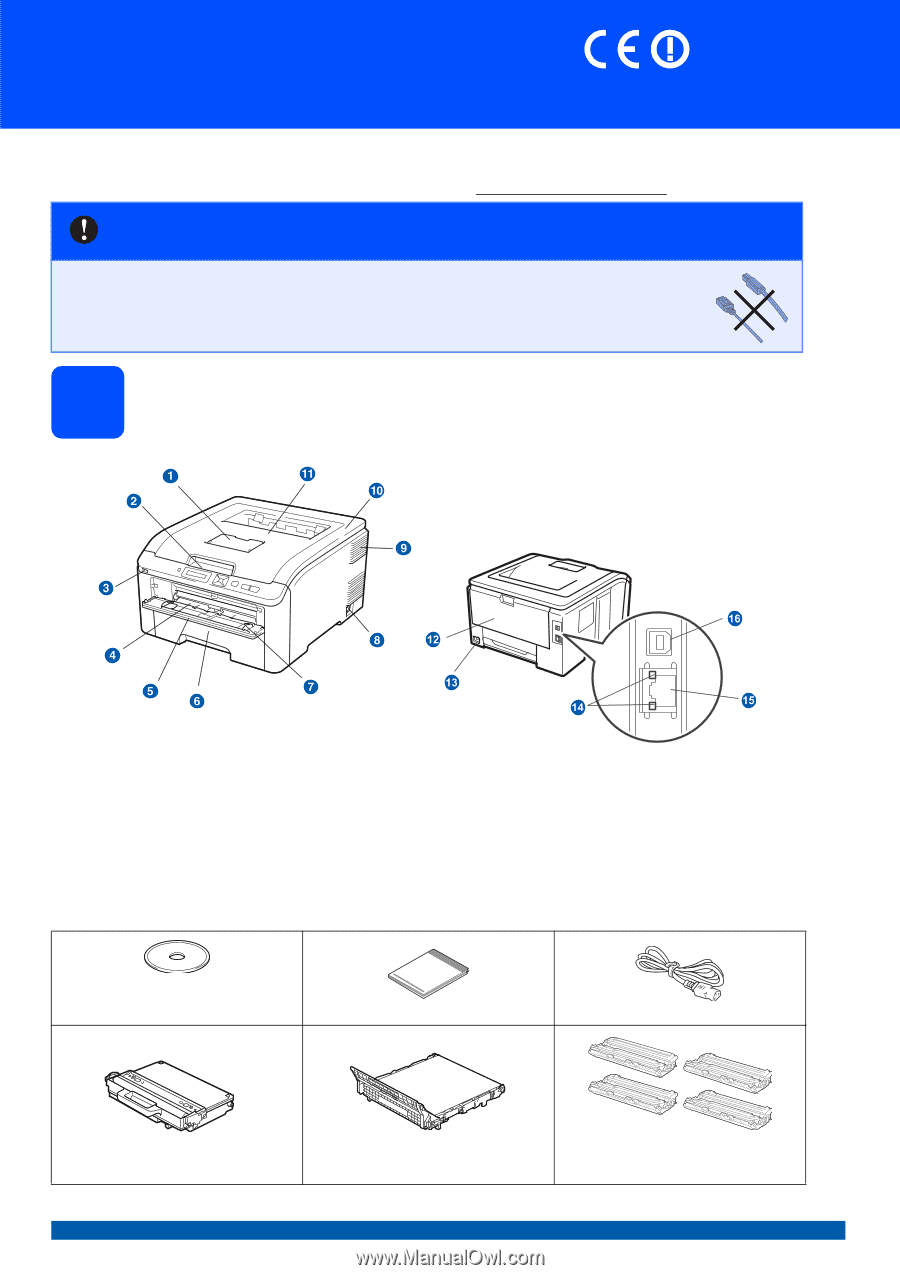
1
Start Here
HL-3070CW
Quick Setup Guide
ENG Version 0
(EU only)
Before you can use the printer, read this Quick Setup Guide for the correct setup and installation.
To view the Quick Setup Guide in other languages, please visit http://solutions.brother.com/.
1
Unpack the printer and check the components
IMPORTANT
DO NOT connect the interface cable yet.
a
Face-down Output Tray Support Flap (Support Flap)
b
Control Panel
c
USB Direct Interface
d
Manual Feed Slot
e
Manual Feed Slot Cover
f
Paper Tray
g
Manual Feed Paper Guide
h
Power Switch
i
Ventilation Hole
j
Top Cover
k
Face-down Output Tray
l
Back Cover (Back Output Tray)
m
AC Power Connector
n
Network Status LEDs (Light Emitting Diodes)
o
10/100BASE-TX (Ethernet) port
p
USB Interface Connector
CD-ROM
(including User's Guide and
Network User's Guide)
Quick Setup Guide
AC Power Cord
Waste Toner Box
(pre-installed)
Belt Unit
(pre-installed)
Drum Unit and Toner Cartridge
Assemblies
(Black, Cyan, Magenta and Yellow)
1
3