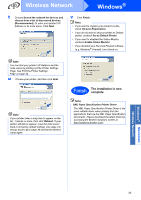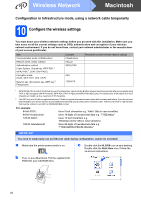Brother International HL-3070CW Quick Setup Guide - English - Page 38
the Printer Settings
 |
UPC - 012502622345
View all Brother International HL-3070CW manuals
Add to My Manuals
Save this manual to your list of manuals |
Page 38 highlights
Wireless Network s The Brother software will search for the Brother printer. During this time the following screen will appear. t Choose the printer you wish to connect, and then click OK. Macintosh If Note • If there is more than one of the same printer model connected on your network, the MAC Address (Ethernet Address) will be displayed after the model name. • You can find your printer's MAC Address (Ethernet Address) and the IP Address by printing out the Printer Settings Page. See Print the Printer Settings Page on page 44. • If your printer fails to appear on the list, reset the print server back to its factory default settings (See Reset the network settings to the factory default on page 44) and go back to d on page 35 and try the wireless setup again. u When this screen appears, click OK. Finish The installation is now complete. 38