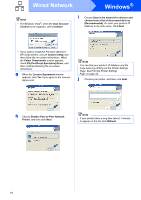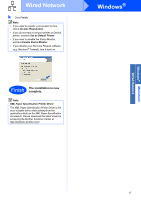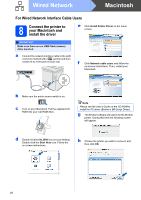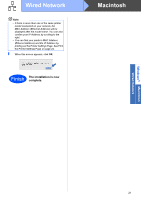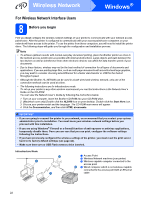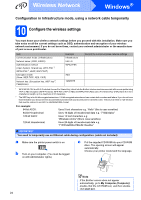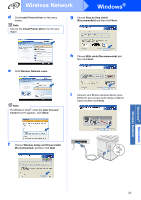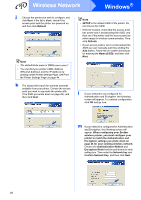Brother International HL-3070CW Quick Setup Guide - English - Page 21
Ethernet Address and the IP Address
 |
UPC - 012502622345
View all Brother International HL-3070CW manuals
Add to My Manuals
Save this manual to your list of manuals |
Page 21 highlights
Wired Network Note • If there is more than one of the same printer model connected on your network, the MAC Address (Ethernet Address) will be displayed after the model name. You can also confirm your IP Address by scrolling to the right. • You can find your printer's MAC Address (Ethernet Address) and the IP Address by printing out the Printer Settings Page. See Print the Printer Settings Page on page 44. i When this screen appears, click OK. Finish The installation is now complete. Macintosh Windows® Macintosh Wired Network 21

21
Macintosh
Wired Network
Windows
®
Macintosh
Wired Network
i
When this screen appears, click
OK
.
Note
•
If there is more than one of the same printer
model connected on your network, the
MAC Address (Ethernet Address) will be
displayed after the model name. You can also
confirm your IP Address by scrolling to the
right.
•
You can find your printer’s MAC Address
(Ethernet Address) and the IP Address by
printing out the Printer Settings Page. See
Print
the Printer Settings Page
on page 44.
Finish
The installation is now
complete.