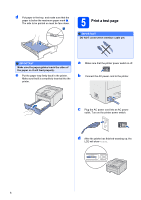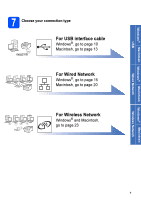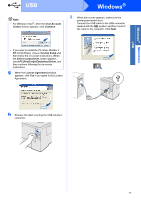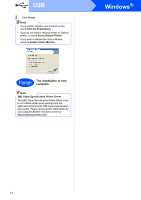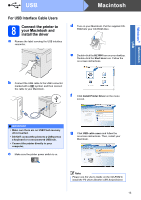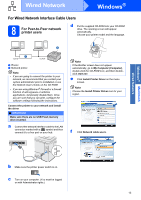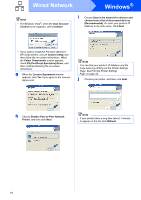Brother International HL-3070CW Quick Setup Guide - English - Page 11
Macintosh
 |
UPC - 012502622345
View all Brother International HL-3070CW manuals
Add to My Manuals
Save this manual to your list of manuals |
Page 11 highlights
Windows® Macintosh USB USB Note • For Windows Vista®, when the User Account Control screen appears, click Continue. Windows® i When this screen appears, make sure the printer power switch is on. Connect the USB cable to the USB connector marked with the symbol, and then connect the cable to the computer. Click Next. • If you want to install the PS driver (Brother's BR-Script Driver), choose Custom Setup and then follow the on-screen instructions. When the Select Components screen appears, check PS (PostScript Emulation) Driver, and then continue following the on-screen instructions. g When the License Agreement window appears, click Yes if you agree to the License Agreement. h Remove the label covering the USB interface connector. 11

11
Windows
®
USB
Windows
®
Macintosh
USB
g
When the
License Agreement
window
appears, click
Yes
if you agree to the License
Agreement.
h
Remove the label covering the USB interface
connector.
i
When this screen appears, make sure the
printer power switch is on.
Connect the USB cable to the USB connector
marked with the
symbol, and then connect
the cable to the computer. Click
Next
.
Note
•
For Windows Vista
®
, when the
User Account
Control
screen appears, click
Continue
.
•
If you want to install the PS driver (Brother’s
BR-Script Driver), choose
Custom Setup
and
then follow the on-screen instructions. When
the
Select Components
screen appears,
check
PS (PostScript Emulation) Driver
, and
then continue following the on-screen
instructions.