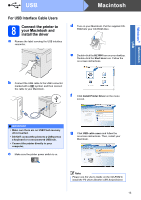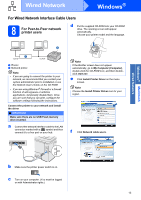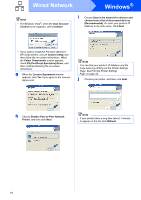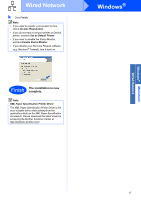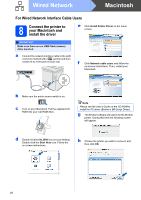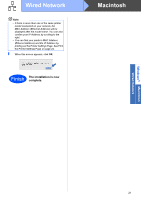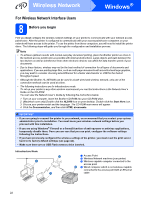Brother International HL-3070CW Quick Setup Guide - English - Page 18
For shared network printer, users
 |
UPC - 012502622345
View all Brother International HL-3070CW manuals
Add to My Manuals
Save this manual to your list of manuals |
Page 18 highlights
Wired Network Windows® 8 For shared network printer users c Click Install Printer Driver on the menu screen. Note Choose the Install Printer Driver icon for your region. TCP/IP a Client computer b Also known as "Server" or "Print server" c TCP/IP or USB d Printer Note If you are going to connect to a shared printer on your network, we recommend that you ask your system administrator about the queue or share name for the printer prior to installation. Install the driver and choose the correct printer queue or share name IM PORTA NT Make sure there are no USB Flash memory drive inserted. a Turn on your computer. (You must be logged on with Administrator rights.) b Put the supplied CD-ROM into your CD-ROM drive. The opening screen will appear automatically. Choose your printer model and the language. d Click Network cable users. Note • For Windows Vista®, when the User Account Control screen appears, click Continue. • If you want to install the PS driver (Brother's BR-Script Driver), choose Custom Setup and then follow the on-screen instructions. When the Select Components screen appears, check PS (PostScript Emulation) Driver, and then continue following the on-screen instructions. Note If the Brother screen does not appear automatically, go to My Computer (Computer), double-click the CD-ROM icon, and then doubleclick start.exe. 18