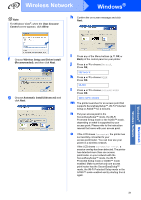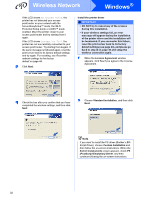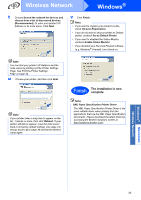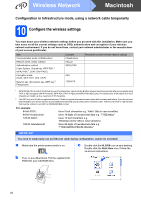Brother International HL-3070CW Quick Setup Guide - English - Page 35
Install Printer Driver, Wireless Network users, Wireless Setup and Driver Install, Recommended, Step - wireless setup for mac
 |
UPC - 012502622345
View all Brother International HL-3070CW manuals
Add to My Manuals
Save this manual to your list of manuals |
Page 35 highlights
Wireless Network Macintosh d Click Install Printer Driver on the menu screen. h Choose With cable (Recommended) and then click Next. e Click Wireless Network users. i Connect the Brother printer to you access point using a network cable and click Next. f Choose Wireless Setup and Driver Install (Recommended), and then click Next. g Choose Step by Step install (Recommended) and then click Next. j Choose the printer you wish to configure, and click Next. If the list is blank, check if the access point and the printer are powered on, and then click Refresh. Windows® Macintosh Wireless Network Note • The default Node name is "BRNxxxxxxxxxxxx". • You can find your printer's MAC Address (Ethernet Address) and the IP Address by printing out the Printer Settings Page. See Print the Printer Settings Page on page 44. 35