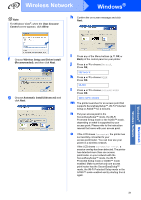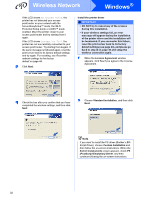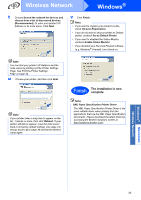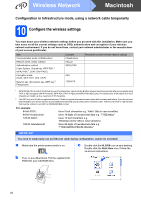Brother International HL-3070CW Quick Setup Guide - English - Page 33
Refresh, On-Line Registration, Set as Default Printer, Enable Status Monitor, XML Paper - wireless setup software
 |
UPC - 012502622345
View all Brother International HL-3070CW manuals
Add to My Manuals
Save this manual to your list of manuals |
Page 33 highlights
Wireless Network Windows® t Choose Search the network for devices and choose from a list of discovered devices (Recommended). Or enter your printer's IP Address or its node name. Click Next. v Click Finish. Note • If you want to register your product on-line, check On-Line Registration. • If you do not want to set your printer as Default printer, uncheck Set as Default Printer. • If you want to disabled the Status Monitor, uncheck Enable Status Monitor. • If you disabled your Personal Firewall software (e.g. Windows® Firewall), turn it back on. Note You can find your printer's IP Address and the node name by printing out the Printer Settings Page. See Print the Printer Settings Page on page 44. u Choose your printer, and then click Next. Note If your printer takes a long time to appear on the list, 1 minute or more, then click Refresh. If your printer still fails to appear, reset the print server back to its factory default settings (see page 44) and go back to d on page 30 and try the wireless setup again. Finish The installation is now complete. Note XML Paper Specification Printer Driver The XML Paper Specification Printer Driver is the most suitable driver when printing from the applications that use the XML Paper Specification documents. Please download the latest driver by accessing the Brother Solutions Center at http://solutions.brother.com/. Windows® Macintosh Wireless Network 33