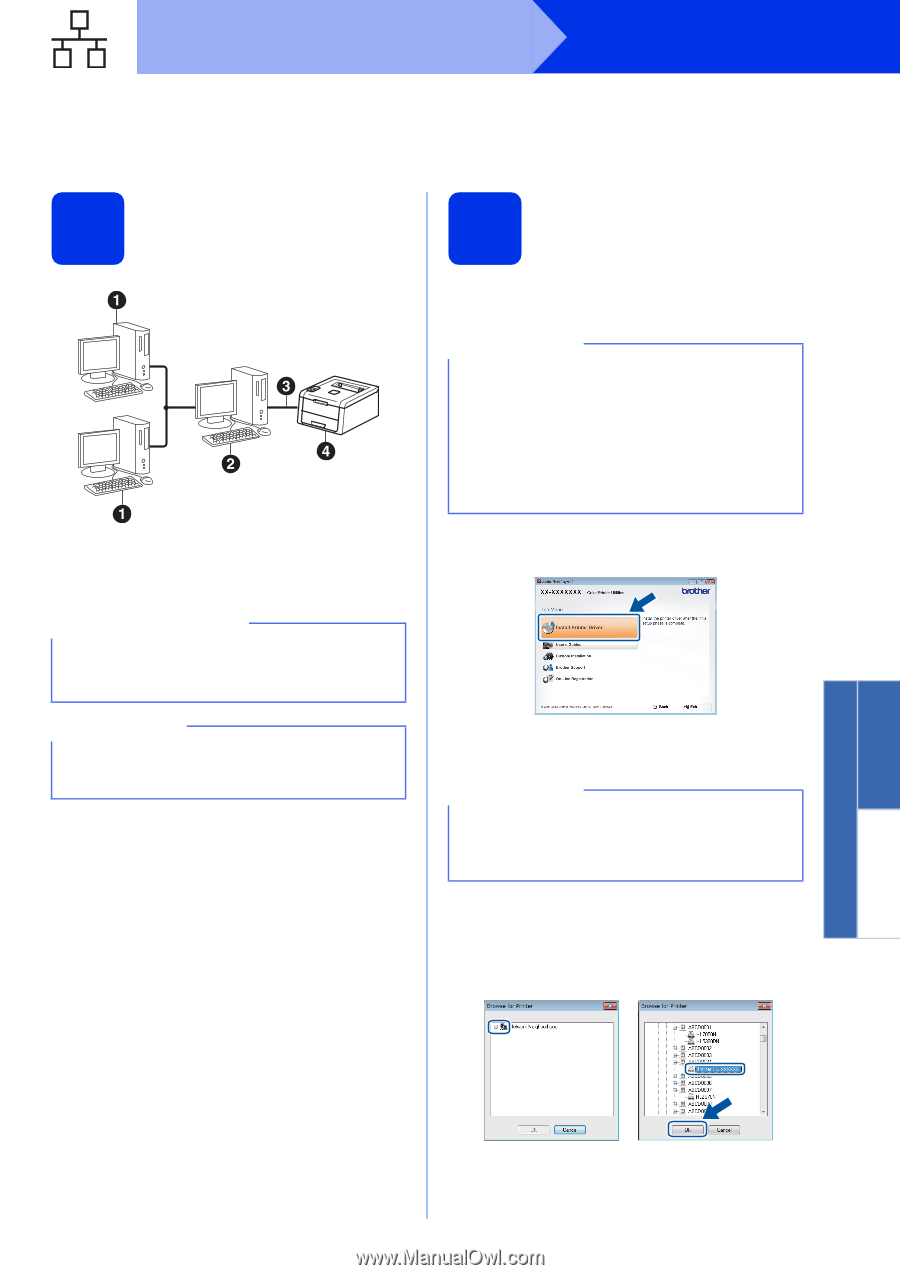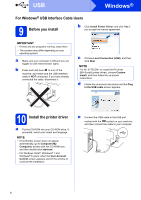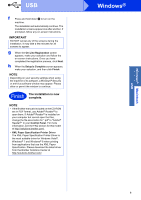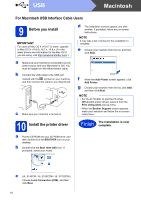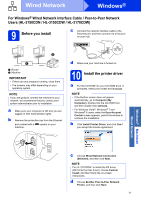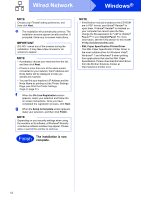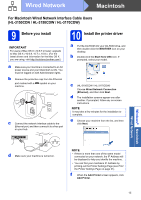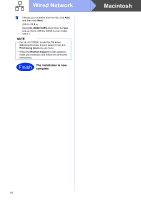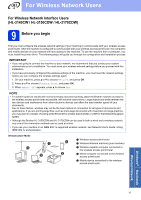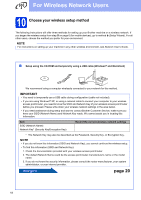Brother International HL-3140CW Quick Setup Guide - English - Page 13
For Windows, Wired Network Interface Cable / Shared Network Users, HL-3150CDN / HL-3150CDW / HL- - driver windows 10
 |
View all Brother International HL-3140CW manuals
Add to My Manuals
Save this manual to your list of manuals |
Page 13 highlights
Wired Network Windows® For Windows® Wired Network Interface Cable / Shared Network Users (HL-3150CDN / HL-3150CDW / HL-3170CDW) 9 Before you install 10 Install the printer driver TCP/IP a Client computer b Computer known as "Server" or "Print server" c TCP/IP or USB d Machine IMPORTANT • If there are any programs running, close them. • The screens may differ depending on your operating system. NOTE If you are going to connect the machine to your network, we recommend that you contact your system administrator prior to installation. a Make sure your computer is ON and you are logged on with Administrator rights. b Make sure your machine is turned on. a Put the CD-ROM into your CD-ROM drive. If prompted, select your model and language. NOTE • If the Brother screen does not appear automatically, go to Computer (My Computer), double-click the CD-ROM icon, and then double-click start.exe. • For Windows Vista®, Windows® 7 and Windows® 8 users: when the User Account Control screen appears, permit the window to continue the installation. b Click Install Printer Driver, and click Yes if you accept the license agreement. c Choose Wired Network Connection (Ethernet), and then click Next. NOTE For HL-3170CDW: to install the PS driver (BR-Script3 printer driver), choose Custom Install, and then follow the on-screen instructions. d Choose Network Shared Printer, and then click Next. e Choose your machine's queue, and then click OK. Windows® Macintosh Wired Network 13