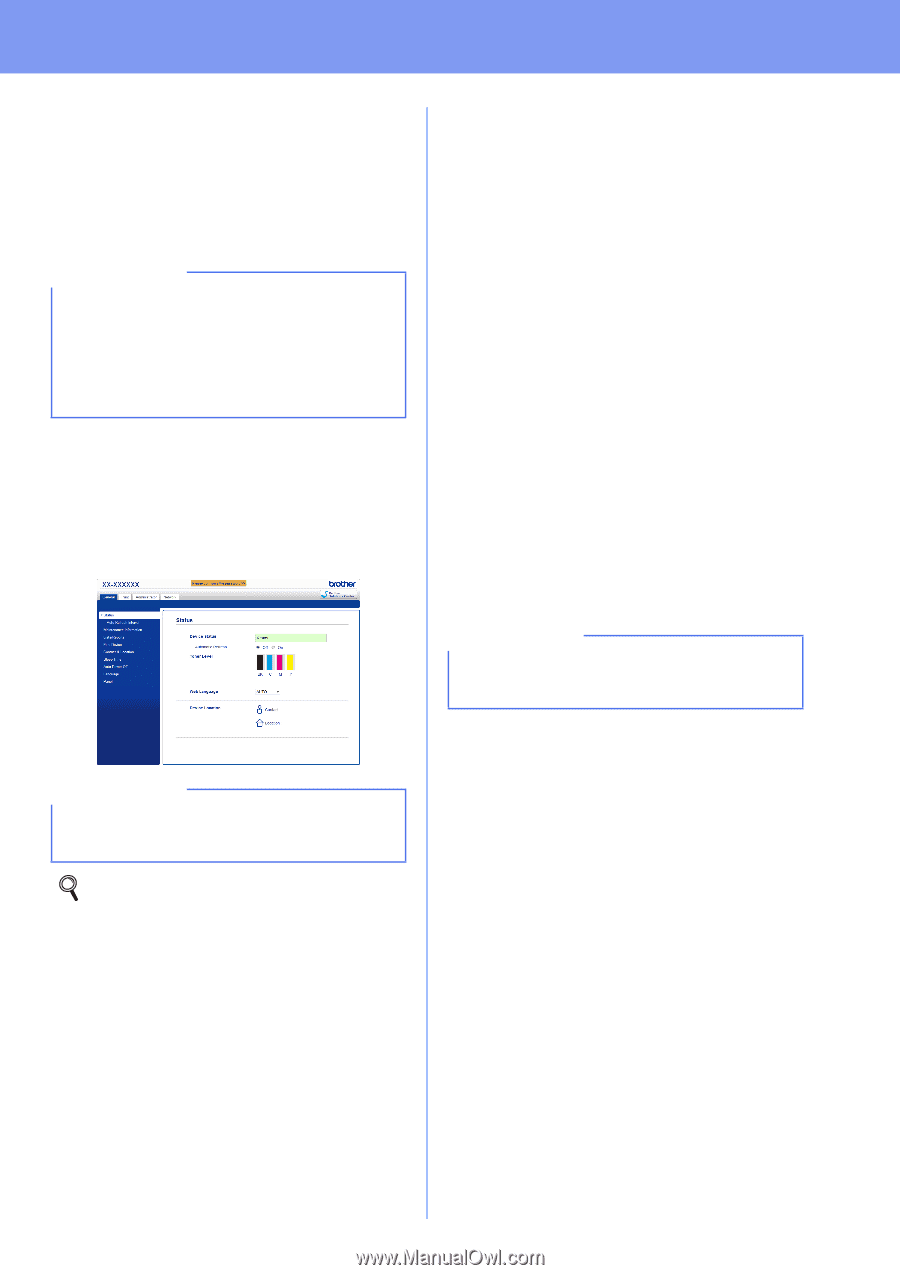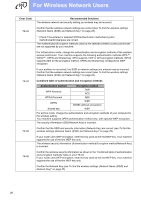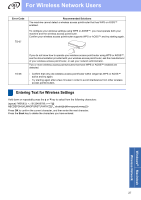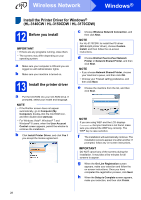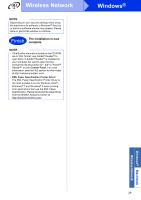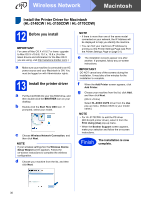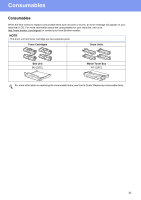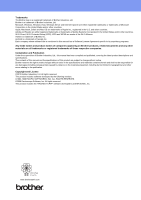Brother International HL-3140CW Quick Setup Guide - English - Page 31
For Network Users
 |
View all Brother International HL-3140CW manuals
Add to My Manuals
Save this manual to your list of manuals |
Page 31 highlights
For Network Users Web Based Management (web browser) The Brother print server is equipped with a web server that allows you to monitor its status or change some of its configuration settings using HTTP (Hypertext Transfer Protocol). NOTE We recommend Windows® Internet Explorer® 8.0/9.0 for Windows® and Safari 5.0 for Macintosh. Please also make sure JavaScript and Cookies are always enabled in whichever browser you use. To use a web browser, you will need to know the IP Address of the print server, which is listed on the Printer Settings Page. a Open your browser. b Type "http://machine's IP address/" into your browser's address bar (where "machine's IP address" is the IP address of the Brother machine or the print server name). For example: http://192.168.1.2/ Reset the print server network settings a Press a or b to choose Network. Press OK. b Press a or b to choose Network Reset. Press OK. c When Reboot OK? appears, press a to choose Yes. The machine will restart. Print the Printer Settings Page The Printer Settings Page lists all of the current printer settings, including network settings. a Press a or b to choose Machine Info.. Press OK. b Press OK to choose Print Settings. The machine will print the current printer settings. NOTE If the IP Address on the Printer Settings Page shows 0.0.0.0, wait for one minute and try printing the page again. NOTE If you have configured an optional login password, you must enter it when prompted to access the Web Based Management. For more information, see Network User's Guide: Web Based Management. 31