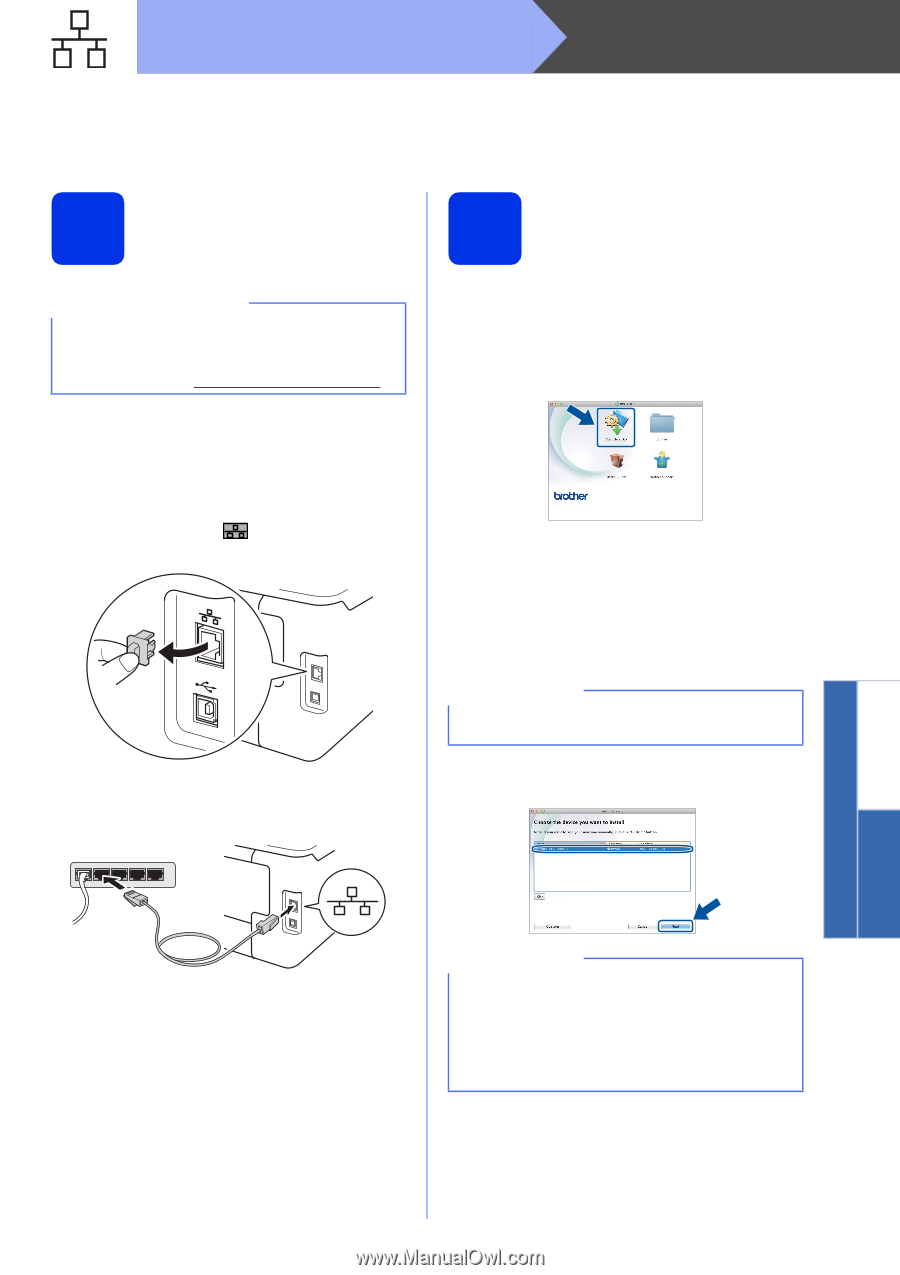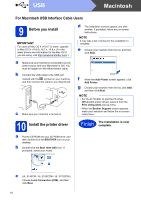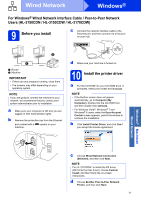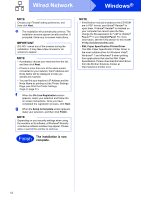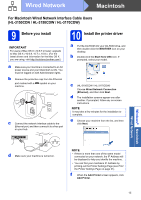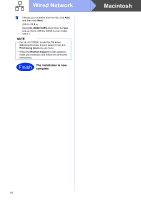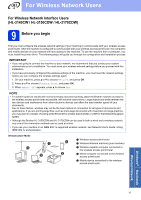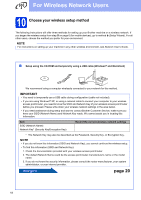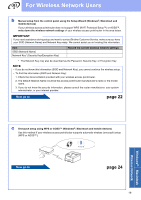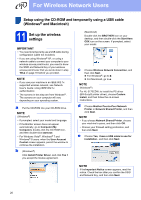Brother International HL-3140CW Quick Setup Guide - English - Page 15
For Macintosh Wired Network Interface Cable Users, HL-3150CDN / HL-3150CDW / HL-3170CDW, Before
 |
View all Brother International HL-3140CW manuals
Add to My Manuals
Save this manual to your list of manuals |
Page 15 highlights
Wired Network Macintosh For Macintosh Wired Network Interface Cable Users (HL-3150CDN / HL-3150CDW / HL-3170CDW) 9 Before you install 10 Install the printer driver IMPORTANT For users of Mac OS X v10.6.7 or lower: upgrade to Mac OS X v10.6.8, 10.7.x, 10.8.x. (For the latest drivers and information for the Mac OS X you are using, visit http://solutions.brother.com/.) a Make sure your machine is connected to an AC power source and your Macintosh is ON. You must be logged on with Administrator rights. b Remove the protective cap from the Ethernet port marked with a machine. symbol on your c Connect the network interface cable to the Ethernet port, and then connect it to a free port on your hub. a Put the CD-ROM into your CD-ROM drive, and then double-click the BROTHER icon on your desktop. b Double-click the Start Here OSX icon. If prompted, select your model. c (HL-3150CDW / HL-3170CDW) Choose Wired Network Connection (Ethernet), and then click Next. d The installation screens appear one after another. If prompted, follow any on-screen instructions. NOTE It may take a few minutes for the installation to complete. e Choose your machine from the list, and then click Next. Windows® Macintosh Wired Network d Make sure your machine is turned on. NOTE • If there is more than one of the same model connected on your network, the IP Address will be displayed to help you identify the machine. • You can find your machine's IP Address by printing out the Printer Settings Page (see Print the Printer Settings Page on page 31). f When the Add Printer screen appears, click Add Printer. 15