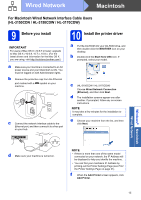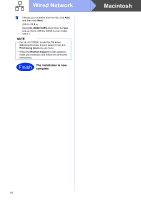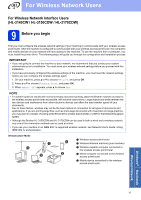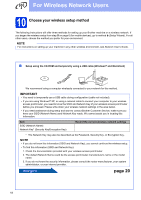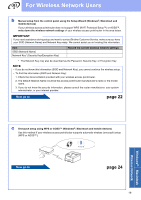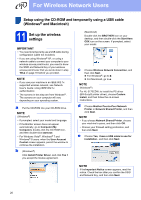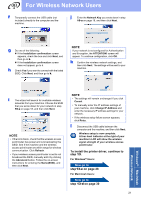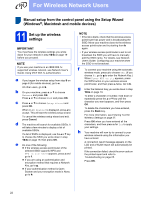Brother International HL-3140CW Quick Setup Guide - English - Page 18
Brother International HL-3140CW Manual
 |
View all Brother International HL-3140CW manuals
Add to My Manuals
Save this manual to your list of manuals |
Page 18 highlights
For Wireless Network Users 10 Choose your wireless setup method The following instructions will offer three methods for setting up your Brother machine on a wireless network. If you began the wireless setup from step 5 on page 6 (for mobile devices), go to method b (Setup Wizard). For all other users, choose the method you prefer for your environment. NOTE For instructions on setting up your machine in any other wireless environment, see Network User's Guide. a Setup using the CD-ROM and temporarily using a USB cable (Windows® and Macintosh) We recommend using a computer wirelessly connected to your network for this method. IMPORTANT • You need to temporarily use a USB cable during configuration (cable not included). • If you are using Windows® XP, or using a network cable to connect your computer to your wireless access point/router, you need to know the SSID and Network Key of your wireless access point/router before you proceed. Please write down your wireless network settings in the area below. • If you need assistance during setup and want to contact Brother Customer Service, make sure you have your SSID (Network Name) and Network Key ready. We cannot assist you in locating this information. Item SSID (Network Name) Network Key* (Security Key/Encryption Key) Record the current wireless network settings * The Network Key may also be described as the Password, Security Key, or Encryption Key. NOTE • If you do not know this information (SSID and Network Key), you cannot continue the wireless setup. • To find this information (SSID and Network Key): 1. Check the documentation provided with your wireless access point/router. 2. The default Network Name could be the access point/router manufacturer's name or the model name. 3. If you do not know the security information, please consult the router manufacturer, your system administrator, or your internet provider. Now go to page 20 18