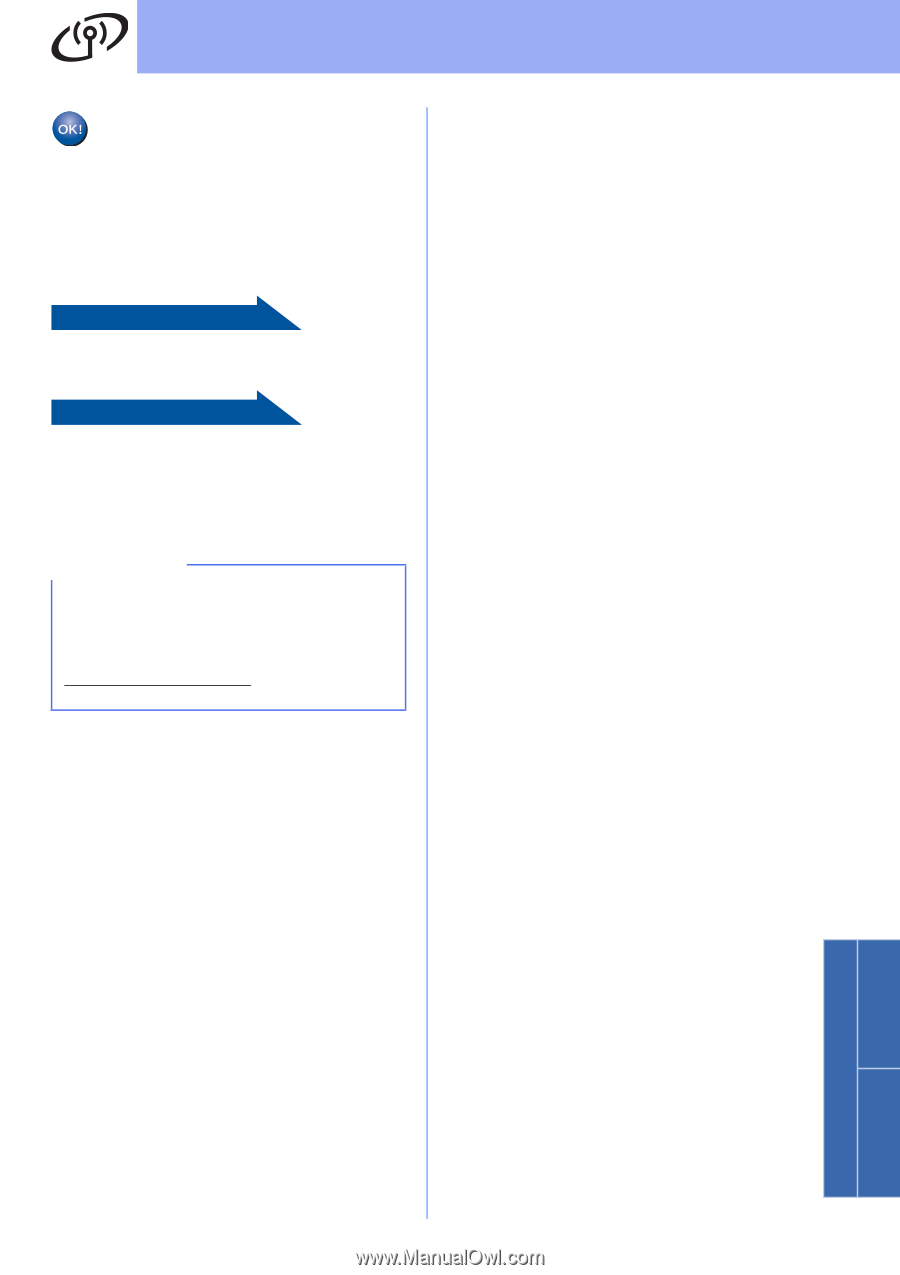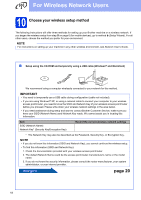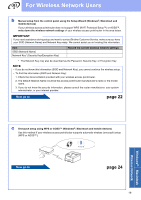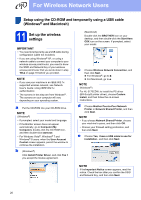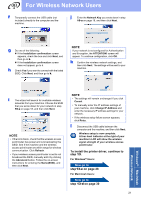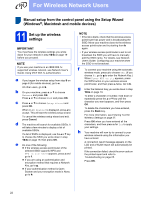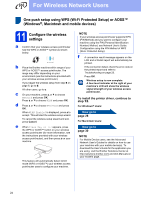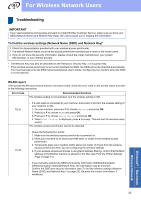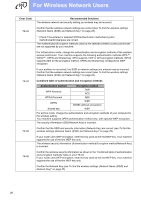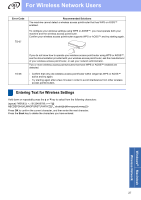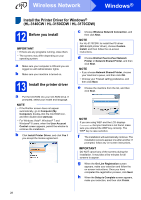Brother International HL-3140CW Quick Setup Guide - English - Page 23
setup from step - driver download
 |
View all Brother International HL-3140CW manuals
Add to My Manuals
Save this manual to your list of manuals |
Page 23 highlights
For Wireless Network Users Wireless setup is now complete. A four-level indicator at the right of your machine's LCD will show the wireless signal strength of your wireless access point/router. For computer users: please install the printer driver. For Windows® Users: Now go to step 12 on page 28 For Macintosh Users: Now go to step 12 on page 30 For mobile device users who began the setup from step 5 on page 6, go back to step 6 on page 6 to continue the machine setting. NOTE For Mobile Device users, see the Advanced Network User's Guides for details on how to use your machine with your mobile device(s). To download the User's Guide for the application you are using, visit the Brother Solutions Center at http://solutions.brother.com/ and click Manuals on your model's page. 23 Windows® Macintosh Wireless Network