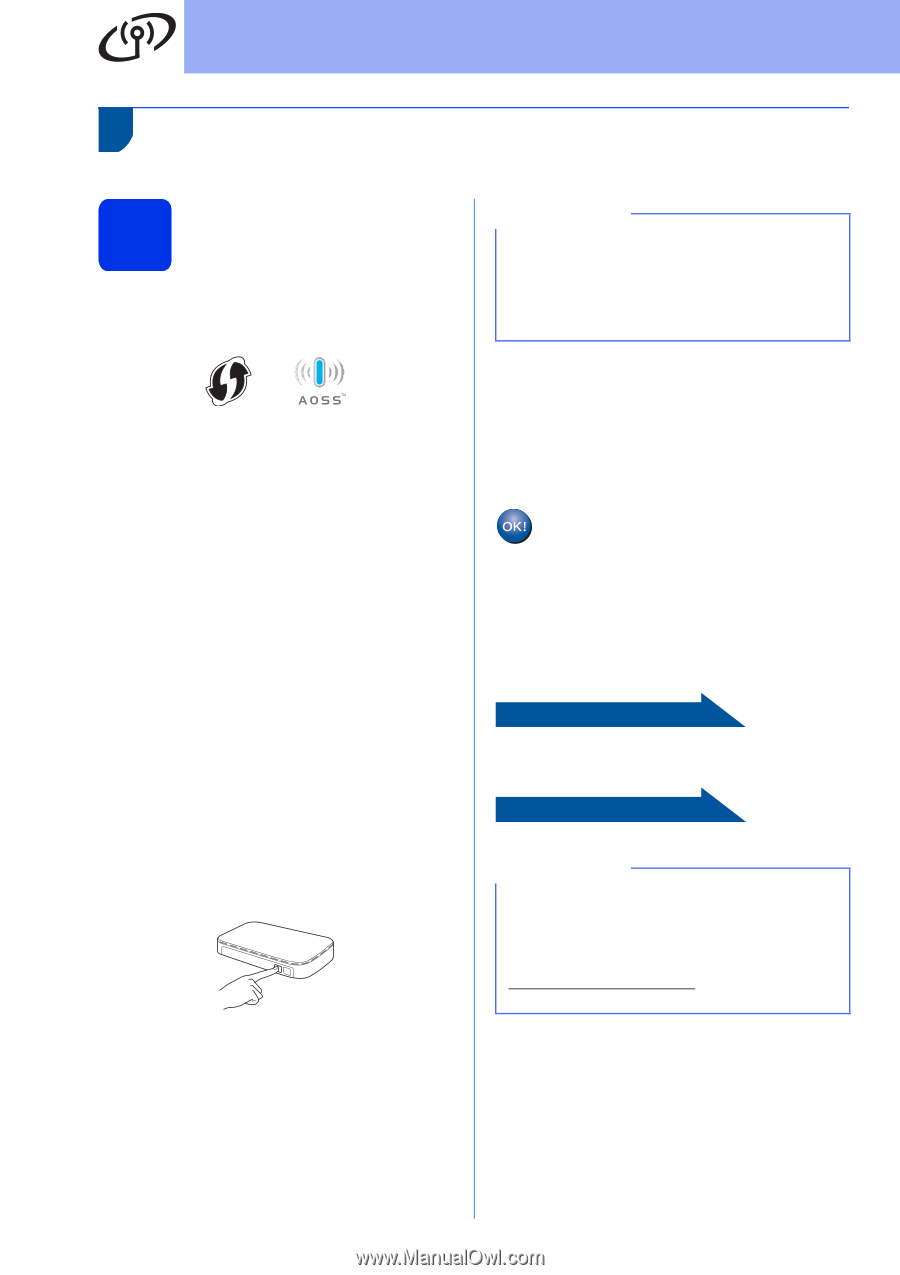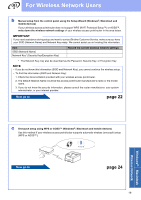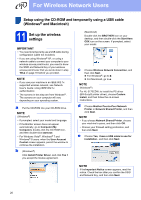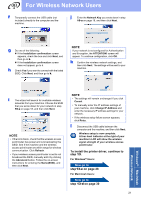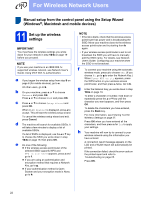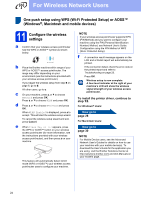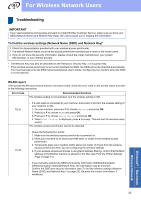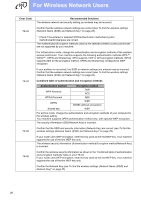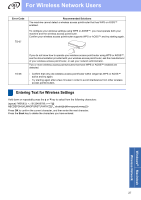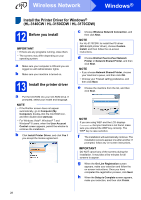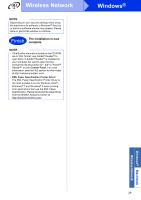Brother International HL-3140CW Quick Setup Guide - English - Page 24
One-push setup using WPS Wi-Fi Protected Setup or AOSS™, Windows, Macintosh and mobile devices,
 |
View all Brother International HL-3140CW manuals
Add to My Manuals
Save this manual to your list of manuals |
Page 24 highlights
For Wireless Network Users One-push setup using WPS (Wi-Fi Protected Setup) or AOSS™ (Windows®, Macintosh and mobile devices) 11 Configure the wireless settings a Confirm that your wireless access point/router has the WPS or AOSS™ symbol as shown below. b Place the Brother machine within range of your WPS or AOSS™ access point/router. The range may differ depending on your environment (see the instructions provided with your wireless access point/router). If you began the wireless setup from step 5 on page 6, go to d. All other users, go to c. c On your machine, press a or b to choose Network and press OK. Press a or b to choose WLAN and press OK. d Press a or b to choose WPS/AOSS and press OK. When WLAN Enable? is displayed, press a to accept. This will start the wireless setup wizard. To cancel the wireless setup wizard and exit, press Cancel. e When Press Key on rtr appears, press the WPS or AOSS™ button on your wireless access point/router (for more information, see the instructions provided with your wireless access point/router), and then press a on your machine. This feature will automatically detect which mode (WPS or AOSS™) your wireless access point/router uses to configure your machine. NOTE If your wireless access point/router supports WPS (PIN Method) and you want to configure your machine using the PIN (Personal Identification Number) Method, see Network User's Guide: Configuration using the PIN Method of WPS (Wi-Fi Protected Setup). f A connection result message appears on the LCD and a WLAN report will automatically be printed. If the connection failed, check the error code on the printed report and refer to Troubleshooting on page 25. Press OK. Wireless setup is now complete. A four-level indicator at the right of your machine's LCD will show the wireless signal strength of your wireless access point/router. To install the printer driver, continue to step 12. For Windows® Users: Now go to page 28 For Macintosh Users: Now go to page 30 NOTE For Mobile Device users, see the Advanced Network User's Guides for details on how to use your machine with your mobile device(s). To download the User's Guide for the application you are using, visit the Brother Solutions Center at http://solutions.brother.com/ and click Manuals on your model's page. 24