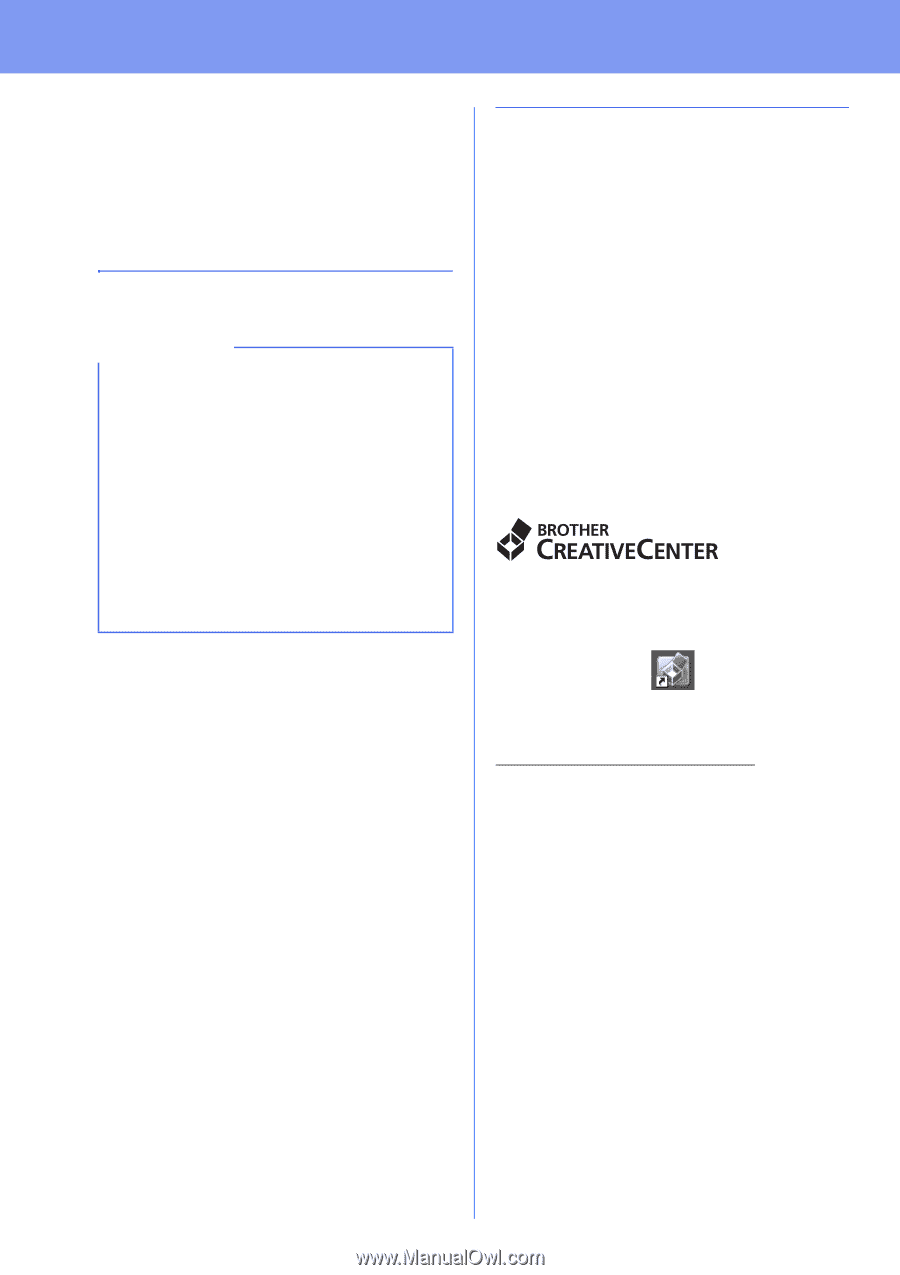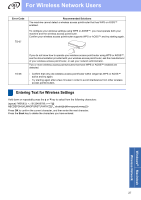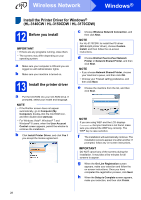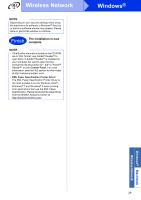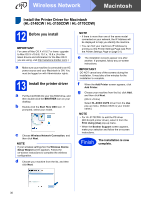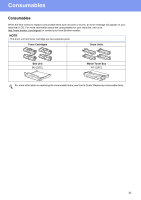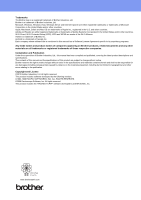Brother International HL-3140CW Quick Setup Guide - English - Page 32
Other Information
 |
View all Brother International HL-3140CW manuals
Add to My Manuals
Save this manual to your list of manuals |
Page 32 highlights
Other Information Color Correction The output density and print position of each color may vary depending on the machine's environment. Factors like temperature and humidity can affect color. Color calibration and color registration help you to improve the color density and the print position of each color. Color Calibration Calibration helps you to improve the color density. NOTE • For HL-3170CDW: if you print using the BR-Script printer driver, you need to perform the calibration from the control panel (see Using the control panel on page 32). • If you print using the Windows® printer driver, the driver will get the calibration data automatically if both Use Calibration Data and Get Device Data Automatically are on (see User's Guide: Advanced tab). • If you print using the Macintosh printer driver, you need to perform the calibration using Status Monitor. After turning Status Monitor on, choose Color Calibration from Control menu (see User's Guide: Color Calibration). Using the control panel a Press a or b to choose Color Correction. Press OK. b Press a or b to choose ColorCalibration. Press OK. c Press OK to choose Calibrate. d Press a to choose Yes. The machine performs the Calibration, and then returns to Ready mode. Color Registration Auto Registration Auto registration helps you to improve the print position of each color. a Press a or b to choose Color Correction. Press OK. b Press a or b to choose Auto Regist.. Press OK. c Press OK to choose Registration. d Press a to choose Yes. The machine performs the Registration, and then returns to Ready mode. Brother CreativeCenter Get inspired. If you're using Windows®, double-click the Brother CreativeCenter icon on your desktop to access our FREE website with many ideas and resources for personal and professional use. Mac users can access Brother CreativeCenter at this web address: http://www.brother.com/creativecenter/ 32