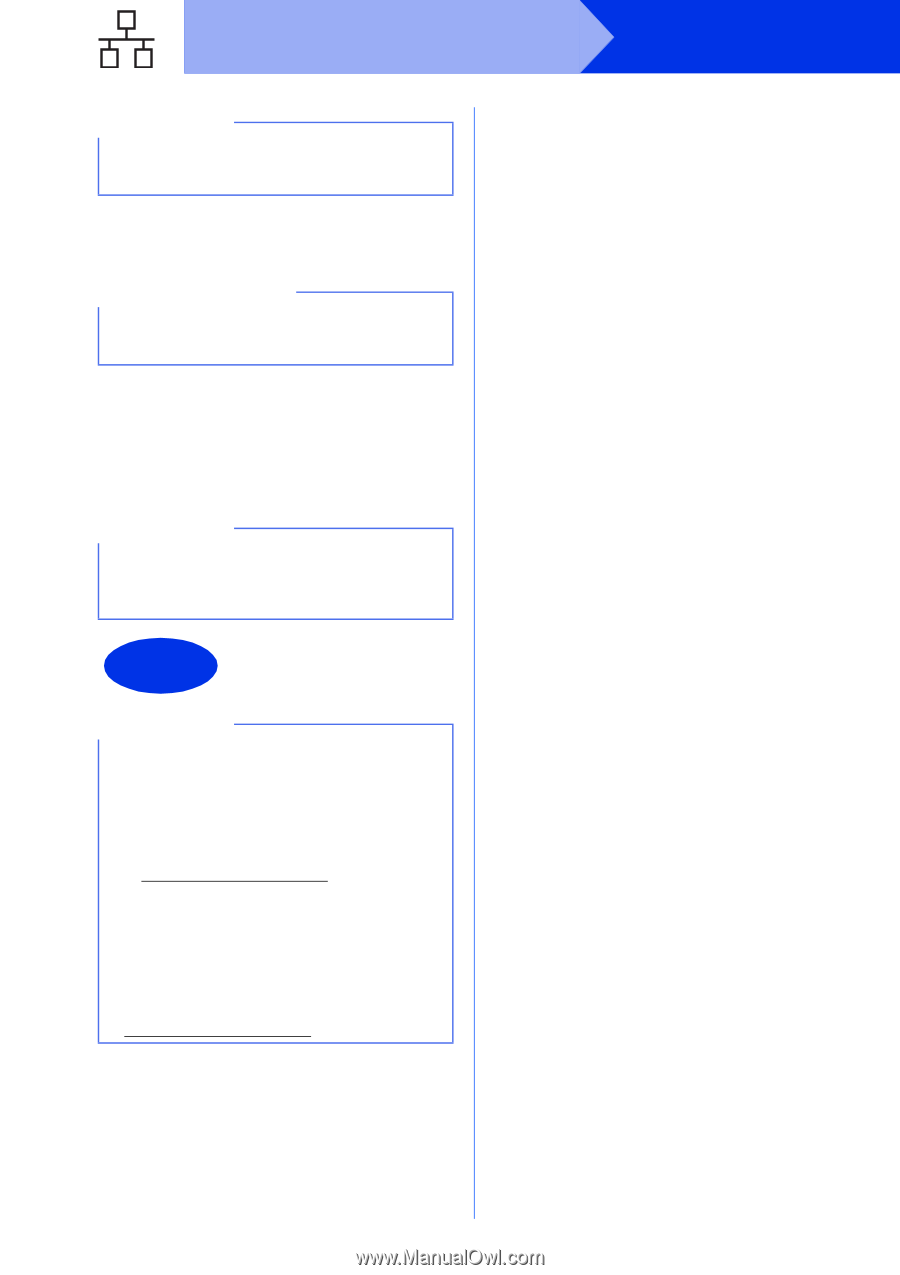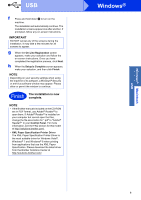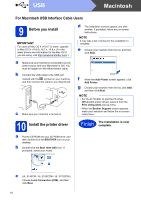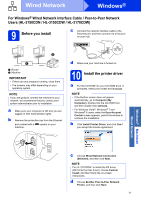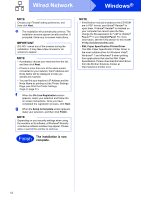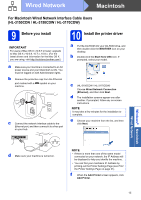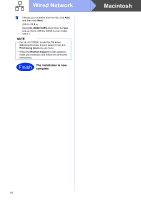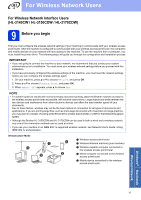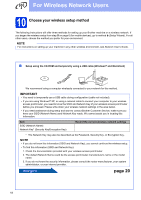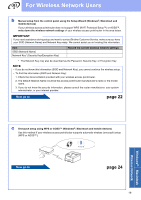Brother International HL-3140CW Quick Setup Guide - English - Page 14
IMPORTANT, The installation is now, complete. - specifications
 |
View all Brother International HL-3140CW manuals
Add to My Manuals
Save this manual to your list of manuals |
Page 14 highlights
Wired Network NOTE Contact your administrator if you do not know the location or the name of the machine queue on the network. f The installation will automatically continue. The installation screens appear one after another. If prompted, follow any on-screen instructions. IMPORTANT DO NOT cancel any of the screens during the installation. It may take a few minutes for all screens to appear. g When the On-Line Registration screen appears, make your selection and follow the on-screen instructions. Once you have completed the registration process, click Next. h When the Setup is Complete screen appears, make your selection, and then click Finish. NOTE Depending on your security settings when using the machine or its software, a Windows® Security or antivirus software window may appear. Please allow or permit the window to continue. Finish The installation is now complete. NOTE • If the Brother manuals included on the CD-ROM are in PDF format, use Adobe® Reader® to open them. If Adobe® Reader® is installed on your computer but cannot open the files, change the file association for ".pdf" to "Adobe® Reader®" in your Control Panel. For more information, see the FAQ section for this model at http://solutions.brother.com/. • XML Paper Specification Printer Driver The XML Paper Specification Printer Driver is the most suitable driver for Windows Vista®, Windows® 7 and Windows® 8 when printing from applications that use the XML Paper Specification. Please download the latest driver from the Brother Solutions Center at http://solutions.brother.com/. 14 Windows®