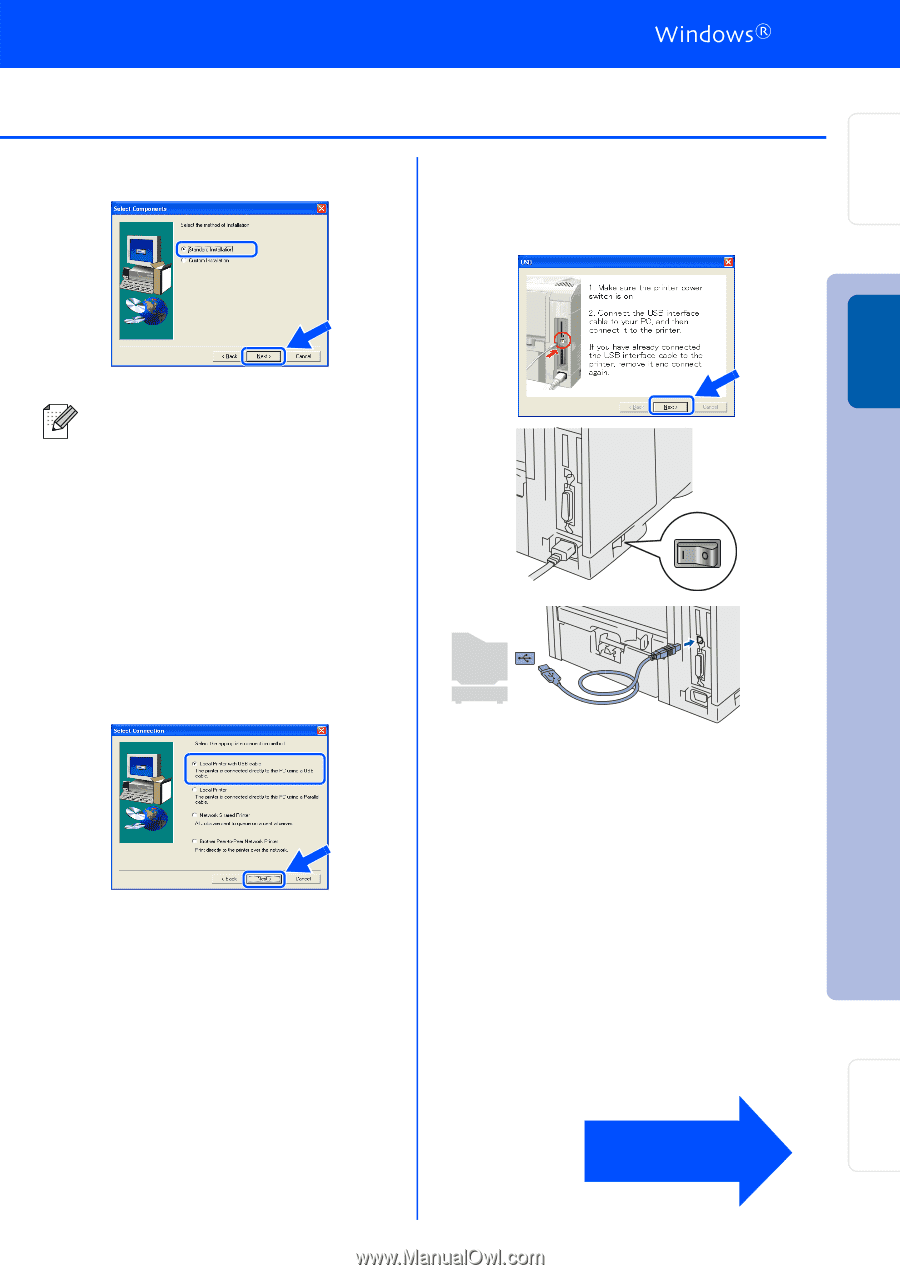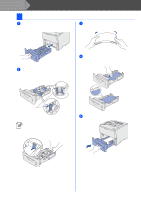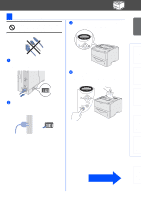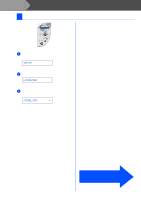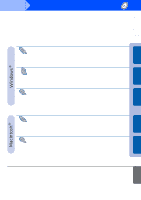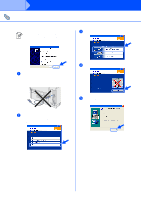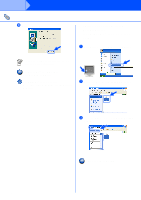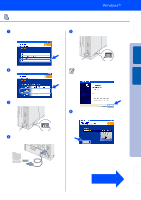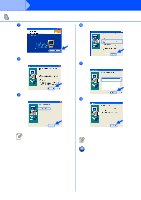Brother International HL-6050DN Quick Setup Guide - English - Page 16
Standard Installation, Local Printer with USB cable, When this screen appears, make sure - user guide
 |
UPC - 012502609568
View all Brother International HL-6050DN manuals
Add to My Manuals
Save this manual to your list of manuals |
Page 16 highlights
Setting Up Your Printer Windows® USB 6 Select Standard Installation, and then click the Next button. 8 When this screen appears, make sure the printer's power switch is on. Connect the USB interface cable to your PC, and then connect it to the printer. Click the Next button. ■ If you want to install the PS driver, select Custom and then follow the on-screen instructions. When the Select Components screen appears, check PS Printer Driver, and then continue following the on-screen instructions. ■ If you do not want to install the User's Guide, select Custom and then follow the on-screen instructions. When the Select Components screen appears, remove the check from the User's Guide box, and then continue following the on-screen instructions. 7 Select Local Printer with USB cable, and then click the Next button. Installing the Driver Fo r Administrators Continue to the next page 15