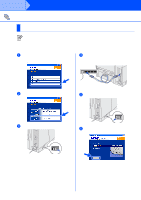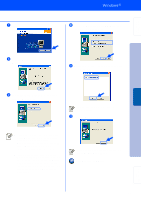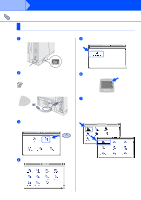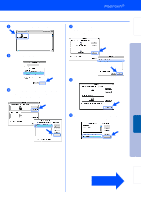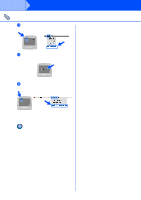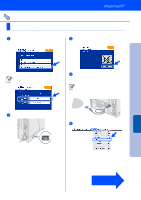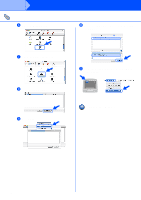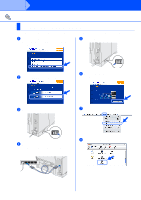Brother International HL-6050DN Quick Setup Guide - English - Page 26
Desktop Printer Utility, Printer USB, PostScript, Printer Description PPD file, Select - hl drivers
 |
UPC - 012502609568
View all Brother International HL-6050DN manuals
Add to My Manuals
Save this manual to your list of manuals |
Page 26 highlights
Setting Up Your Printer Step 2 8 Open the Desktop Printer Utility icon. A Click the Change... button in the USB Printer Selection. Select the appropriate printer, and then click the OK button. 9 Select Printer (USB), and then click the OK button. B Click the Create... button. 0 Click the Change... button in PostScriptTM Printer Description (PPD) file. Select the appropriate printer, and then click the Select button. C Enter your printer name (HL-6050D_DN series), and then click the Save button. Installing the Driver Macintosh ® USB Fo r Administrators Continue to the next page 25
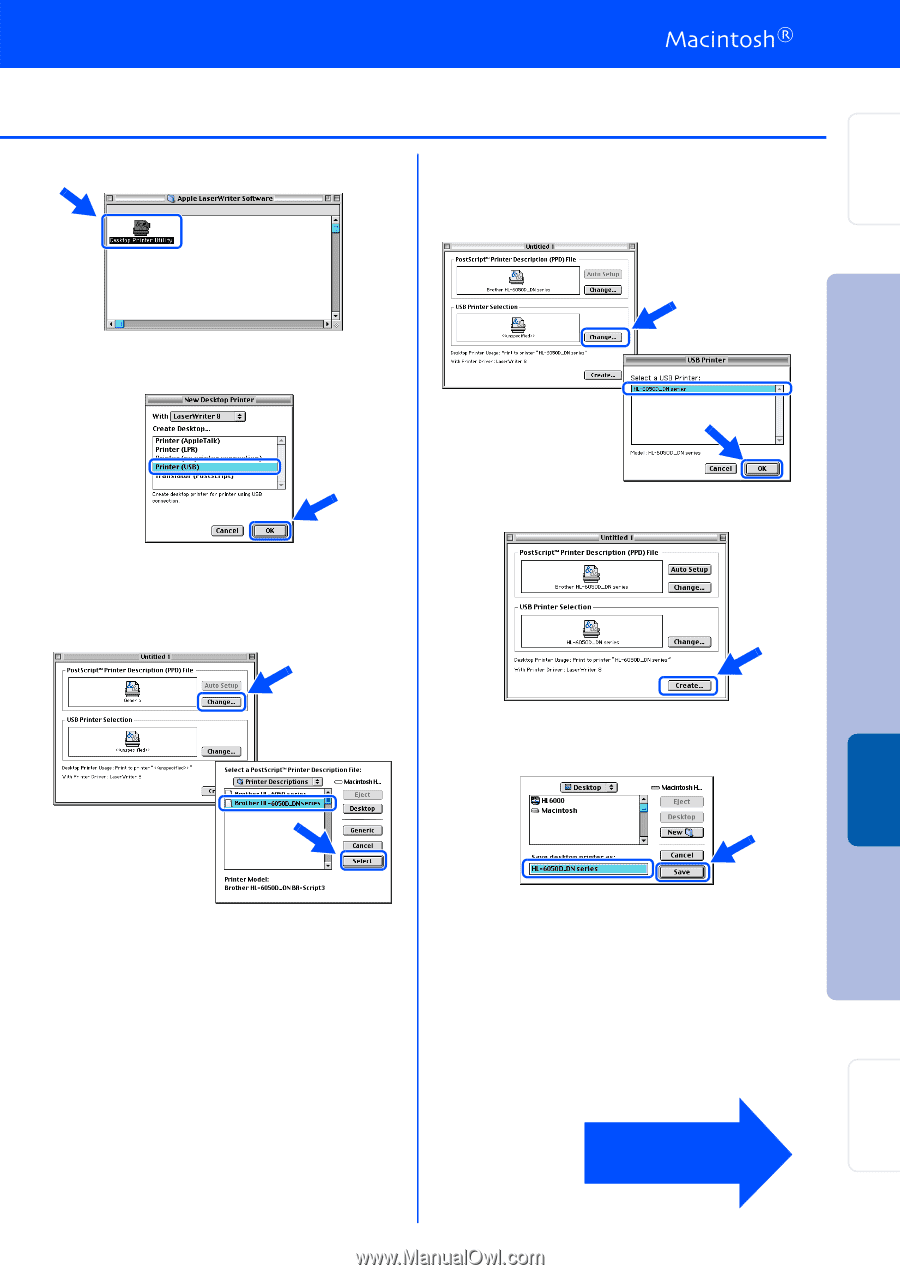
25
8
Open the
Desktop Printer Utility
icon.
9
Select
Printer (USB)
, and then click the
OK
button.
0
Click the
Change...
button in
PostScript
TM
Printer Description (PPD) file
.
Select the appropriate printer, and then click
the
Select
button.
A
Click the
Change...
button in the
USB
Printer Selection
.
Select the appropriate printer, and then click
the
OK
button.
B
Click the
Create...
button.
C
Enter your printer name (HL-6050D_DN
series), and then click the
Save
button.
Continue to
the next page
Step 2
Setting Up
Your Printer
Macintosh
®
USB
For
Administrators
Installing the Driver