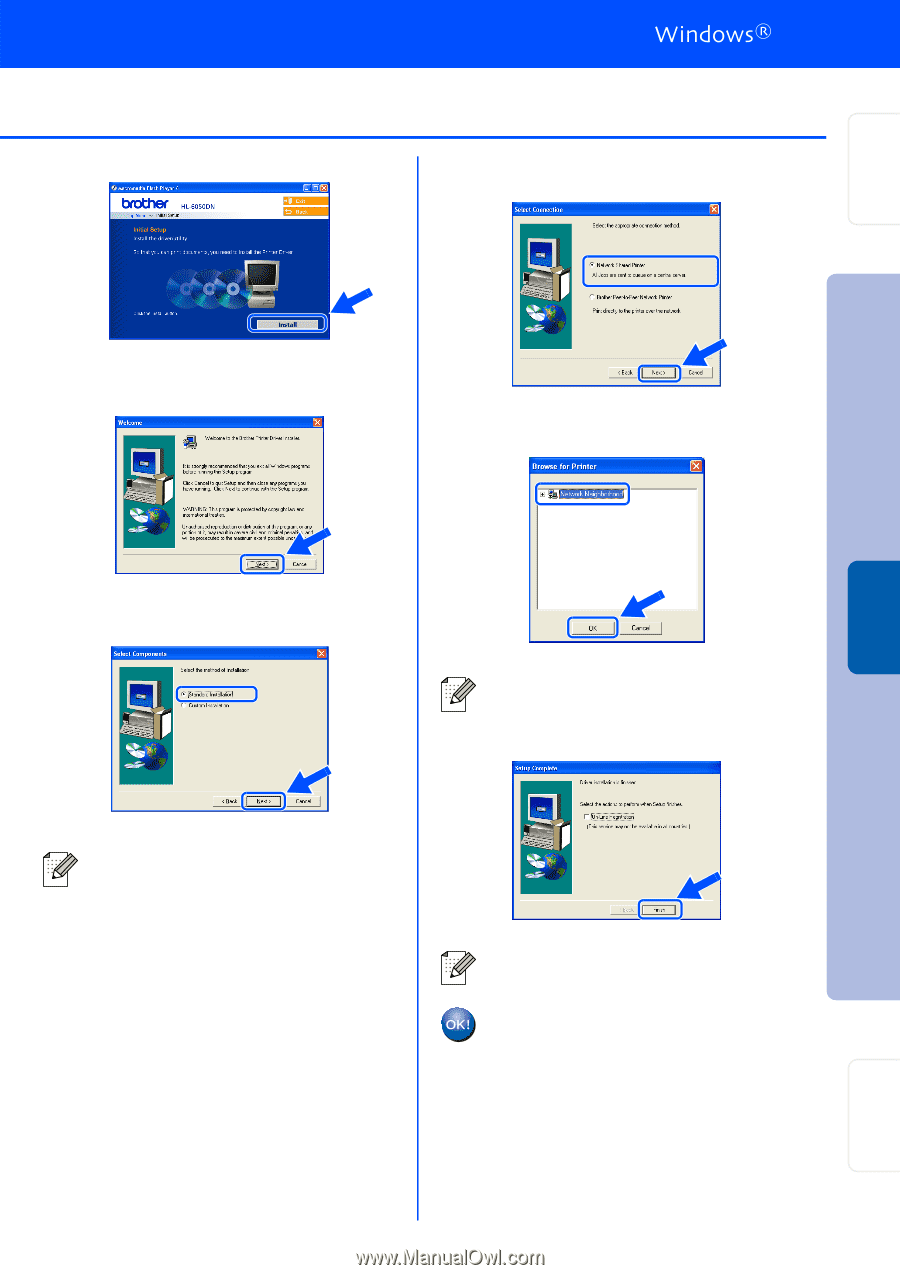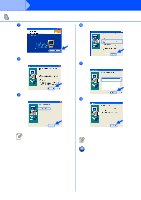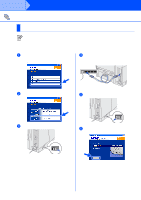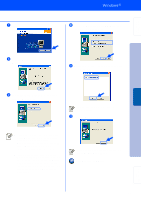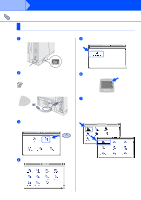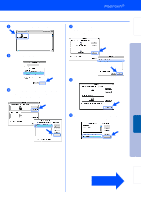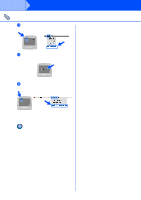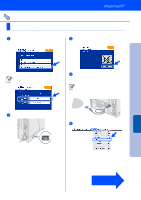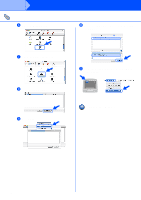Brother International HL-6050DN Quick Setup Guide - English - Page 24
Install, Standard Installation, Network Shared Printer, Finish, Setup is now complete., Click
 |
UPC - 012502609568
View all Brother International HL-6050DN manuals
Add to My Manuals
Save this manual to your list of manuals |
Page 24 highlights
Setting Up Your Printer 7 Click the Install button. 0 Select the Network Shared Printer, and then click the Next button. Installing the Driver Windows® Network 8 Click the Next button. Follow the on-screen instructions. A Select your printer's queue, and then click the OK button. 9 Select Standard Installation, and then click the Next button. Contact your Administrator about the printer's queue. B Click the Finish button. ■ If you want to install the PS driver, select Custom and then follow the on-screen instructions. When the Select Components screen appears, check PS Printer Driver, and then continue following the on-screen instructions. ■ If you do not want to install the User's Guide, select Custom and then follow the on-screen instructions. When the Select Components screen appears, remove the check from the User's Guide box, and then continue following the on-screen instructions. If you want to register your product on-line, check On-Line Registration. Setup is now complete. 23 Fo r Administrators