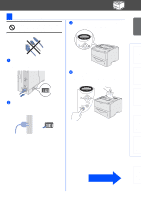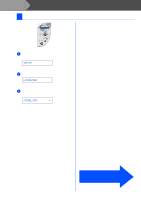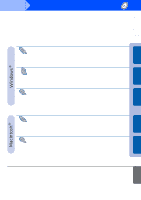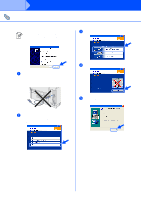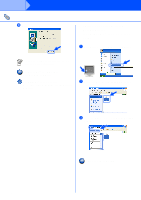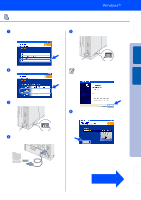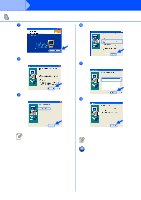Brother International HL-6050DN Quick Setup Guide - English - Page 17
Step 2, For USB Interface Cable Users - hl 6050d driver
 |
UPC - 012502609568
View all Brother International HL-6050DN manuals
Add to My Manuals
Save this manual to your list of manuals |
Page 17 highlights
Step 2 Installing the Driver For USB Interface Cable Users 0 Click the Finish button. 2. Setting your Printer as the Default Printer (For Windows® 2000/XP Users Only) 1 Click Start and then Printers and Faxes. If you want to register your product on-line, check On-Line Registration. For Windows® 98 / Me users: Setup is now complete. For Windows® 2000/XP users: Go to "2. Setting Your Printer as the Default Printer". 2 Select the Brother HL-6050D/DN series icon. 3 From the File menu, select Set as Default printer. Setup is now complete. 16
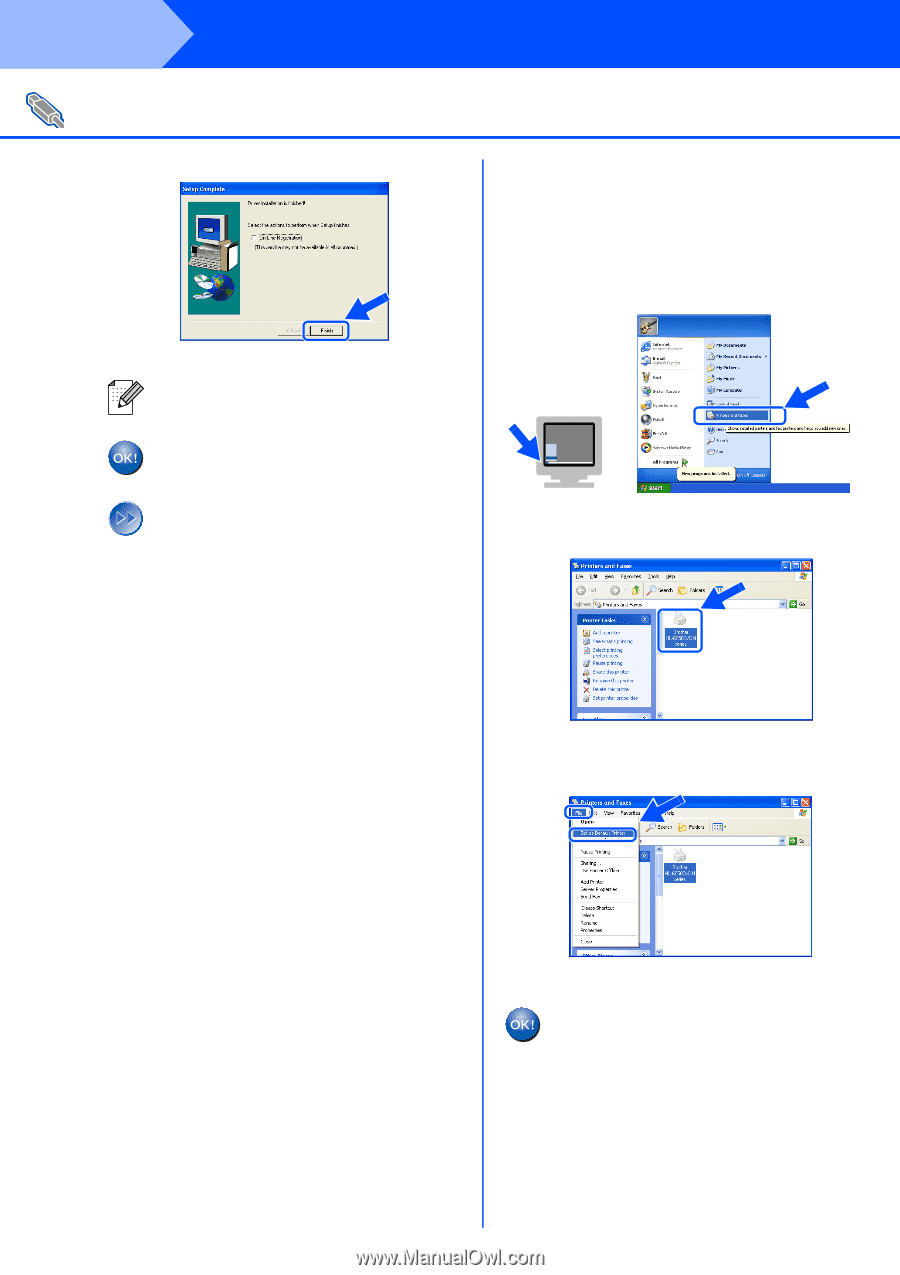
16
Installing the Driver
0
Click the
Finish
button.
For Windows
®
98 / Me users:
Setup is now complete.
For Windows
®
2000/XP users:
Go to "2. Setting Your Printer as the Default
Printer".
2. Setting your Printer as the
Default Printer
(For Windows
®
2000/XP Users
Only)
1
Click
Start
and then
Printers and Faxes
.
2
Select the
Brother HL-6050D/DN series
icon.
3
From the
File
menu, select
Set as Default
printer
.
Setup is now complete.
For USB Interface Cable Users
If you want to register your product on-line,
check
On-Line Registration
.
Step 2