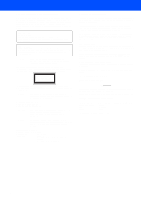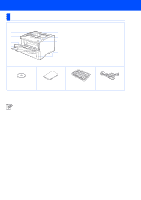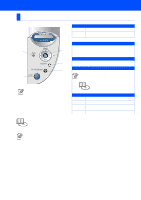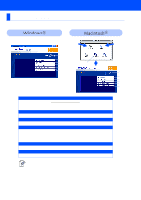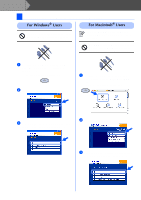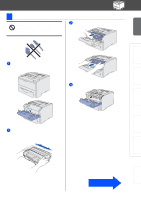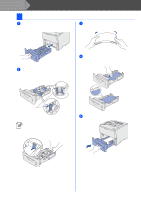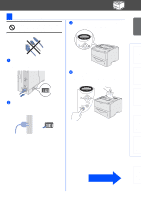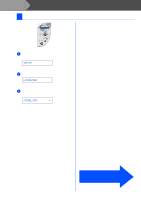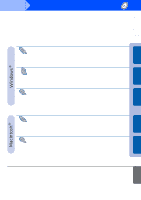Brother International HL-6050DN Quick Setup Guide - English - Page 9
Setting Up Your Printer, Insert the CD-ROM into the CD-ROM Drive - driver windows 7
 |
UPC - 012502609568
View all Brother International HL-6050DN manuals
Add to My Manuals
Save this manual to your list of manuals |
Page 9 highlights
Step 1 Setting Up Your Printer 1 Insert the CD-ROM into the CD-ROM Drive For Windows® Users Do NOT connect the interface cable. Connecting the interface cable is done when installing the driver. For Macintosh® Users This is for Mac OS® X 10.1 / 10.2 Users. If you are Mac OS® 8.6 to 9.2 Users, go to next page. Do NOT connect the interface cable. Connecting the interface cable is done when installing the driver. 1 Insert the CD-ROM into your CD-ROM drive. The opening screen will appear automatically. Follow the on-screen instructions. 2 Click Initial Setup on the menu screen. 1 Insert the CD-ROM into your CD-ROM drive. Double-click the Start Here OS X icon. Follow the on-screen instructions. 3 You can view the Initial Setup instructions and follow the steps on pages 9 to 12. 2 Click Initial Setup on the menu screen. 3 You can view the Initial Setup instructions and follow the steps on pages 9 to 12. 8