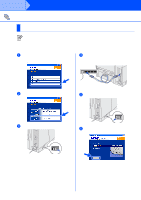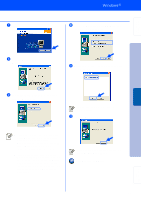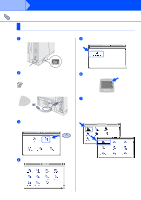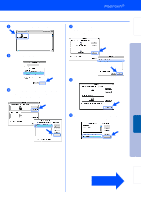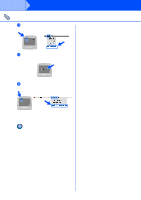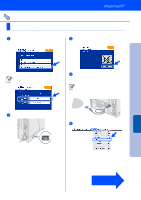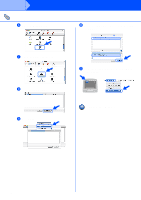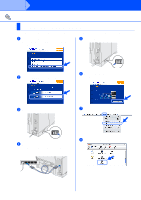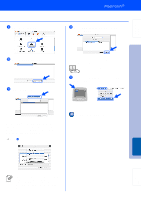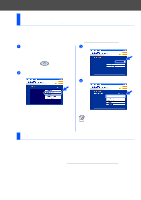Brother International HL-6050DN Quick Setup Guide - English - Page 28
For Mac OS® X 10.1 / 10.2 Users, Connecting the Printer to your Macintosh
 |
UPC - 012502609568
View all Brother International HL-6050DN manuals
Add to My Manuals
Save this manual to your list of manuals |
Page 28 highlights
Setting Up Your Printer Step For USB Interface Cable Users For Mac OS® X 10.1 / 10.2 Users Connecting the Printer to your Macintosh® & Installing the PPD File 1 Click Connect the interface cable & Install the driver/utility from the Initial Setup menu. 3 Click the Install button and follow the on- screen instructions. If this screen appears, select the USB interface. 4 Connect the USB interface cable to your Macintosh®, and then connect it to the printer. Do not connect the USB cable to the keyboard USB Port or to a non-powered USB Hub. 2 Make sure the printer's power switch is on. 5 From the Go menu, select Applications. Installing the Driver Macintosh ® USB Fo r Administrators Continue to the next page 27
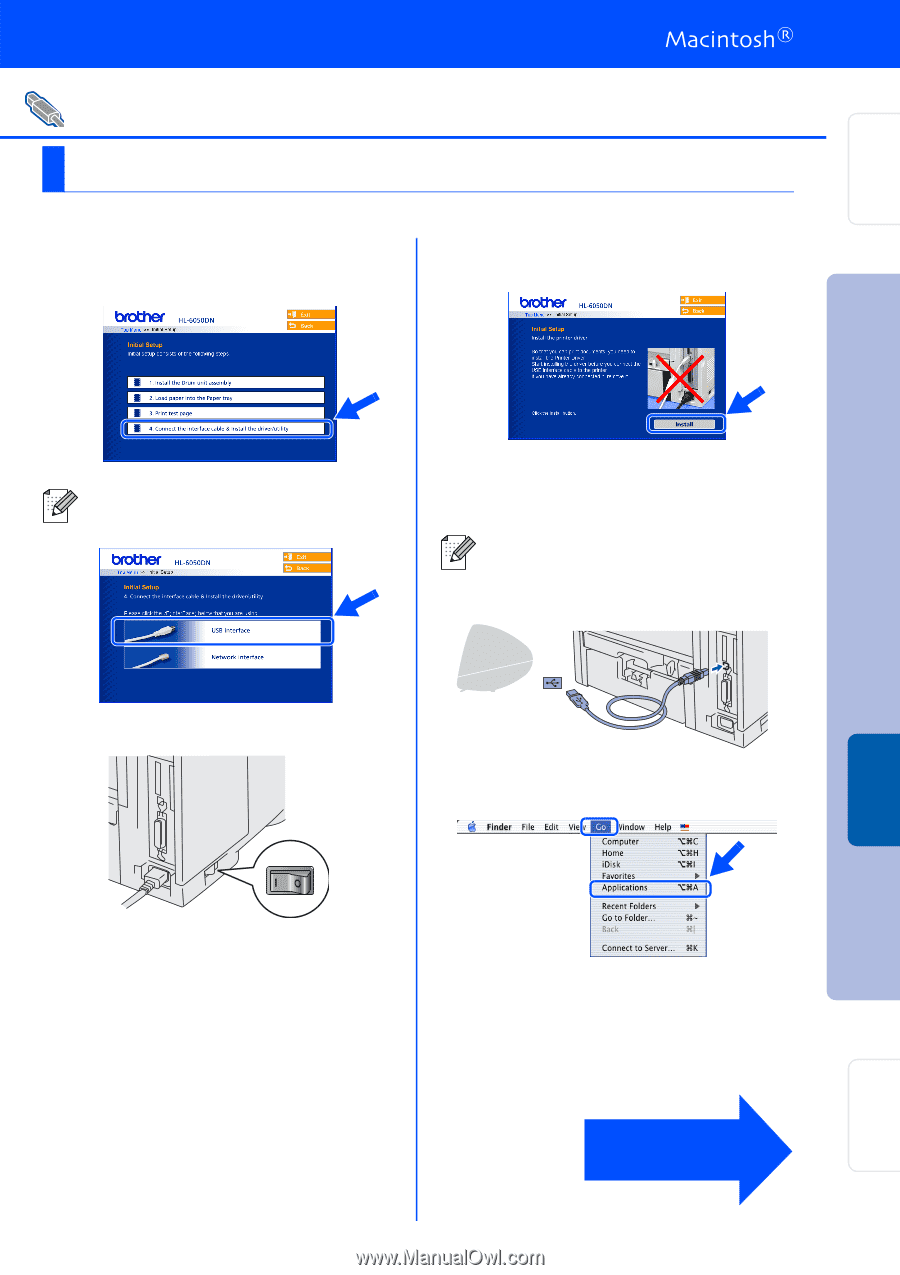
27
Connecting the Printer to your Macintosh
®
& Installing the PPD File
1
Click
Connect the interface cable &
Install the driver/utility
from the
Initial
Setup
menu.
2
Make sure the printer’s power switch is on.
3
Click the
Install
button and follow the on-
screen instructions.
4
Connect the USB interface cable to your
Macintosh
®
, and then connect it to the
printer.
5
From the
Go
menu, select
Applications
.
For USB Interface Cable Users
For Mac OS
®
X 10.1 / 10.2 Users
If this screen appears, select the
USB
interface
.
Do not connect the USB cable to the
keyboard USB Port or to a non-powered
USB Hub.
Continue to
the next page
Step
Setting Up
Your Printer
Macintosh
®
USB
For
Administrators
Installing the Driver