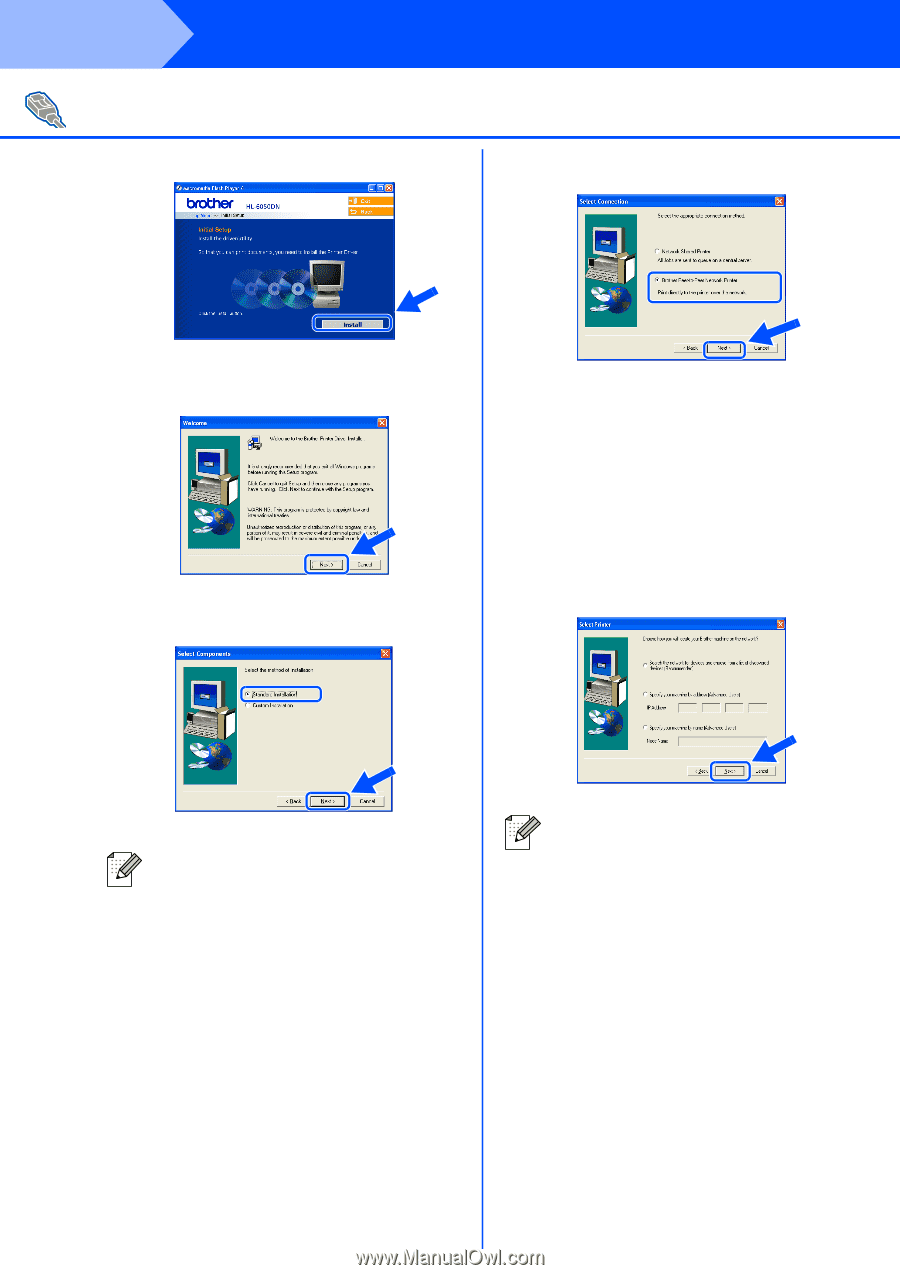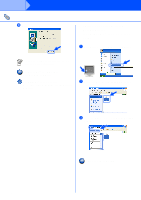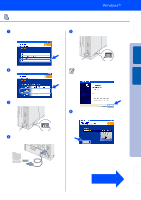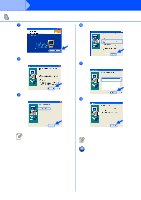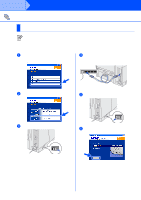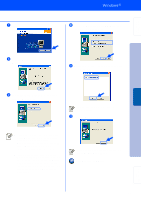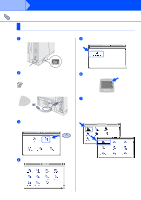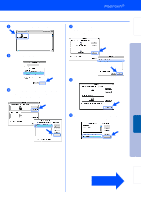Brother International HL-6050DN Quick Setup Guide - English - Page 21
For Network Interface Cable Users For HL-6050DN, Brother Peer-to-Peer Network - hl printer b w
 |
UPC - 012502609568
View all Brother International HL-6050DN manuals
Add to My Manuals
Save this manual to your list of manuals |
Page 21 highlights
Step 2 Installing the Driver For Network Interface Cable Users (For HL-6050DN) 7 Click the Install button. 0 Select Brother Peer-to-Peer Network Printer, and then click the Next button. 8 Click the Next button. Follow the on-screen instructions. 9 Select Standard Installation, and then click the Next button. A For LPR Users: Select Search the network for devices and choose from a list of discovered divices (Recommended). Or enter your printer's IP address or its node name. Click the Next button. For NetBIOS Users: Select Search the network for devices and choose from a list of discovered divices (Recommended). Click the Next button. ■ If you want to install the PS driver, select Custom and then follow the on-screen instructions. When the Select Components screen appears, check PS Printer Driver, and then continue following the on-screen instructions. ■ If you do not want to install the User's Guide, select Custom and then follow the on-screen instructions. When the Select Components screen appears, remove the check from the User's Guide box, and then continue following the on-screen instructions. Contact your Administrator about the printer's IP Address or node name. 20