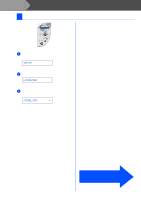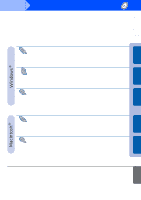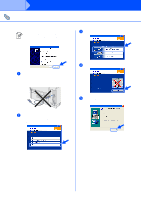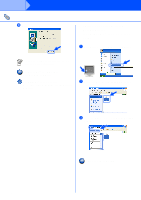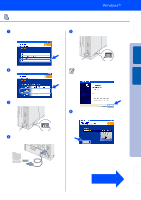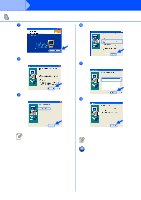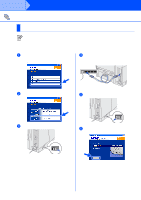Brother International HL-6050DN Quick Setup Guide - English - Page 18
For Parallel Interface Cable Users, Connecting the Printer to Your PC and Installing the Driver - windows 7 driver
 |
UPC - 012502609568
View all Brother International HL-6050DN manuals
Add to My Manuals
Save this manual to your list of manuals |
Page 18 highlights
Setting Up Your Printer Windows® USB Windows® Parallel For Parallel Interface Cable Users Connecting the Printer to Your PC and Installing the Driver 1 Click Connect the interface cable & Install the driver/utility from the Initial Setup menu. 5 Turn on the printer's power switch. 2 Select the Parallel interface. 3 Turn off the printer's power switch. If the Found New Hardware Wizard appears on your PC, click the Cancel button. CANCEL 6 Click the Next button when the movie finishes. 4 Connect the parallel interface cable to your PC, and then connect it to your printer. Installing the Driver Fo r Administrators Continue to the next page 17
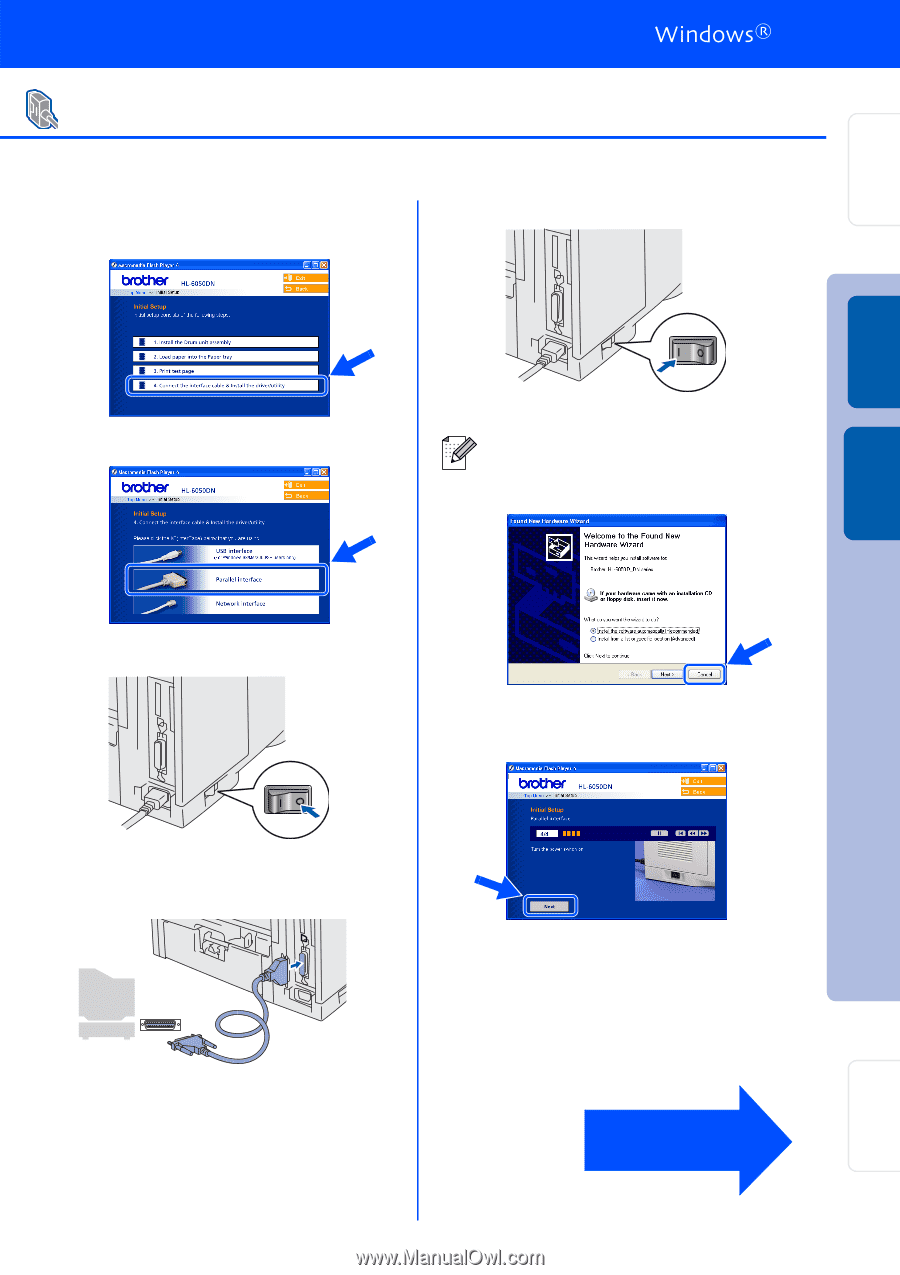
17
Connecting the Printer to Your PC and Installing the Driver
1
Click
Connect the interface cable &
Install the driver/utility
from the
Initial
Setup
menu.
2
Select the
Parallel interface
.
3
Turn off the printer’s power switch.
4
Connect the parallel interface cable to your
PC, and then connect it to your printer.
5
Turn on the printer’s power switch.
6
Click the
Next
button when the movie
finishes.
For Parallel Interface Cable Users
If the
Found New Hardware Wizard
appears on your PC, click the
Cancel
button.
CANCEL
Continue to
the next page
Setting Up
Your Printer
Windows
®
Parallel
For
Administrators
Installing the Driver
Windows
®
USB