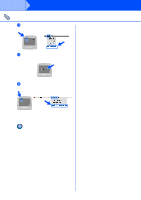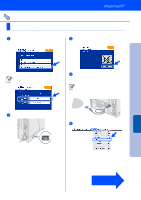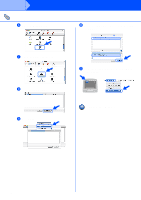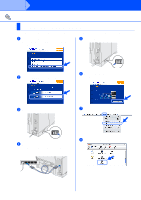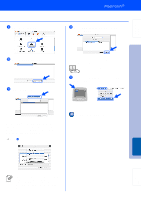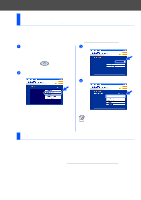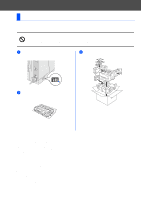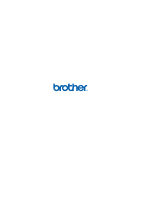Brother International HL-6050DN Quick Setup Guide - English - Page 32
Print Center, AppleTalk, For Mac OS, X 10.2.4 or greater Users, Rendezvous, Brother HL-6050D_DN series
 |
UPC - 012502609568
View all Brother International HL-6050DN manuals
Add to My Manuals
Save this manual to your list of manuals |
Page 32 highlights
Setting Up Your Printer I 9 Open the Print Center icon. B Select BRN_xxxxxx_P1_AT*1, and then click the Add button. 0 Click the Add Printer... button. A Select AppleTalk. *1 xxxxxx are the last six digits of the Ethernet address. Network User's Guide Chapter 7. C From the Print Center menu, select Quit Print Center. For Mac OS® X 10.2.4 or greater Users: If you want to connect your printer using Rendezvous, select Rendezvous and then the Brother HL-6050D_DN series. JGo to C Setup is now complete. Macintosh ® Network For Administrators If there is more than one of the same model printer (HL6050DN) connected on your network, the Ethernet address (MAC address) will be displayed after the model name. 31

31
I
9
Open the
Print Center
icon.
0
Click the
Add Printer...
button.
A
Select
AppleTalk
.
For Mac OS
®
X 10.2.4 or greater Users:
If you want to connect your printer using
Rendezvous, select
Rendezvous
and then the
Brother HL-6050D_DN series
.
Go to
C
B
Select
BRN_xxxxxx_P1_AT
*1
, and then
click the
Add
button.
*1 xxxxxx are the last six digits of the
Ethernet address.
C
From the
Print Center
menu, select
Quit
Print Center
.
Setup is now complete.
If there is more than one of the same model
printer (HL6050DN) connected on your
network, the Ethernet address (MAC
address) will be displayed after the model
name.
Network User's Guide Chapter 7.
Setting Up
Your Printer
Macintosh
®
Network
For
Administrators