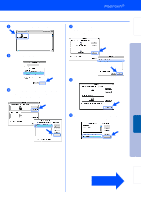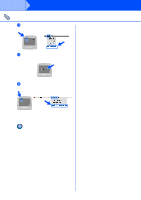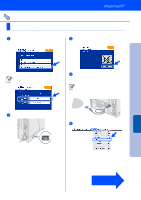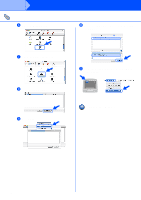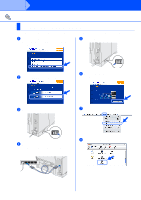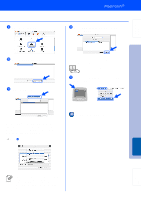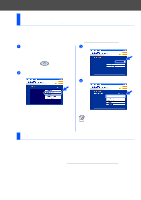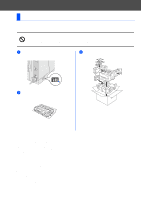Brother International HL-6050DN Quick Setup Guide - English - Page 31
For Mac OS® X 10.1 / 10.2 Users, Turn on the printer's power switch.
 |
UPC - 012502609568
View all Brother International HL-6050DN manuals
Add to My Manuals
Save this manual to your list of manuals |
Page 31 highlights
Step 2 Installing the Driver For Network Interface Cable Users (For HL-6050DN) For Mac OS® X 10.1 / 10.2 Users Connecting the Printer to your Macintosh® & Installing the PPD File 1 Click Connect the interface cable & Install the driver/utility from the Initial Setup menu. 5 Turn on the printer's power switch. 2 Select the Network interface. 6 Click the Install button and follow the on- screen instructions. 3 Turn off the printer's power switch. 7 From the Go menu, select Applications. 4 Connect the network interface cable to the printer, and then connect it to a free port on your hub. 8 Open the Utilities folder. 30
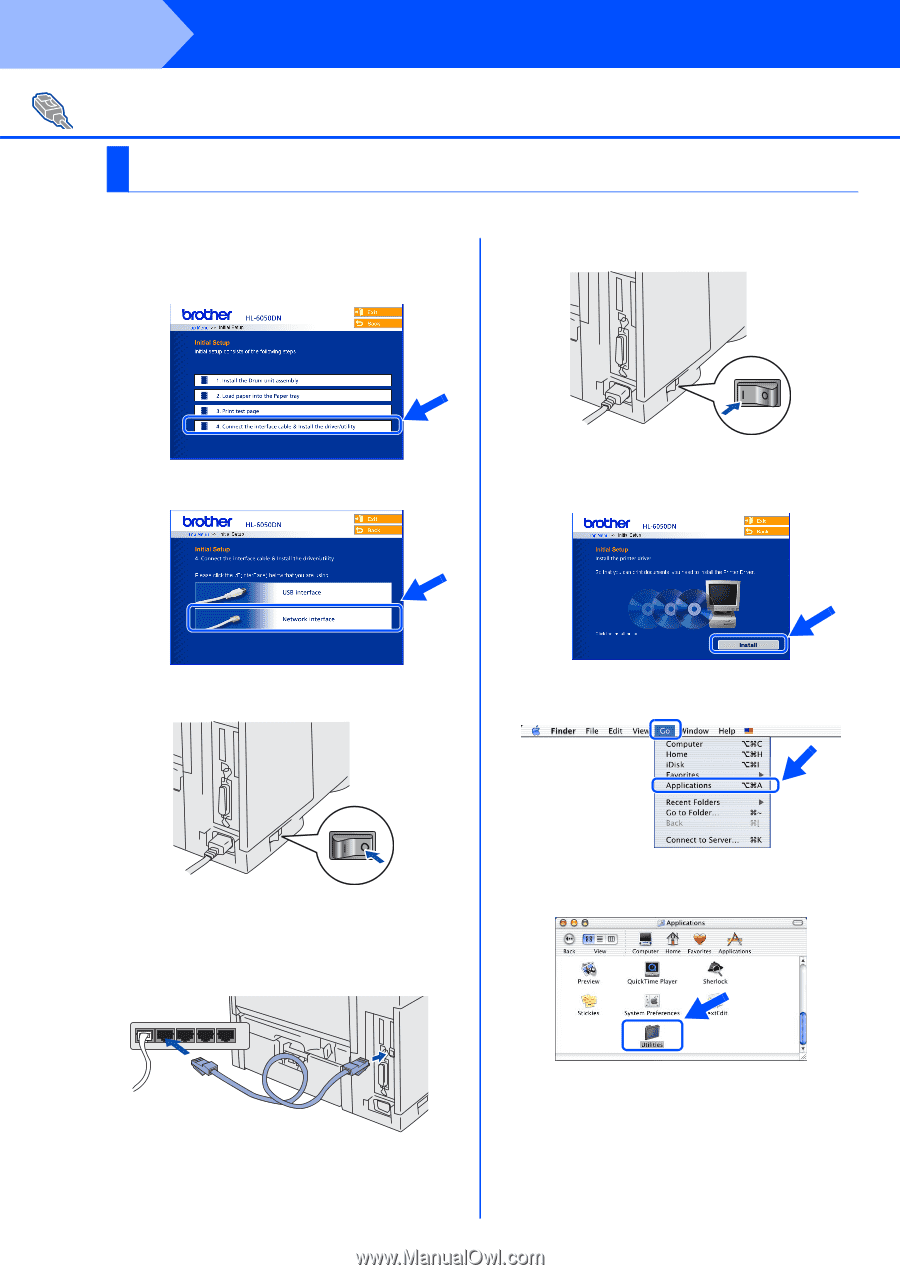
30
Installing the Driver
Connecting the Printer to your Macintosh
®
& Installing the PPD File
1
Click
Connect the interface cable &
Install the driver/utility
from the
Initial
Setup
menu.
2
Select the
Network interface
.
3
Turn off the printer’s power switch.
4
Connect the network interface cable to the
printer, and then connect it to a free port on
your hub.
5
Turn on the printer’s power switch.
6
Click the
Install
button and follow the on-
screen instructions.
7
From the
Go
menu, select
Applications
.
8
Open the
Utilities
folder.
For Network Interface Cable Users (For HL-6050DN)
For Mac OS
®
X 10.1 / 10.2 Users
Step 2