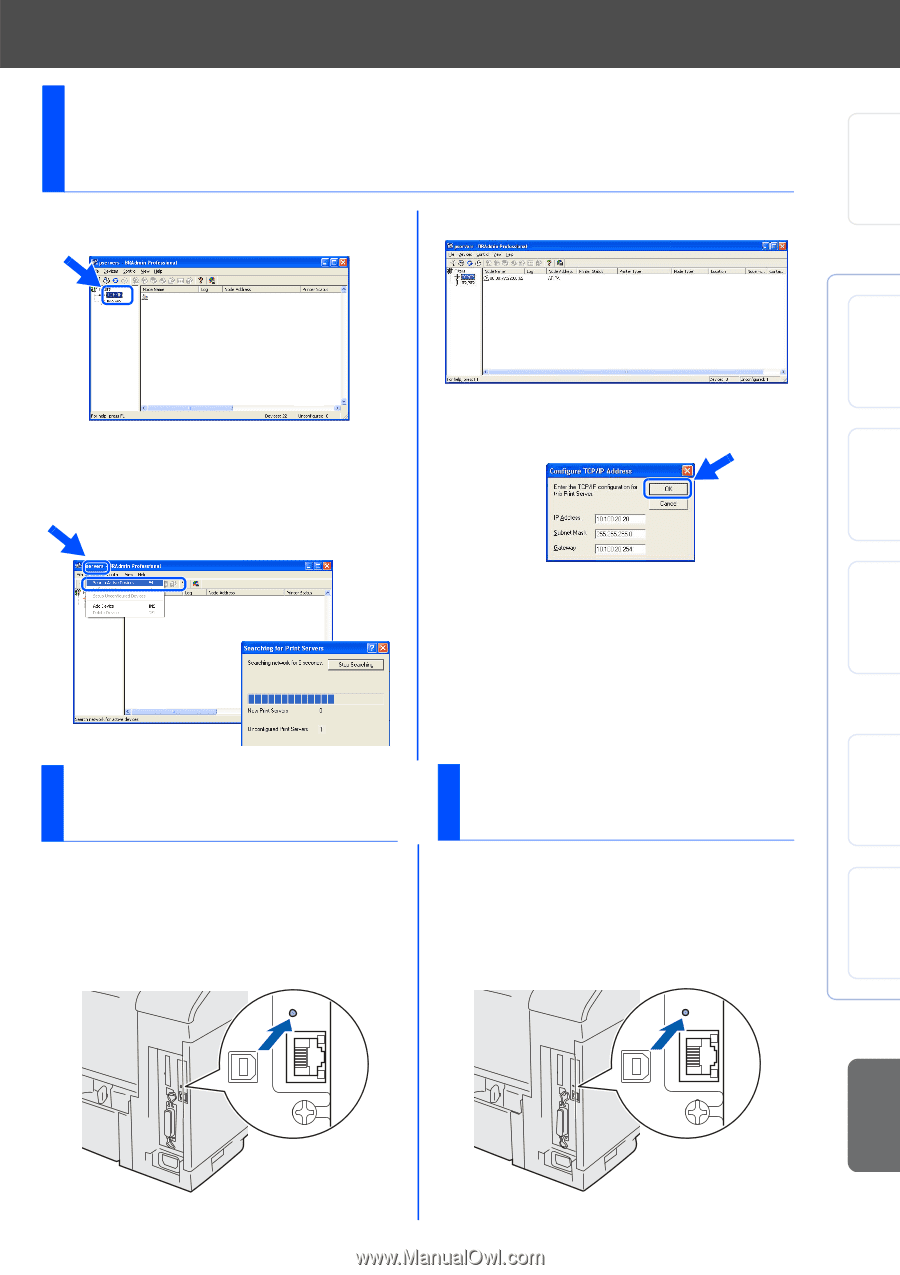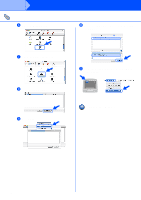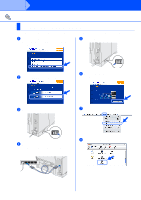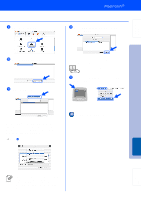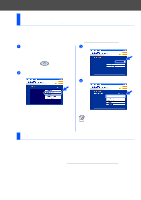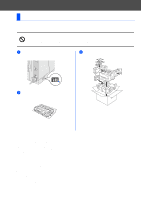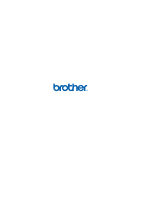Brother International HL-6050DN Quick Setup Guide - English - Page 34
Setting your IP Address, Subnet Mask and Gateway using BRAdmin Professional utility (Windows® Use - reset
 |
UPC - 012502609568
View all Brother International HL-6050DN manuals
Add to My Manuals
Save this manual to your list of manuals |
Page 34 highlights
Setting Up Your Printer Windows® USB Windows® Parallel Setting your IP Address, Subnet Mask and Gateway using BRAdmin Professional utility (Windows® Users Only) 1 Start BRAdmin Professional, and select TCP/IP. 3 Double-click the new device. 2 Select Search Active Devices from the Devices menu. BRAdmin will search for new devices automatically. 4 Enter the IP Address, Subnet Mask and Gateway, and then click the OK button. 5 The address information will be saved to the printer. Print Printer Settings Page To print the Printer Settings Page, use a fine ball point pen to hold down the Network Test Button for less than 5 seconds. Factory Default Setting If you wish to reset the print server back to its default factory settings (resetting all information such as the password and IP address information), use a fine ball point pen to hold down the Network Test Button for more than 5 seconds. Installing the Driver Windows® Network Macintosh ® USB Macintosh ® Network Fo r Administrators 33