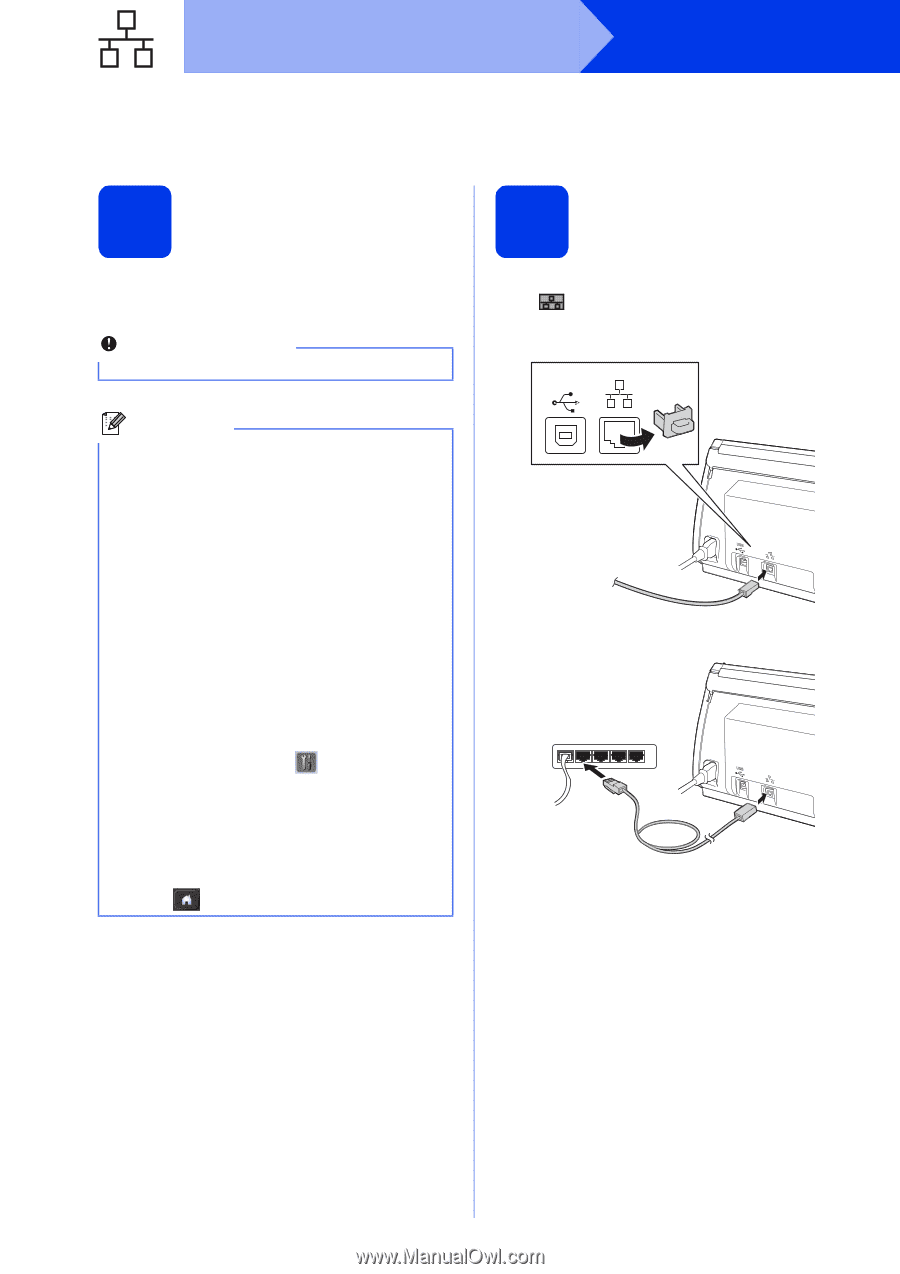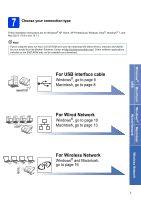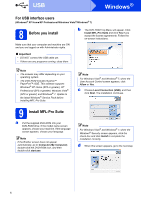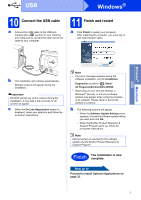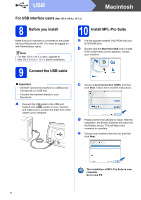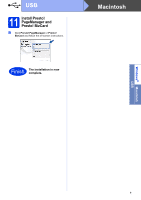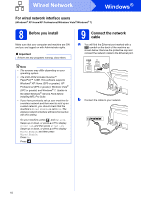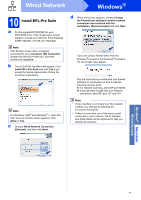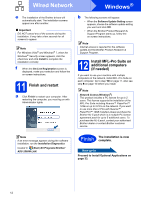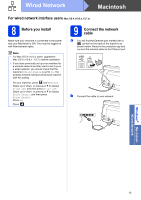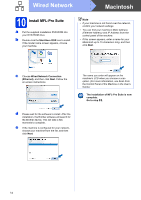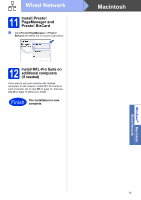Brother International ImageCenter„ ADS2500W Quick Setup Guide - English - Page 10
For wired network interface users (Windows® XP Home/XP Professional/Windows Vista®/Windows® 7), 8
 |
View all Brother International ImageCenter„ ADS2500W manuals
Add to My Manuals
Save this manual to your list of manuals |
Page 10 highlights
Wired Network Windows® For wired network interface users (Windows® XP Home/XP Professional/Windows Vista®/Windows® 7) 8 Before you install Make sure that your computer and machine are ON and you are logged on with Administrator rights. Important If there are any programs running, close them. Note • The screens may differ depending on your operating system. • The DVD-ROM includes Nuance™ PaperPort™ 12SE. This software supports Windows® XP Home (SP3 or greater), XP Professional (SP3 or greater), Windows Vista® (SP2 or greater) and Windows® 7. Update to the latest Windows® Service Pack before installing MFL-Pro Suite. • If you have previously set up your machine for a wireless network and then want to set it up on a wired network, you should check that the machine's Wired Enable is set to On. The wireless network interface will become inactive with this setting. On your machine, press and Network. Swipe up or down, or press a or b to display Wired LAN, and then press Wired LAN. Swipe up or down, or press a or b to display Wired Enable, and then press Wired Enable. Press On. Press . 9 Connect the network cable a You will find the Ethernet port marked with a symbol on the back of the machine as shown below. Remove the protective cap and connect the network cable to the Ethernet port. USB b Connect the cable to your network. 10