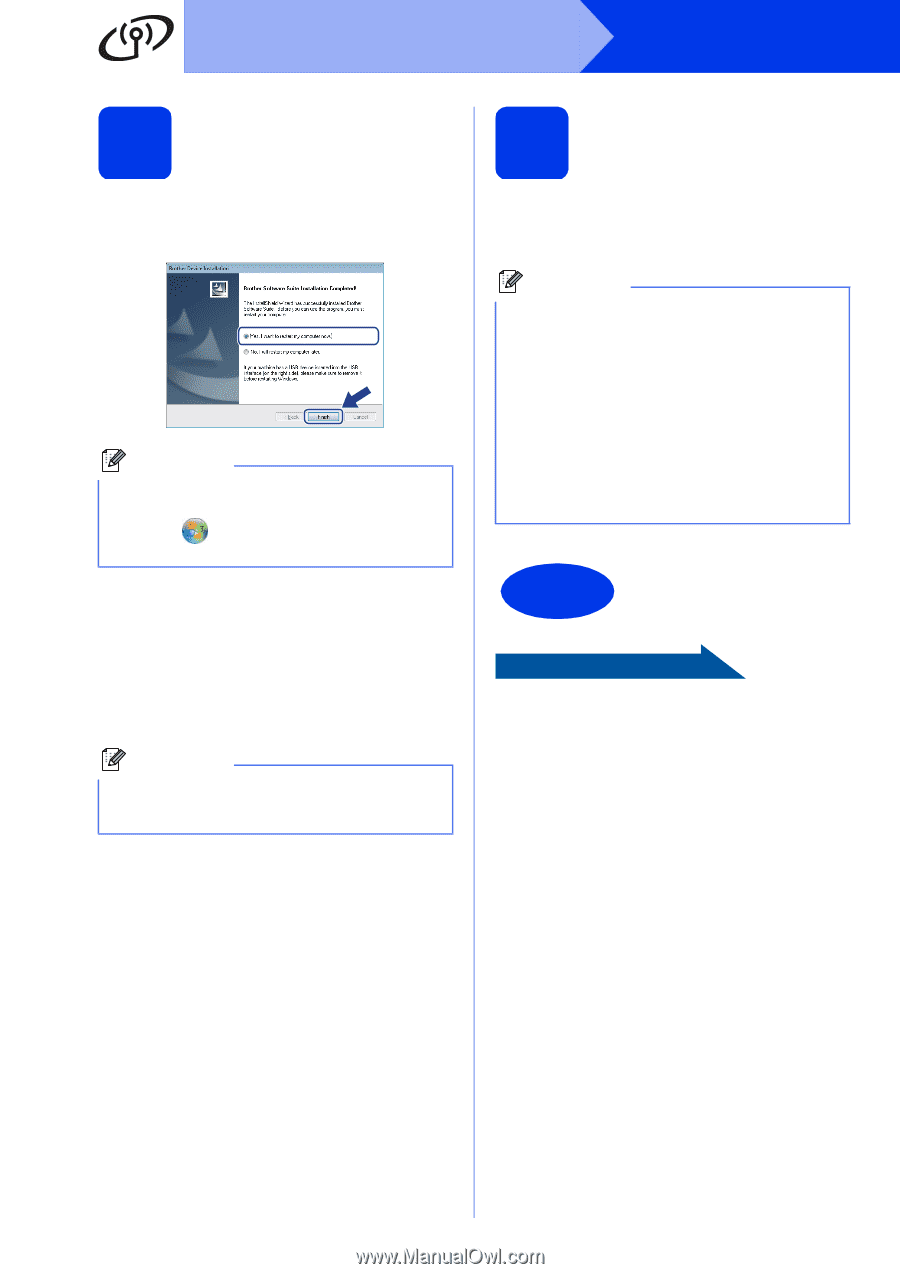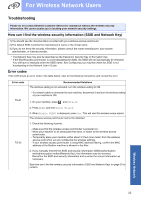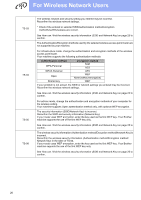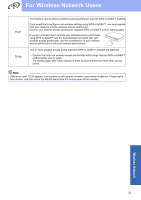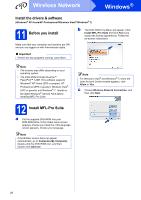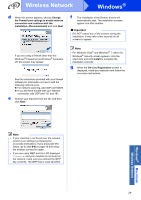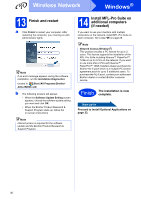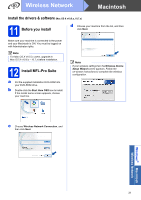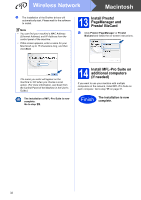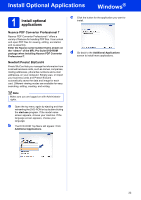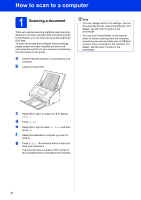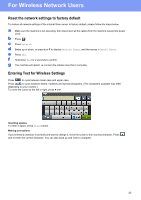Brother International ImageCenter„ ADS2500W Quick Setup Guide - English - Page 30
Finish and restart, 14 Install MFL-Pro Suite on additional computers (if needed
 |
View all Brother International ImageCenter„ ADS2500W manuals
Add to My Manuals
Save this manual to your list of manuals |
Page 30 highlights
Wireless Network Windows® 13 Finish and restart a Click Finish to restart your computer. After restarting the computer, you must log on with Administrator rights. Note If an error message appears during the software installation, run the Installation Diagnostics located in (Start)/All Programs/Brother/ ADS-2500W LAN. b The following screens will appear. • When the Software Update Setting screen appears, choose the software update setting you want and click OK. • When the Brother Product Research & Support Program starts up, follow the on-screen instructions. Note Internet access is required for the software update and the Brother Product Research & Support Program. 14 Install MFL-Pro Suite on additional computers (if needed) If you want to use your machine with multiple computers on the network, install MFL-Pro Suite on each computer. Go to step 11 on page 28. Note Network license (Windows®) This product includes a PC license for up to 2 users. This license supports the installation of the MFL-Pro Suite including Nuance™ PaperPort™ 12SE on up to 2 PCs on the network. If you want to use more than 2 PCs with Nuance™ PaperPort™ 12SE installed, please purchase the Brother NL-5 pack which is a multiple PC license agreement pack for up to 5 additional users. To purchase the NL-5 pack, contact your authorized Brother dealer or contact Brother customer service. Finish The installation is now complete. Now go to Proceed to Install Optional Applications on page 33. 30