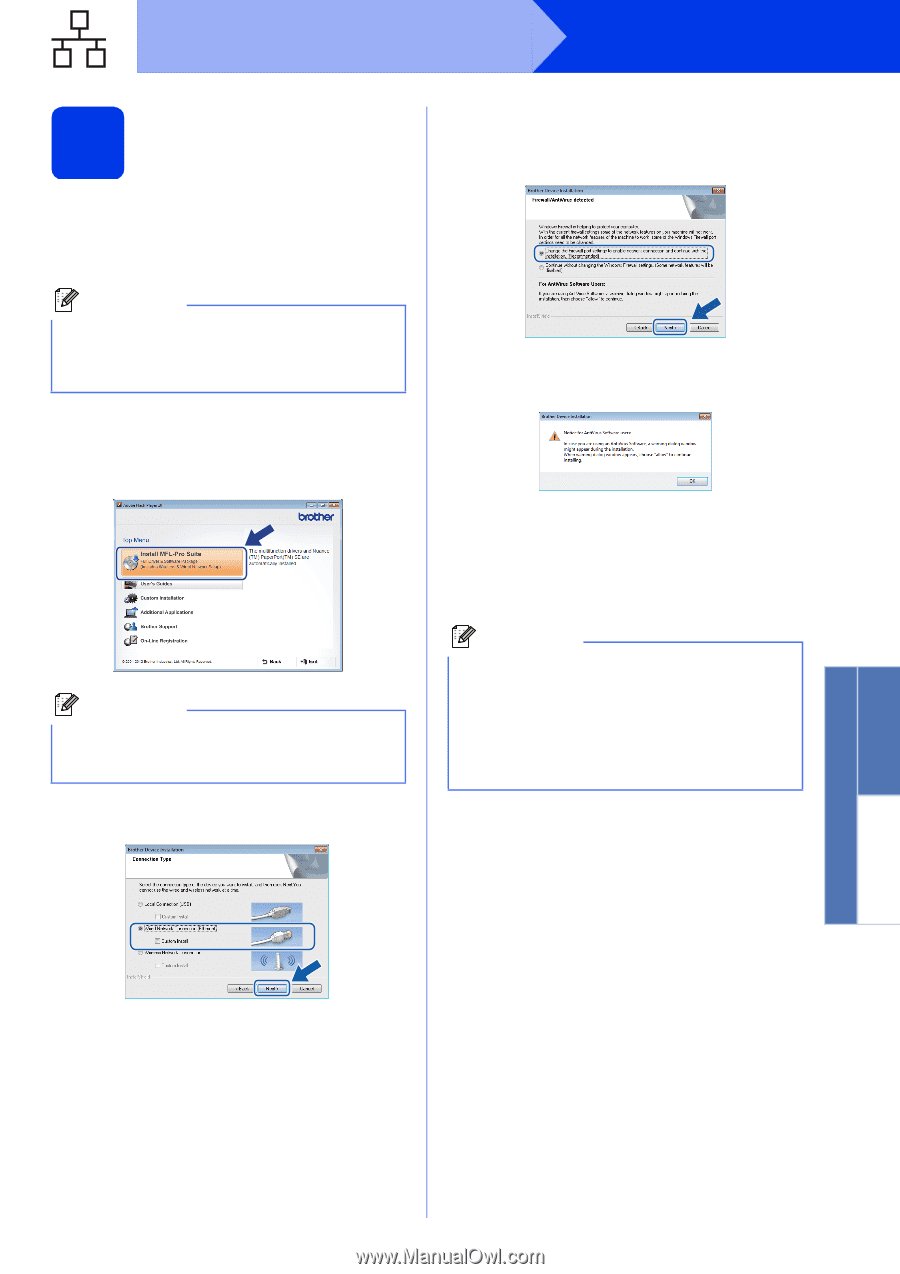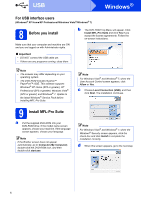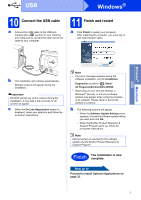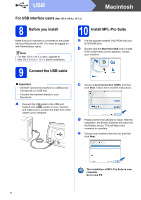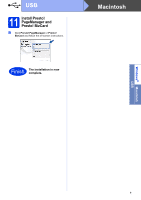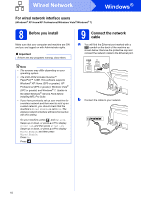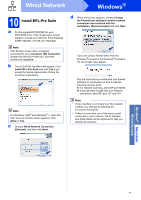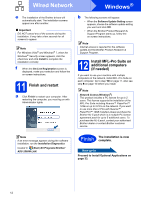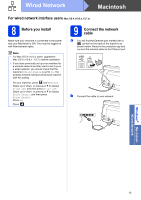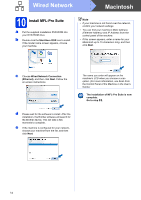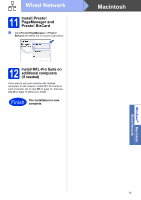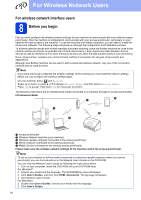Brother International ImageCenter„ ADS2500W Quick Setup Guide - English - Page 11
Install MFL-Pro Suite
 |
View all Brother International ImageCenter„ ADS2500W manuals
Add to My Manuals
Save this manual to your list of manuals |
Page 11 highlights
Wired Network Windows® 10 Install MFL-Pro Suite a Put the supplied DVD-ROM into your DVD-ROM drive. If the model name screen appears, choose your machine. If the language screen appears, choose your language. Note If the Brother screen does not appear automatically, go to Computer (My Computer), double-click the DVD-ROM icon, and then double-click start.exe. b The DVD-ROM Top Menu will appear. Click Install MFL-Pro Suite and click Yes if you accept the license agreements. Follow the on-screen instructions. Note For Windows Vista® and Windows® 7, when the User Account Control screen appears, click Allow or Yes. c Choose Wired Network Connection (Ethernet), and then click Next. d When this screen appears, choose Change the Firewall port settings to enable network connection and continue with the installation. (Recommended) and click Next. If you are using a firewall other than the Windows® Firewall or the Windows® Firewall is off, this screen may appear. See the instructions provided with your firewall software for information on how to add the following network ports. For network scanning, add UDP port 54925. If you still have trouble with your network connection, add UDP port 137 and 161. Note • If your machine is not found over the network, confirm your settings by following the on-screen instructions. • If there is more than one of the same model connected on your network, the IP Address and Node Name will be displayed to help you identify the machine. Windows® Macintosh Wired Network 11