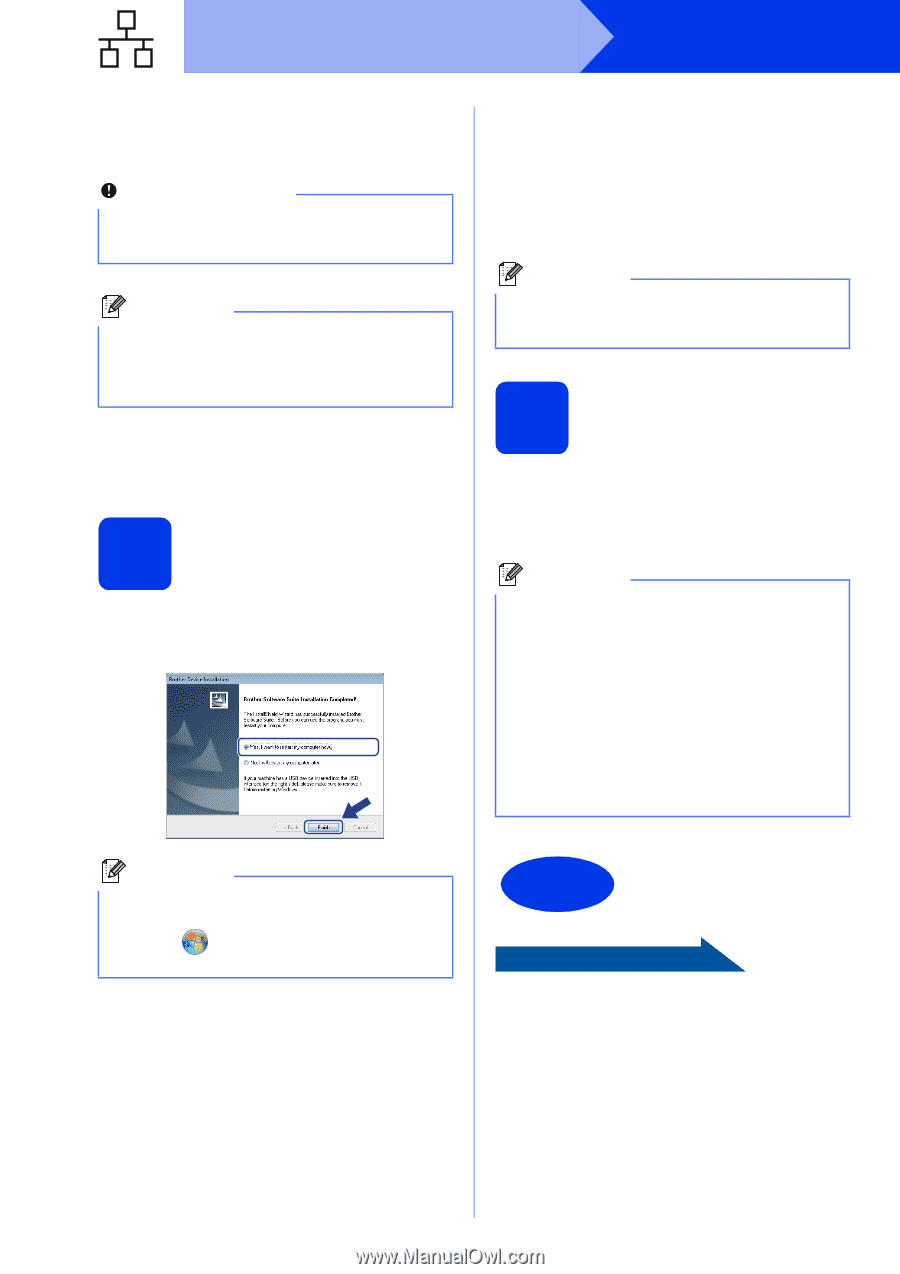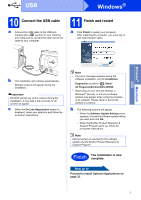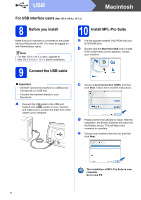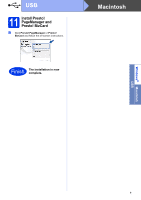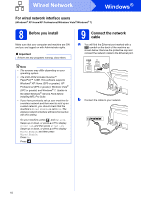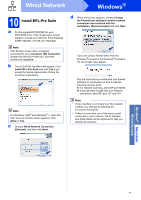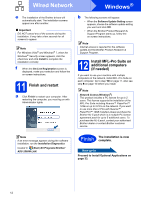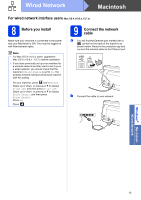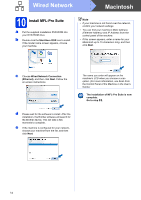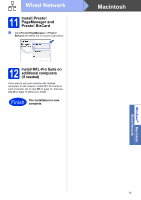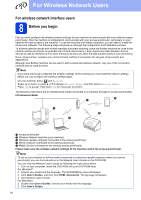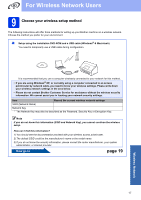Brother International ImageCenter„ ADS2500W Quick Setup Guide - English - Page 12
Finish and restart, 12 Install MFL-Pro Suite on additional computers (if needed)
 |
View all Brother International ImageCenter„ ADS2500W manuals
Add to My Manuals
Save this manual to your list of manuals |
Page 12 highlights
Wired Network Windows® e The installation of the Brother drivers will automatically start. The installation screens appear one after another. Important DO NOT cancel any of the screens during the installation. It may take a few seconds for all screens to appear. Note For Windows Vista® and Windows® 7, when the Windows® Security screen appears, click the check box and click Install to complete the installation correctly. f When the On-Line Registration screen is displayed, make your selection and follow the on-screen instructions. 11 Finish and restart a Click Finish to restart your computer. After restarting the computer, you must log on with Administrator rights. b The following screens will appear. • When the Software Update Setting screen appears, choose the software update setting you want and click OK. • When the Brother Product Research & Support Program starts up, follow the on-screen instructions. Note Internet access is required for the software update and the Brother Product Research & Support Program. 12 Install MFL-Pro Suite on additional computers (if needed) If you want to use your machine with multiple computers on the network, install MFL-Pro Suite on each computer. Go to step 10 on page 11. Also see step 8 on page 10 before you install. Note Network license (Windows®) This product includes a PC license for up to 2 users. This license supports the installation of the MFL-Pro Suite including Nuance™ PaperPort™ 12SE on up to 2 PCs on the network. If you want to use more than 2 PCs with Nuance™ PaperPort™ 12SE installed, please purchase the Brother NL-5 pack which is a multiple PC license agreement pack for up to 5 additional users. To purchase the NL-5 pack, contact your authorized Brother dealer or contact Brother customer service. Note If an error message appears during the software installation, run the Installation Diagnostics located in (Start)/All Programs/Brother/ ADS-2500W LAN. Finish The installation is now complete. Now go to Proceed to Install Optional Applications on page 33. 12