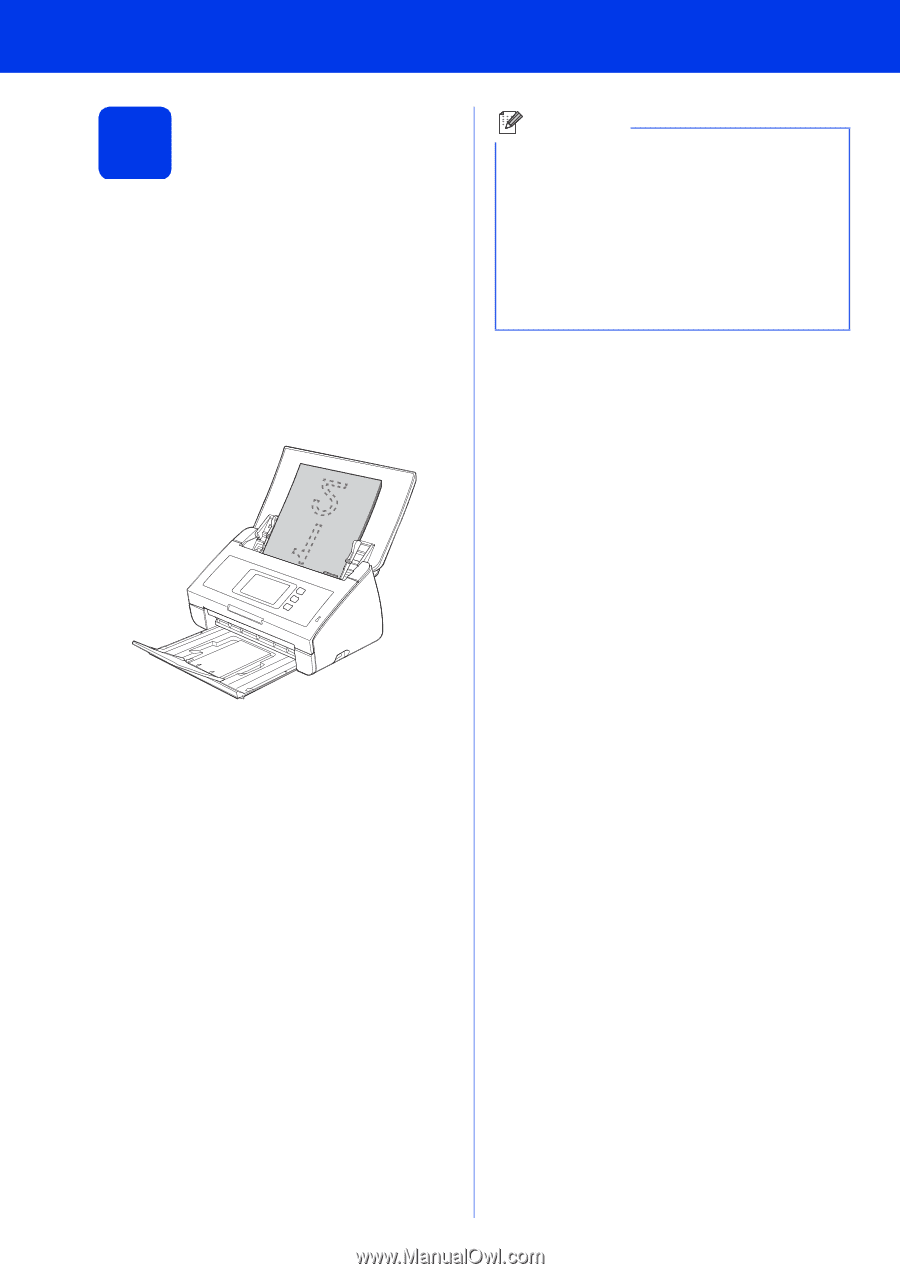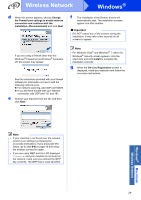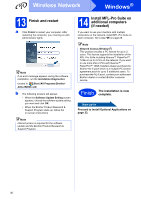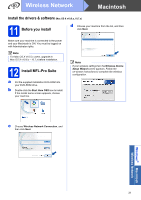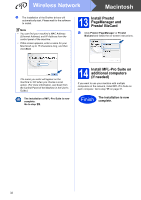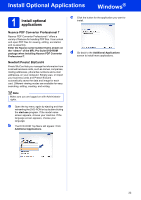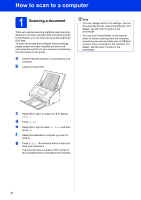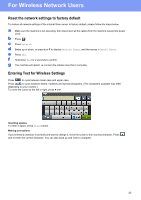Brother International ImageCenter„ ADS2500W Quick Setup Guide - English - Page 34
How to scan to a computer, 1 Scanning a document - scanner
 |
View all Brother International ImageCenter„ ADS2500W manuals
Add to My Manuals
Save this manual to your list of manuals |
Page 34 highlights
How to scan to a computer 1 Scanning a document There are various scanning methods (see Scanning Methods in the User's Guide). With the following Scan to File feature, you can scan and save documents as PDF files. To scan documents and configure various settings, please ensure you have installed the driver and connected the machine to your computer by following the instructions in this guide. a Confirm that the machine is connected to your computer. b Load your document. Note • You can change Scan to PC settings, such as the saved file format, using ControlCenter. For details, see the User's Guide on the DVD-ROM. • You can use ControlCenter or the scanner driver to initiate scanning from the computer, as well as save scanned data onto a USB flash memory drive connected to the machine. For details, see the User's Guide on the DVD-ROM. c Swipe left or right, or press d or c to display Scan 1. d Press to PC. e Swipe left or right to select to File and then press OK. f Select the destination computer you want to save to. g Press Start. The machine starts to feed and scan your document. The scanned data is saved in PDF format on the computer that is connected to the machine. 34