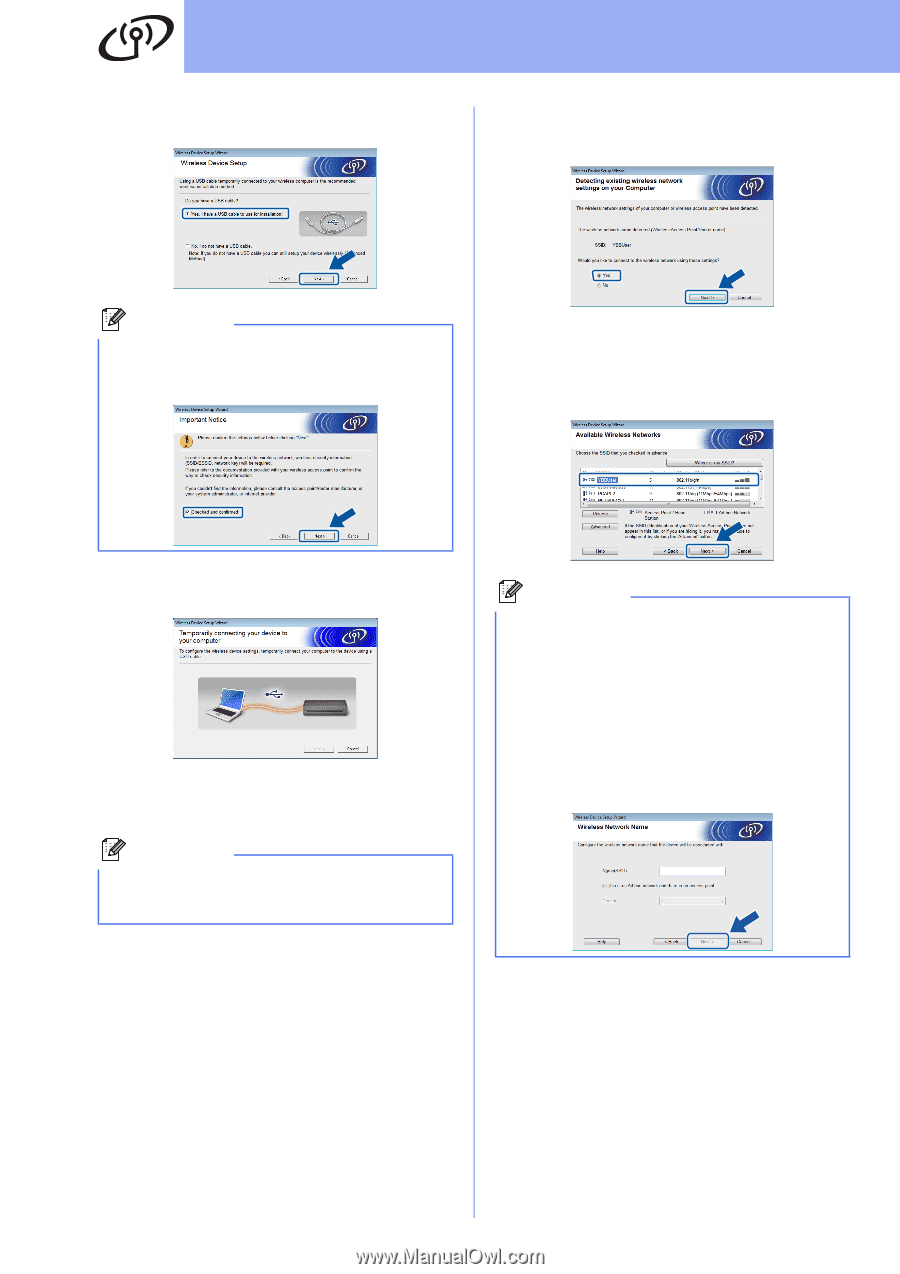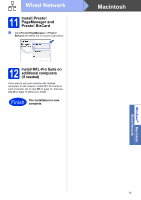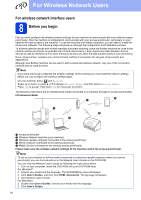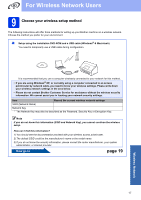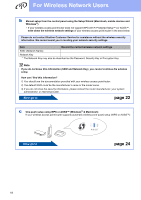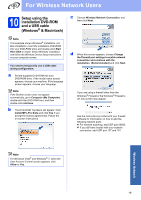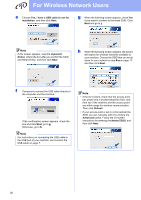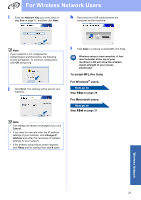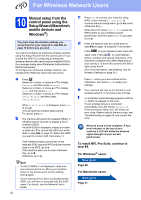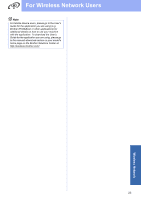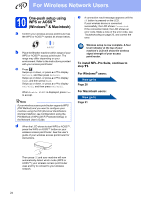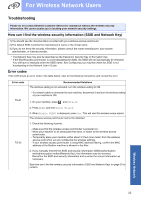Brother International ImageCenter„ ADS2500W Quick Setup Guide - English - Page 20
Important, Notice, Refresh, Advanced, Name SSID, Yes, I have a USB cable to use for, installation.
 |
View all Brother International ImageCenter„ ADS2500W manuals
Add to My Manuals
Save this manual to your list of manuals |
Page 20 highlights
For Wireless Network Users e Choose Yes, I have a USB cable to use for installation. and then click Next. g When the following screen appears, check Yes if you want to connect to the listed SSID. Click Next and go to j. Note If this screen appears, read the Important Notice. Check the box after you confirm the SSID and Network Key, and then click Next. h When the following screen appears, the wizard will search for wireless networks available to your machine. Choose the SSID that you wrote down for your network in step 9-a on page 17, and then click Next. f Temporarily connect the USB cable directly to the computer and the machine. If the confirmation screen appears, check the box and click Next, go to g. Otherwise, go to h. Note For instructions on connecting the USB cable to the USB port of your machine, see Connect the USB cable on page 7. Note • If the list is blank, check that the access point has power and is broadcasting the SSID, and then see if the machine and the access point are within range for wireless communication. Then click Refresh. • If your access point is set to not broadcast the SSID you can manually add it by clicking the Advanced button. Follow the on-screen instructions for entering the Name (SSID), and then click Next. 20