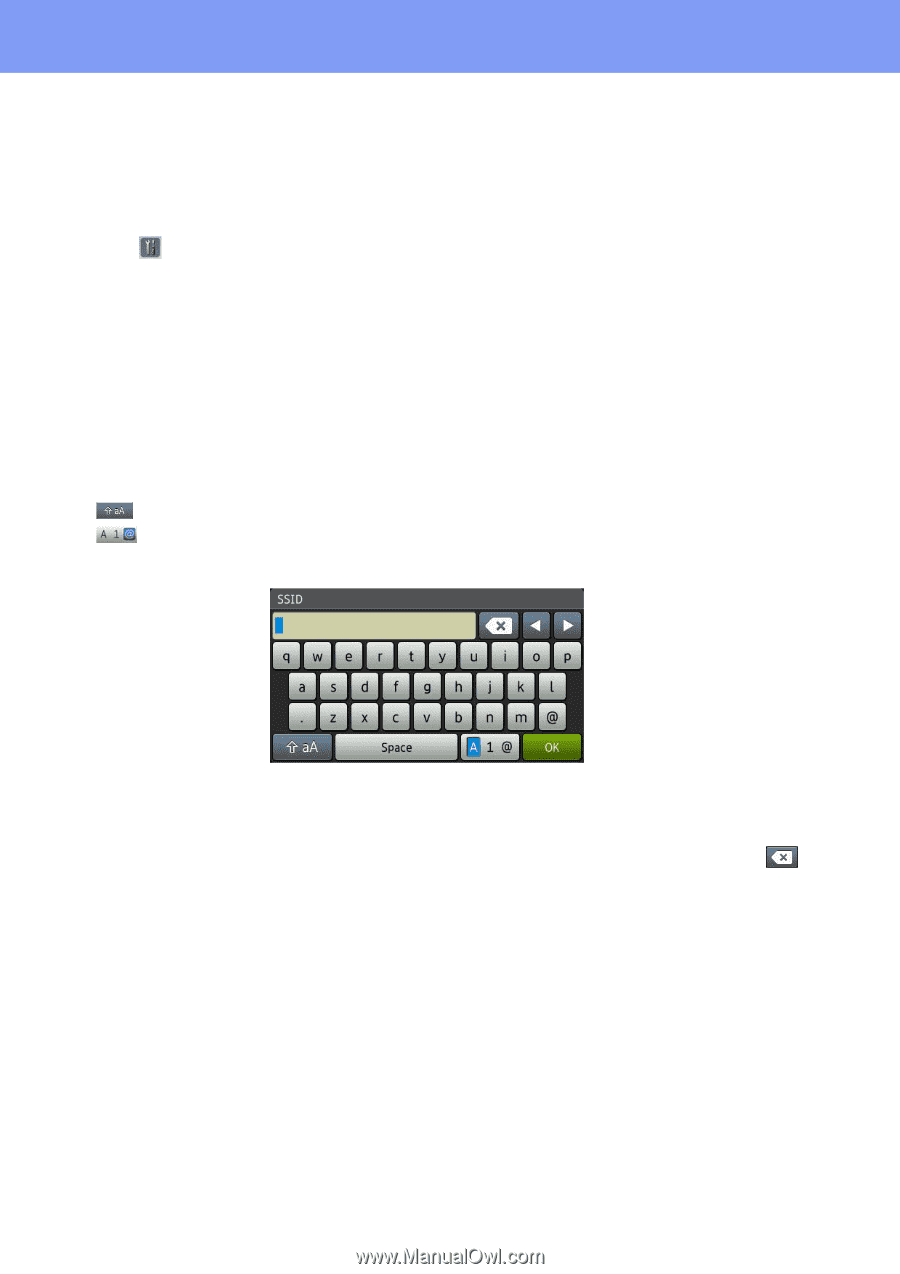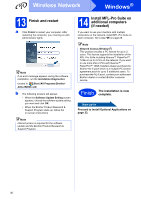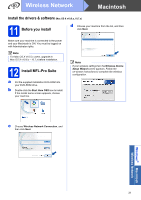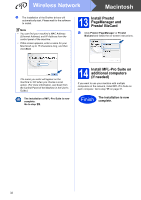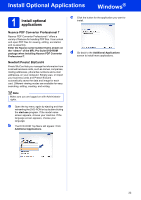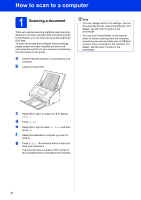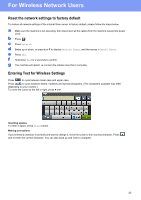Brother International ImageCenter„ ADS2500W Quick Setup Guide - English - Page 35
For Wireless Network Users, Reset the network settings to factory default, Entering Text
 |
View all Brother International ImageCenter„ ADS2500W manuals
Add to My Manuals
Save this manual to your list of manuals |
Page 35 highlights
For Wireless Network Users Reset the network settings to factory default To restore all network settings of the internal Scan server to factory default, please follow the steps below. a Make sure the machine is not operating, then disconnect all the cables from the machine (except the power cord). b Press . c Press Network. d Swipe up or down, or press a or b to display Network Reset, and then press Network Reset. e Press Yes. f Hold down Yes for 2 seconds to confirm. g The machine will restart, re-connect the cables once this is complete. Entering Text for Wireless Settings Press to cycle between lower case and upper case. Press to cycle between letters, numbers and special characters. (The characters available may differ depending on your country.) To move the cursor to the left or right, press d or c. Inserting spaces To enter a space, press Space button. Making corrections If you entered a character incorrectly and want to change it, move the cursor to the incorrect character. Press and re-enter the correct character. You can also back up and insert a character. 35