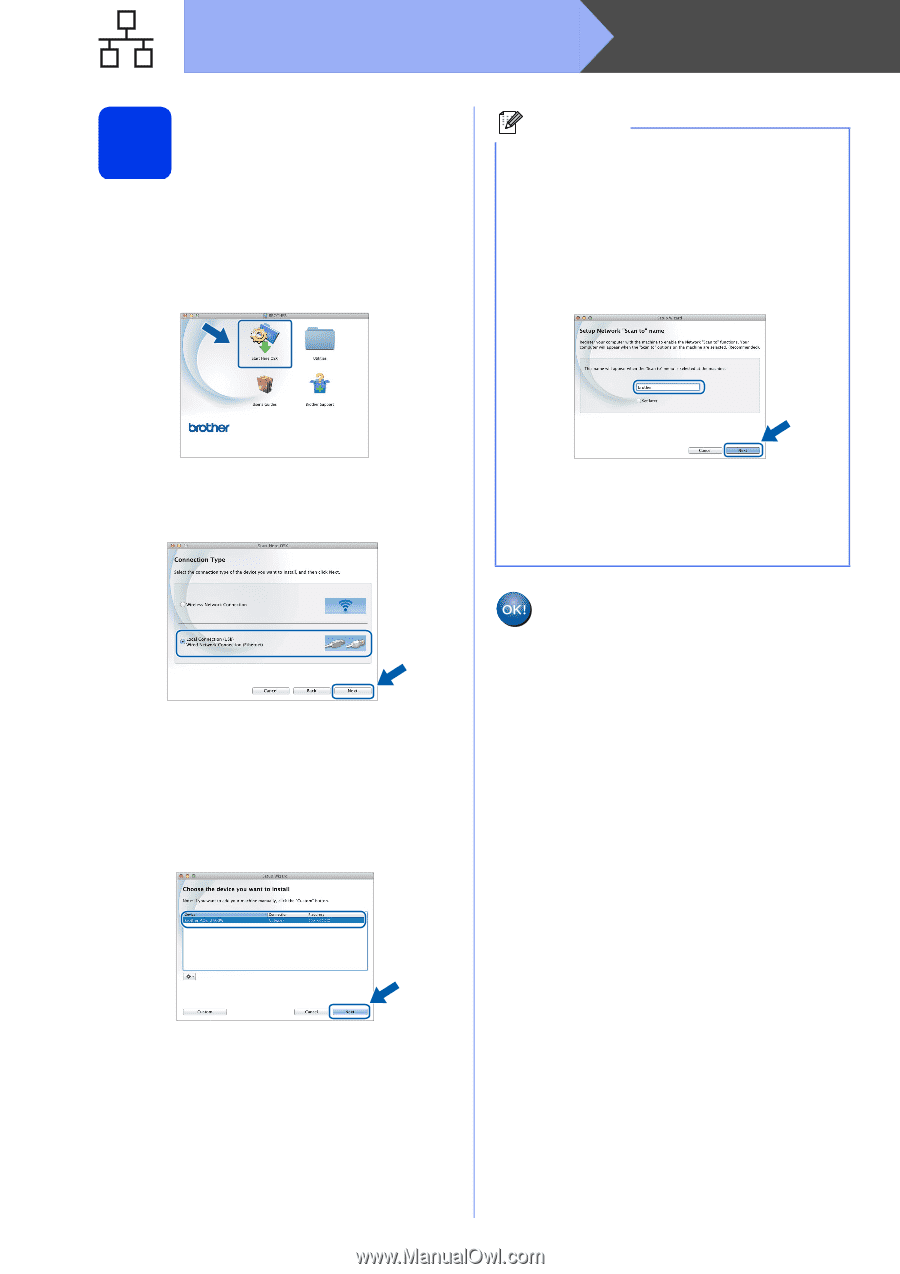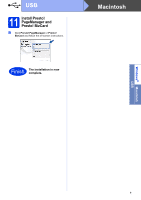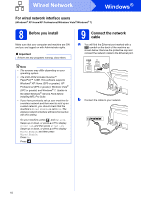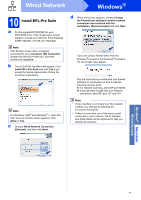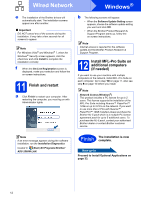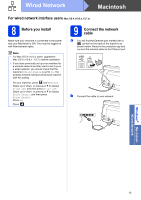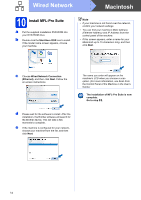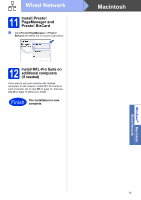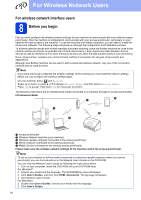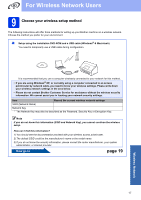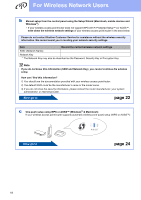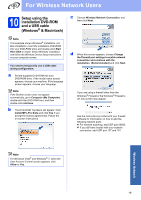Brother International ImageCenter„ ADS2500W Quick Setup Guide - English - Page 14
Macintosh, Wired Network
 |
View all Brother International ImageCenter„ ADS2500W manuals
Add to My Manuals
Save this manual to your list of manuals |
Page 14 highlights
Wired Network Macintosh 10 Install MFL-Pro Suite a Put the supplied installation DVD-ROM into your DVD-ROM drive. b Double-click the Start Here OSX icon to install. If the model name screen appears, choose your machine. Note • If your machine is not found over the network, confirm your network settings. • You can find your machine's MAC Address (Ethernet Address) and IP Address from the control panel of the machine. • If this screen appears, enter a name for your Macintosh up to 15 characters long, and then click Next. c Choose Wired Network Connection (Ethernet), and then click Next. Follow the on-screen instructions. d Please wait for the software to install. After the installation, the Brother software will search for the Brother device. This will take a few moments to complete. e If the machine is configured for your network, choose your machine from the list, and then click Next. The name you enter will appear on the machine's LCD when you choose a scan option. (For more information, see Scan from the Control Panel of the Machine in the User's Guide.) The installation of MFL-Pro Suite is now complete. Go to step 11. 14