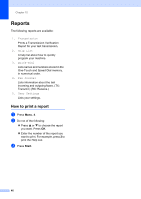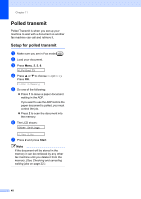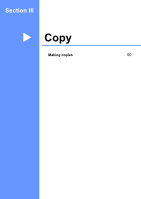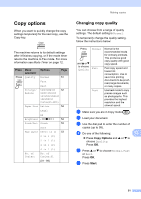Brother International IntelliFax-1360 Users Manual - English - Page 65
Copy options, Changing copy quality
 |
View all Brother International IntelliFax-1360 manuals
Add to My Manuals
Save this manual to your list of manuals |
Page 65 highlights
Making copies Copy options 12 When you want to quickly change the copy settings temporarily for the next copy, use the Copy key. The machine returns to its default settings after it finishes copying, or if the mode timer returns the machine to Fax mode. For more information see Mode Timer on page 12. Press Menu Options selection/ Page Press Quality Normal 51 Fast Best Enlarge/ Reduce 50%/78%/83%/ 52 93%/97%/100%/ 104%/142%/186%/ 198%/200%/ Custom(25-400%) Paper Size Letter 54 Legal A4 Brightness - nnonn + 54 Stack/Sort Stack 53 Sort Page Layout Off(1 in 1) 53 2 in 1 (P) 2 in 1 (L) 4 in 1 (P) 4 in 1 (L) No. of Copies: No. of Copies:01 (01 - 99) Changing copy quality 12 You can choose from a range of quality settings. The default setting is Normal. To temporarily change the quality setting, follow the instructions below: Press Normal and a or b to choose Quality Fast Best Normal is the recommended mode for ordinary printouts. This produces good copy quality with good copy speed. Fast copy speed and lowest ink consumption. Use to save time printing documents to be proofread, large documents, or many copies. Use best mode to copy precise images such as photographs. This provides the highest resolution and the slowest speed. a Make sure you are in Copy mode . b Load your document. c Use the dial pad to enter the number of copies (up to 99). d Do one of the following: 12 „ Press Copy Options and a or b to choose Quality. Press OK. e Press a or b to choose Normal, Fast or Best. Press OK. f Press Start. 51