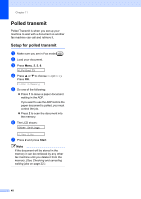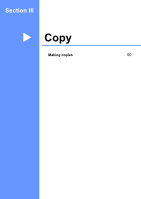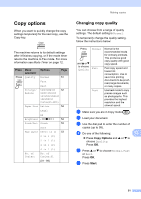Brother International IntelliFax-1360 Users Manual - English - Page 66
Enlarging or reducing the image copied, Stop/Exit, Copy Options, Start
 |
View all Brother International IntelliFax-1360 manuals
Add to My Manuals
Save this manual to your list of manuals |
Page 66 highlights
Chapter 12 To change the default setting, follow the instruction below: a Press Menu, 3, 1. 1.Quality b Press a or b to choose Normal, Fast or Best. Press OK. c Press Stop/Exit. Enlarging or reducing the image copied 12 You can choose the following enlargement or reduction ratios: Custom(25-400%) allows you to enter a ratio from 25% to 400%. Press and a or b to choose Enlarge/Reduce Custom(25-400%) 200% 198% 10x15cmiA4 186% 10x15cmiLTR 142% A5iA4 104% EXEiLTR 100% 97% LTRiA4 93% A4iLTR 83% LGLiA4 78% LGLiLTR 50% To enlarge or reduce the next copy follow the instruction below: a Make sure you are in Copy mode . b Load your document. c Use the dial pad to enter the number of copies (up to 99). d Press Copy Options and a or b to choose Enlarge/Reduce. Press OK. e Choose one of the options below: „ Use a or b to choose the enlargement or reduction ratio you want. Press OK. „ Use a or b to choose Custom(25400%). Press OK. Use the dial pad to enter an enlargement or reduction ratio from 25% to 400%. (For example, press 5 3 to enter 53%.) Press OK. f Press Start. Note Page Layout Options 2 in 1(P), 2 in 1(L), 4 in 1(P) or 4 in 1(L) are not available with Enlarge/Reduce. 52