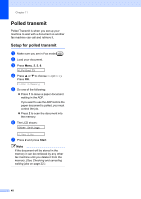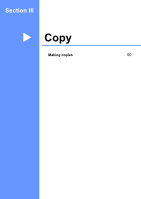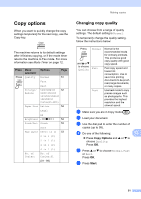Brother International IntelliFax-1360 Users Manual - English - Page 67
Making N in 1 copies, Important, Sorting copies using the ADF, Copy Options, Start, in 1 P
 |
View all Brother International IntelliFax-1360 manuals
Add to My Manuals
Save this manual to your list of manuals |
Page 67 highlights
Making copies Making N in 1 copies 12 The N in 1 copy feature can help you save paper by letting you copy two or four pages onto one printed page. Important 12 „ Please make sure paper size is set to Letter or A4. „ You cannot use the Enlarge/Reduce setting with the N in 1. „ (P) means Portrait and (L) means Landscape. a Make sure you are in Copy mode . b Load your document. c Use the dial pad to enter the number of copies (up to 99). d Press Copy Options and a or b to choose Page Layout. Press OK. e Press a or b to choose Off(1 in 1), 2 in 1 (P), 2 in 1 (L), 4 in 1 (P), or 4 in 1 (L). Press OK. f Press Start to scan the document. Place your document face down in the direction shown below: „ 2 in 1 (P) „ 4 in 1 (P) „ 4 in 1 (L) Sorting copies using the ADF 12 You can sort multiple copies. Pages will be stacked in the order 1 2 3, 1 2 3, 1 2 3, and so on. a Make sure you are in Copy mode . b Load your document. c Use the dial pad to enter the number of copies (up to 99). d Press Copy Options and a or b to choose Stack/Sort. Press OK. e Press a or b to choose Sort. Press OK. f Press Start. 12 „ 2 in 1 (L) 53