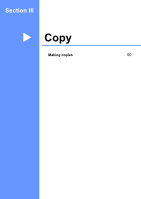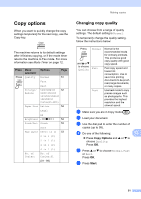Brother International IntelliFax-1360 Users Manual - English - Page 68
Adjusting Brightness and Contrast, Brightness, Contrast, Paper options, Paper size
 |
View all Brother International IntelliFax-1360 manuals
Add to My Manuals
Save this manual to your list of manuals |
Page 68 highlights
Chapter 12 Adjusting Brightness and Contrast 12 Brightness 12 To temporarily change the brightness setting, follow the instructions below: a Make sure you are in Copy mode . b Load your document. c Use the dial pad to enter the number of copies (up to 99). d Press Copy Options and a or b to choose Brightness. Press OK. -nnonn+ e e Press a or b to make the copy lighter or darker. Press OK. f Press Start. To change the default setting follow the instructions below: a Press Menu, 3, 2. b Press a or b to make the copy lighter or darker. Press OK. c Press Stop/Exit. Contrast 12 Adjust the contrast to help an image look sharper and more vivid. To change the default setting follow the instructions below: a Press Menu, 3, 3. 3.Contrast b Press a or b to change the contrast. Press OK. c Press Stop/Exit. Paper options 12 Paper size 12 If copying on Legal size paper, you will need to change the paper size setting. You can copy on Letter, Legal or A4. a Make sure you are in Copy mode . b Load your document. c Use the dial pad to enter the number of copies (up to 99). d Press Copy Options and a or b to choose Paper Size. Press OK. e Press a or b to choose the size of paper you are using Letter, Legal, A4. Press OK. f Press Start. Note To change the default paper type setting see Paper Size on page 12. 54