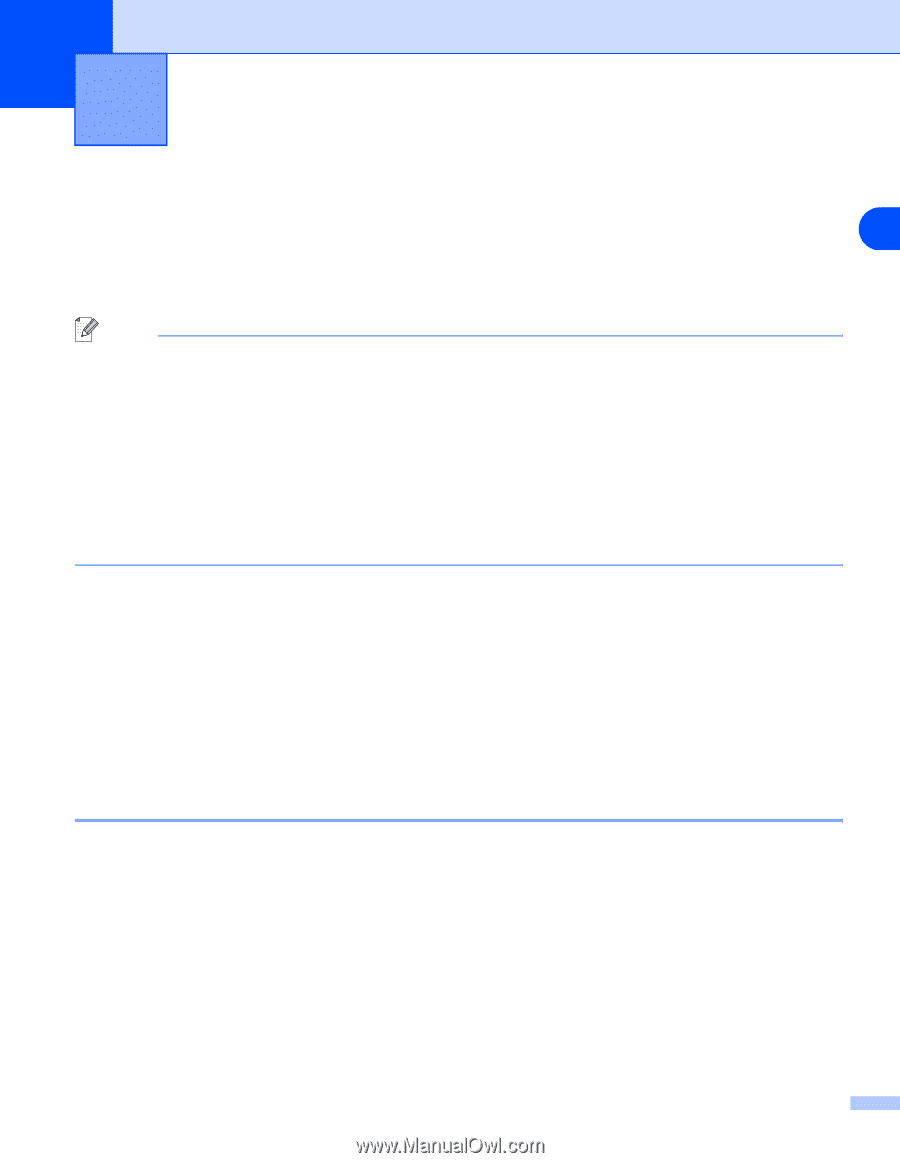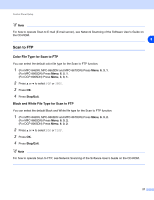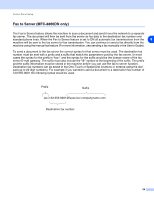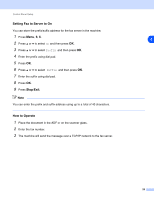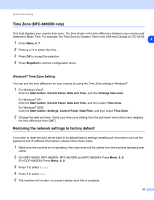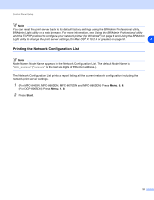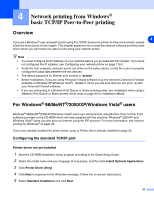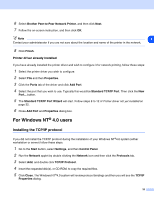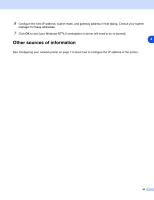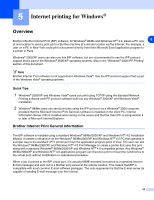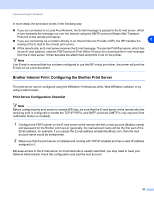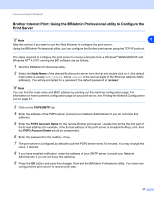Brother International MFC 8670DN Network Users Manual - English - Page 44
Network printing from Windows, basic TCP/IP Peer-to-Peer printing - windows 7 driver
 |
UPC - 012502620686
View all Brother International MFC 8670DN manuals
Add to My Manuals
Save this manual to your list of manuals |
Page 44 highlights
4 Network printing from Windows® basic TCP/IP Peer-to-Peer printing Overview 4 If you are a Windows® user and want to print using the TCP/IP protocol in a Peer-to-Peer environment, please follow the instructions in this chapter. This chapter explains how to install the network software and the printer driver which you will need to be able to print using your network printer. Note • You must configure the IP address on your machine before you proceed with this chapter. If you have not configured the IP address, see Configuring your network printer on page 7 first. • Verify the host computer and print server are either on the same subnet, or that the router is properly configured to pass data between the two devices. • The default password for Brother print servers is "access". • Before installation, if you are using Personal Firewall software (e.g. the Internet Connection Firewall available in Windows XP/Windows Vista®), disable it. Once you are sure that you can print, re-start your Personal Firewall software. • If you are connecting to a Nework Print Queue or Share (printing only), see Installation when using a Network Print Queue or Share (printer driver only) on page 93 for installation details. For Windows® 98/Me/NT®/2000/XP/Windows Vista® users Windows® 98/Me/NT®/2000/XP/Windows Vista® users can send print job using Brother Peer-to-Peer Print software provided on the CD-ROM which we have supplied with the machine. Windows® 2000/XP and Windows Vista® users can also print via Internet using the IPP protocol. For more information, see Internet printing for Windows® on page 35. If you have already installed the printer driver, jump to Printer driver already installed on page 33. Configuring the standard TCP/IP port Printer driver not yet installed 1 Start the CD-ROM installation menu program according to the Quick Setup Guide. 2 Select the model name and your language (if necessary), and then click Install Optional Applications. 3 Click Printer Driver (Only). 4 Click Next in response to the Welcome message. Follow the on-screen instructions. 5 Select Standard Installation and click Next. 32