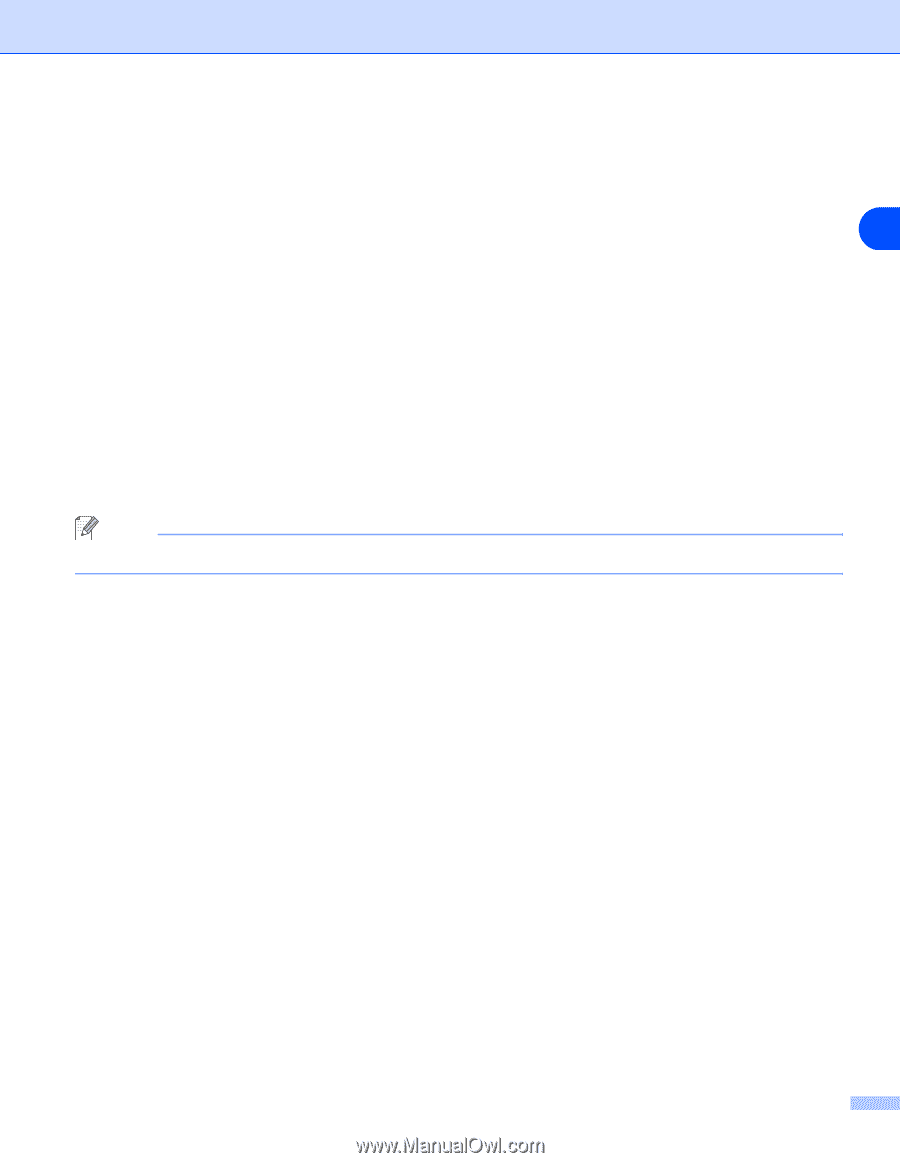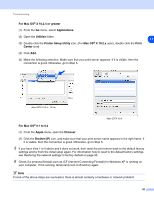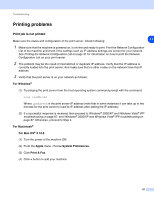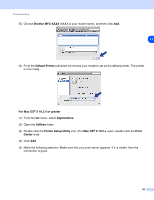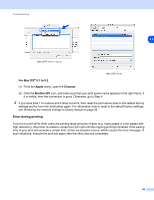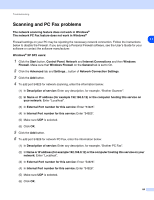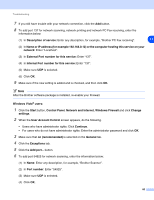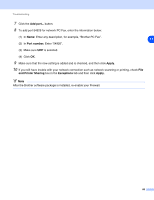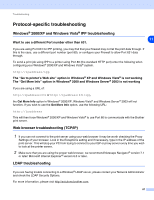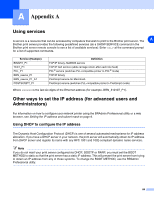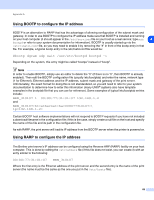Brother International MFC 8670DN Network Users Manual - English - Page 97
Network and Internet, Windows Firewall
 |
UPC - 012502620686
View all Brother International MFC 8670DN manuals
Add to My Manuals
Save this manual to your list of manuals |
Page 97 highlights
Troubleshooting 7 If you still have trouble with your network connection, click the Add button. 8 To add port 137 for network scanning, network printing and network PC Fax receiving, enter the information below: (1) In Description of service: Enter any description, for example, "Brother PC Fax receiving". 11 (2) In Name or IP address (for example 192.168.0.12) or the computer hosting this service on your network: Enter "Localhost". (3) In External Port number for this service: Enter "137". (4) In Internal Port number for this service: Enter "137". (5) Make sure UDP is selected. (6) Click OK. 9 Make sure if the new setting is added and is checked, and then click OK. Note After the Brother software package is installed, re-enable your Firewall. Windows Vista® users: 1 Click the Start button, Control Panel, Network and Internet, Windows Firewall and click Change settings. 2 When the User Account Control screen appears, do the following. • Users who have administrator rights: Click Continue. • For users who do not have administrator rights: Enter the administrator password and click OK. 3 Make sure that on (recommended) is selected on the General tab. 4 Click the Exceptions tab. 5 Click the Add port... button. 6 To add port 54925 for network scanning, enter the information below: (1) In Name: Enter any description, for example, "Brother Scanner". (2) In Port number: Enter "54925". (3) Make sure UDP is selected. (4) Click OK. 85