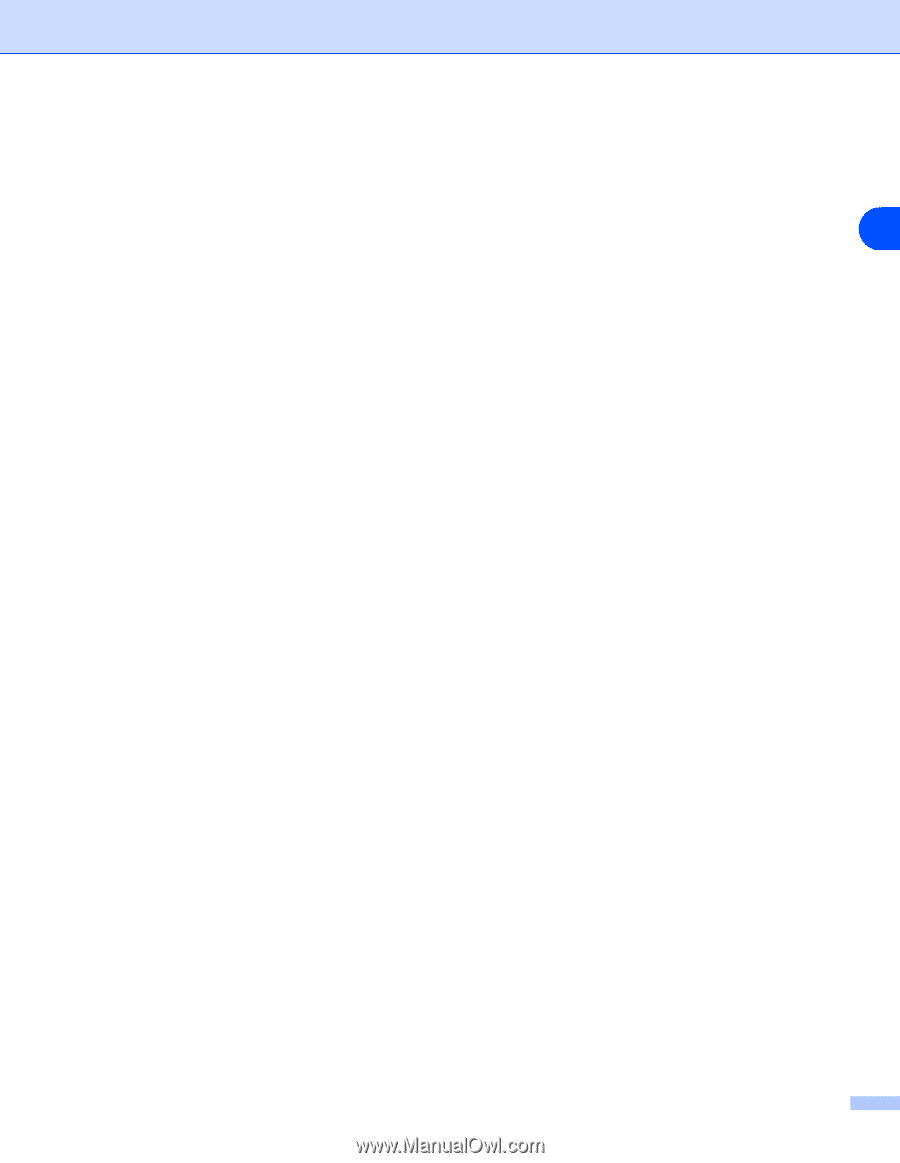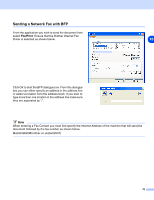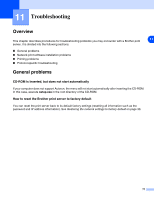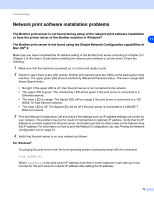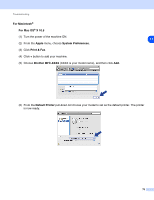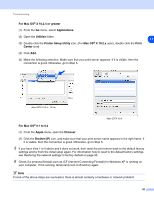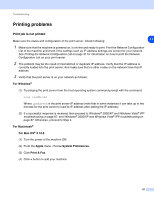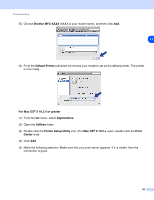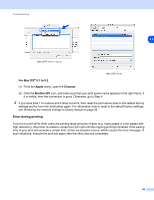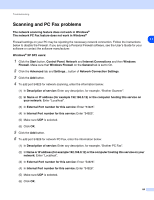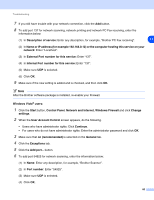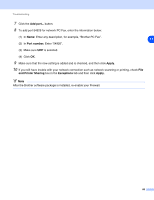Brother International MFC 8670DN Network Users Manual - English - Page 93
Printing problems
 |
UPC - 012502620686
View all Brother International MFC 8670DN manuals
Add to My Manuals
Save this manual to your list of manuals |
Page 93 highlights
Troubleshooting Printing problems Print job is not printed Make sure the status and configuration of the print server. Check following: 11 1 Make sure that the machine is powered on, is on-line and ready to print. Print the Network Configuration List of the machine and check if the settings such as IP address settings are correct for your network. See Printing the Network Configuration List on page 31 for information on how to print the Network Configuration List on your print server. 2 The problem may be the result of mismatched or duplicate IP address. Verify that the IP address is correctly loaded into the print server. And make sure that no other nodes on the network have this IP address. 3 Verify that the print server is on your network as follows: For Windows® (1) Try pinging the print server from the host operating system command prompt with the command: ping ipaddress Where ipaddress is the print server IP address (note that in some instances it can take up to two minutes for the print server to load its IP address after setting the IP address). (2) If a successful response is received, then proceed to Windows® 2000/XP and Windows Vista® IPP troubleshooting on page 87, and Windows® 2000/XP and Windows Vista® IPP troubleshooting on page 87. Otherwise, proceed to Step 4. For Macintosh® For Mac OS® X 10.5 (1) Turn the power of the machine ON. (2) From the Apple menu, choose System Preferences. (3) Click Print & Fax. (4) Click + button to add your machine. 81