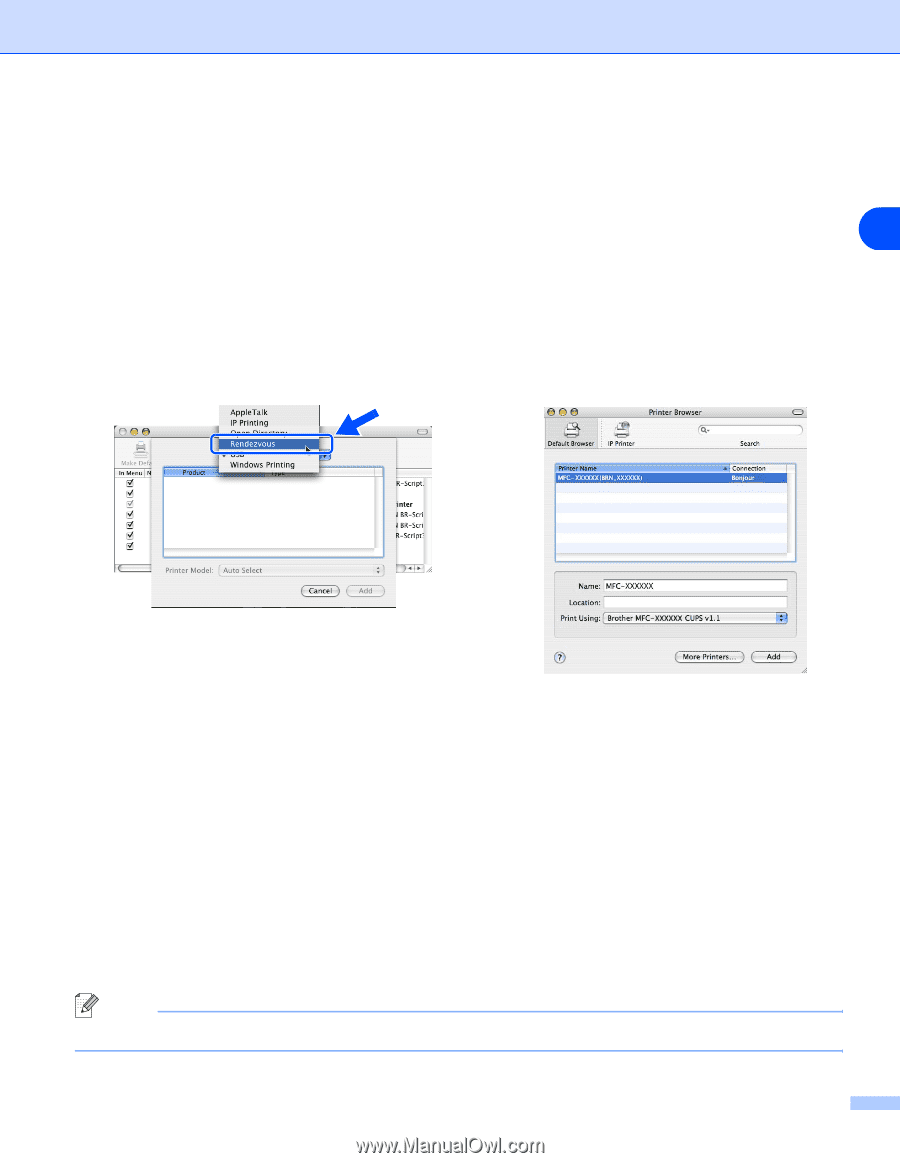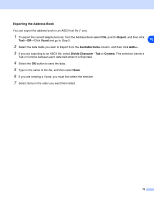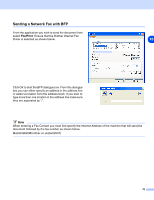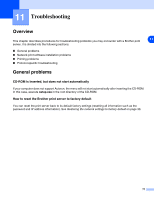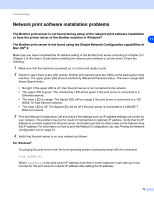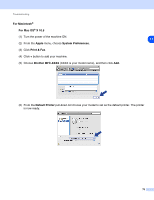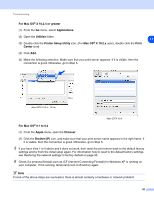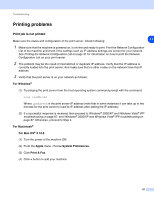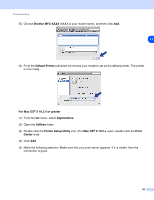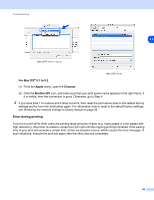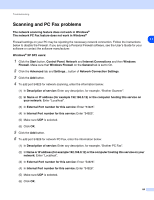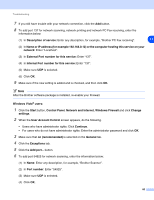Brother International MFC 8670DN Network Users Manual - English - Page 92
For Mac OS, X 10.2.4 or greater, Applications, Utilities, Printer Setup Utility, Mac OS, X 10.2.x,
 |
UPC - 012502620686
View all Brother International MFC 8670DN manuals
Add to My Manuals
Save this manual to your list of manuals |
Page 92 highlights
Troubleshooting For Mac OS® X 10.2.4 or greater (1) From the Go menu, select Applications. (2) Open the Utilities folder. 11 (3) Double-click the Printer Setup Utility icon. (For Mac OS® X 10.2.x users, double click the Print Center icon) (4) Click Add. (5) Make the following selection. Make sure that your print server appears. If it is visible, then the connection is good. Otherwise, go to Step 5. (Mac OS®X 10.2.4 - 10.3.x) (Mac OS®X 10.4) For Mac OS® 9.1 to 9.2 (1) From the Apple menu, open the Chooser. (2) Click the Brother (IP) icon, and make sure that your print server name appears in the right frame. If it is visible, then the connection is good. Otherwise, go to Step 5. 5 If you have tried 1 to 4 above and it does not work, then reset the print server back to the default factory settings and try from the initial setup again. For information how to reset to the default factory settings, see Restoring the network settings to factory default on page 30. 6 Check if a personal firewall such as ICF (Internet Connecting Firewall) for Windows XP is running on your computer. If it is running, temporarily turn it off and try again. Note If none of the above steps are successful, there is almost certainly a hardware or network problem! 80